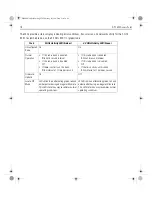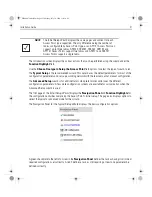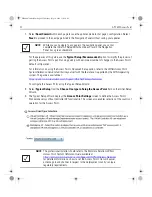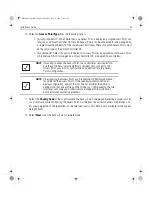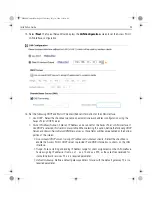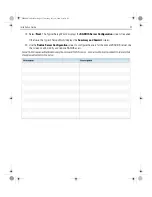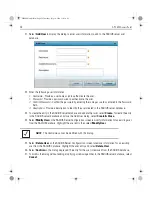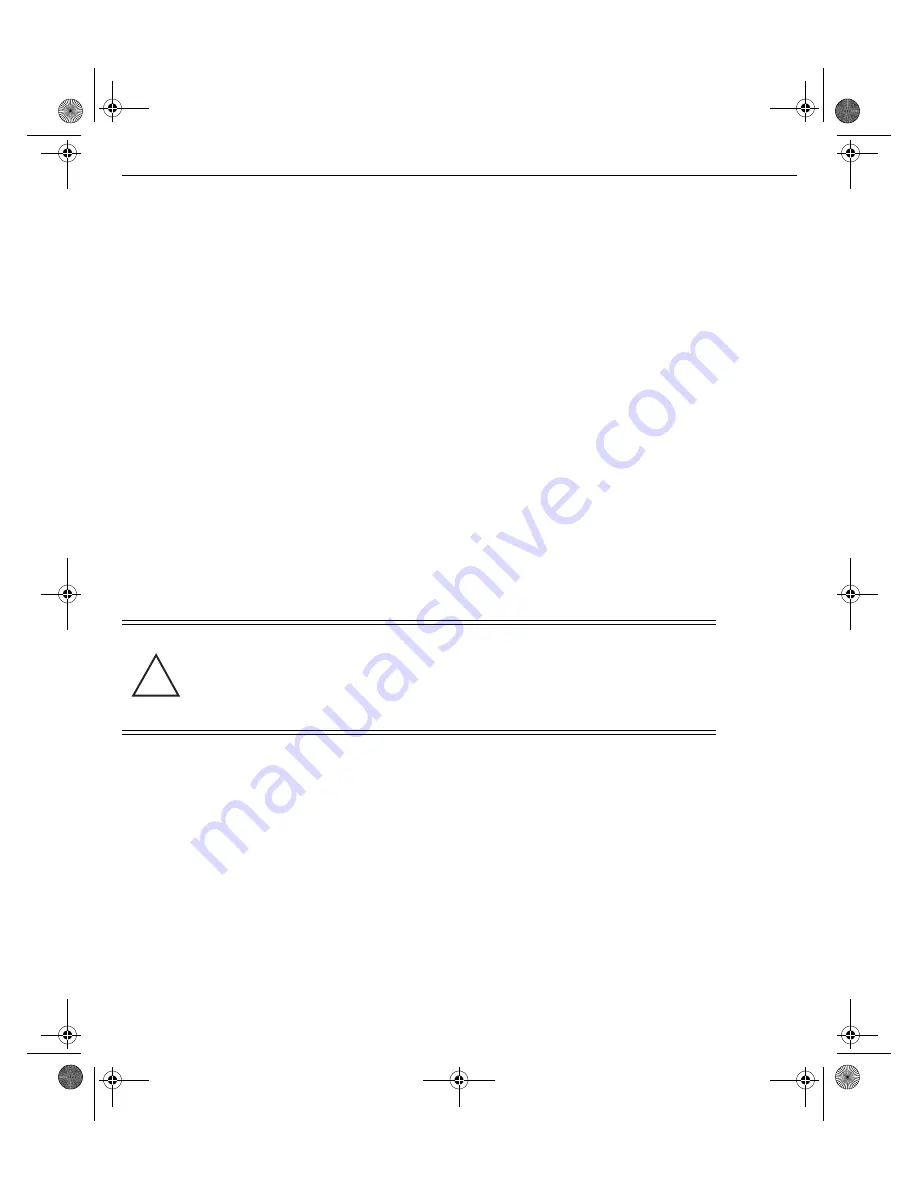
Installation Guide
13
For Motorola Power Injector installations:
a.
Connect a RJ-45 CAT5e (or CAT6) Ethernet cable between the Power Injector
Data & Power Out
connector and the Access Point’s GE1/POE port.
b.
Connect a RJ-45 CAT5e (or CAT6) Ethernet cable between the network data supply (host) and the
Power Injector
Data In
connector.
c.
Ensure the cable length from the Ethernet source (host) to the Power Injector and
Access Point does not exceed 100 meters (333 ft). The Power Injector has no On/Off power switch.
The Power Injector receives power as soon as AC power is applied.
For standard power adapter (non Power Injector) and line cord installations:
a.
Connect a RJ-45 Ethernet cable between the network data supply (host) and the Access Point’s
GE1/POE
port.
b.
Verify the power adapter is correctly rated according to the country of operation.
c.
Connect the power supply line cord to the power adapter.
d.
Attach the power adapter cable into the power connector on the Access Point.
e.
Attach the power supply line cord to a power supply
.
6.
Verify the Access Point is receiving power by observing the LEDs are lit or flashing. For more information
on AP-7522 LED behavior, see
LED Indicators on page 17
.
7.
The Access Point is ready to configure.
2.5.2 Wall Mount Procedure - Existing Access Point Replacement
An existing AP-7131 or AP-7131N Series Access Point installed on a wall can be replaced by an AP-7522. Simply
remove the existing AP-7131 or AP-7131N and install the new provided mounting bracket for AP-7522 directly to
the wall. The cabling procedure for such a replacement is as described in the previous section.
CAUTION
If not using an AP-PSBIAS-2P3-ATR power injector, ensure only the
AP-7522’s designated power supply (PWRS-14000-54R) is used to
supply power to the Access Point. Using an incorrectly rated power
supply could damage the Access Point and void the product warranty.
Do not actually connect to the power source until the cabling portion
of the installation is complete.
!
MN000879A01B.fm Page 13 Thursday, July 10, 2014 11:01 AM
Содержание AP-7522
Страница 1: ...AP 7522 Access Point INSTALLATION GUIDE MN000879A01B fm Page 1 Thursday July 10 2014 11 01 AM ...
Страница 45: ...Installation Guide 45 MN000879A01B fm Page 45 Thursday July 10 2014 11 01 AM ...
Страница 46: ...46 AP 7522 Access Point MN000879A01B fm Page 46 Thursday July 10 2014 11 01 AM ...
Страница 47: ...Installation Guide 47 MN000879A01B fm Page 47 Thursday July 10 2014 11 01 AM ...