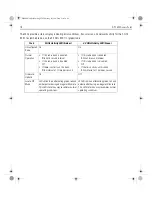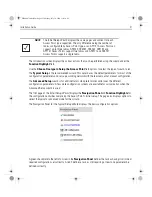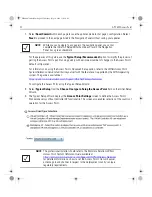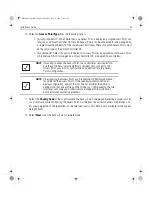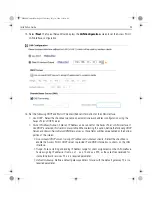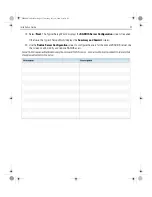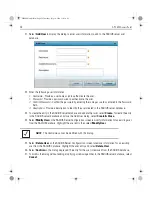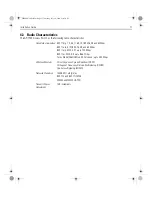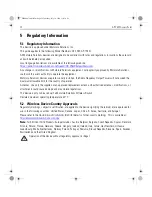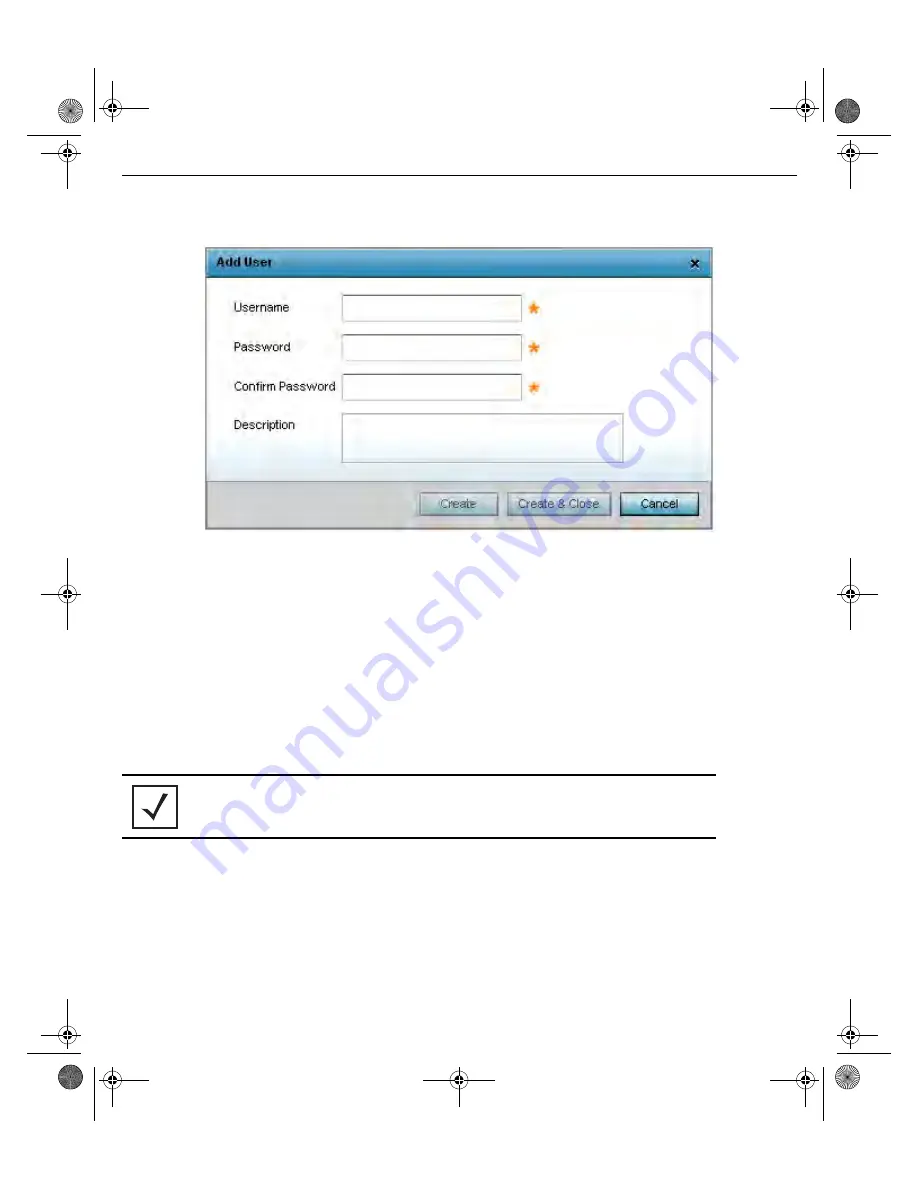
28
AP-7522 Access Point
21. Select
Add User
to display the dialog to enter user information to add to the RADIUS server user
database.
22. Enter the following user information:
•
Username
- Provide a user name used to authenticate the user.
•
Password
- Provide a password used to authenticate the user.
• Confirm Password -
Confirm the password by entering the same password as entered in the Password
field.
• Description -
Provide a description to identify the user created in the RADIUS server database.
23. To create the entry in the RADIUS server database and add another user, select
Create
. To create the entry
in the RADIUS server database and close the Add User dialog, select
Create & Close
.
24. Select
Modify User
on the RADIUS Server Configuration screen to modify information for an existing user
from the RADIUS database. Highlight the user entry then select
Modify User
.
25. Select
Delete User
on the RADIUS Server Configuration screen to remove information for an existing
user from the RADIUS database. Highlight the user entry and select
Delete User
.
26. Select
Confirm
on the dialog displayed. The entry for the user is removed from the RADIUS database.
27. To dismiss the dialog without adding, modifying or removing entries in the RADIUS server database, select
Cancel
.
NOTE
The
Username
cannot be modified with this dialog.
MN000879A01B.fm Page 28 Thursday, July 10, 2014 11:01 AM
Содержание AP-7522
Страница 1: ...AP 7522 Access Point INSTALLATION GUIDE MN000879A01B fm Page 1 Thursday July 10 2014 11 01 AM ...
Страница 45: ...Installation Guide 45 MN000879A01B fm Page 45 Thursday July 10 2014 11 01 AM ...
Страница 46: ...46 AP 7522 Access Point MN000879A01B fm Page 46 Thursday July 10 2014 11 01 AM ...
Страница 47: ...Installation Guide 47 MN000879A01B fm Page 47 Thursday July 10 2014 11 01 AM ...