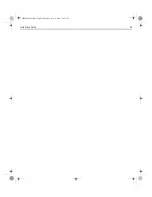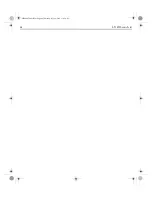Содержание AP-7522
Страница 1: ...AP 7522 Access Point INSTALLATION GUIDE MN000879A01B fm Page 1 Thursday July 10 2014 11 01 AM ...
Страница 45: ...Installation Guide 45 MN000879A01B fm Page 45 Thursday July 10 2014 11 01 AM ...
Страница 46: ...46 AP 7522 Access Point MN000879A01B fm Page 46 Thursday July 10 2014 11 01 AM ...
Страница 47: ...Installation Guide 47 MN000879A01B fm Page 47 Thursday July 10 2014 11 01 AM ...