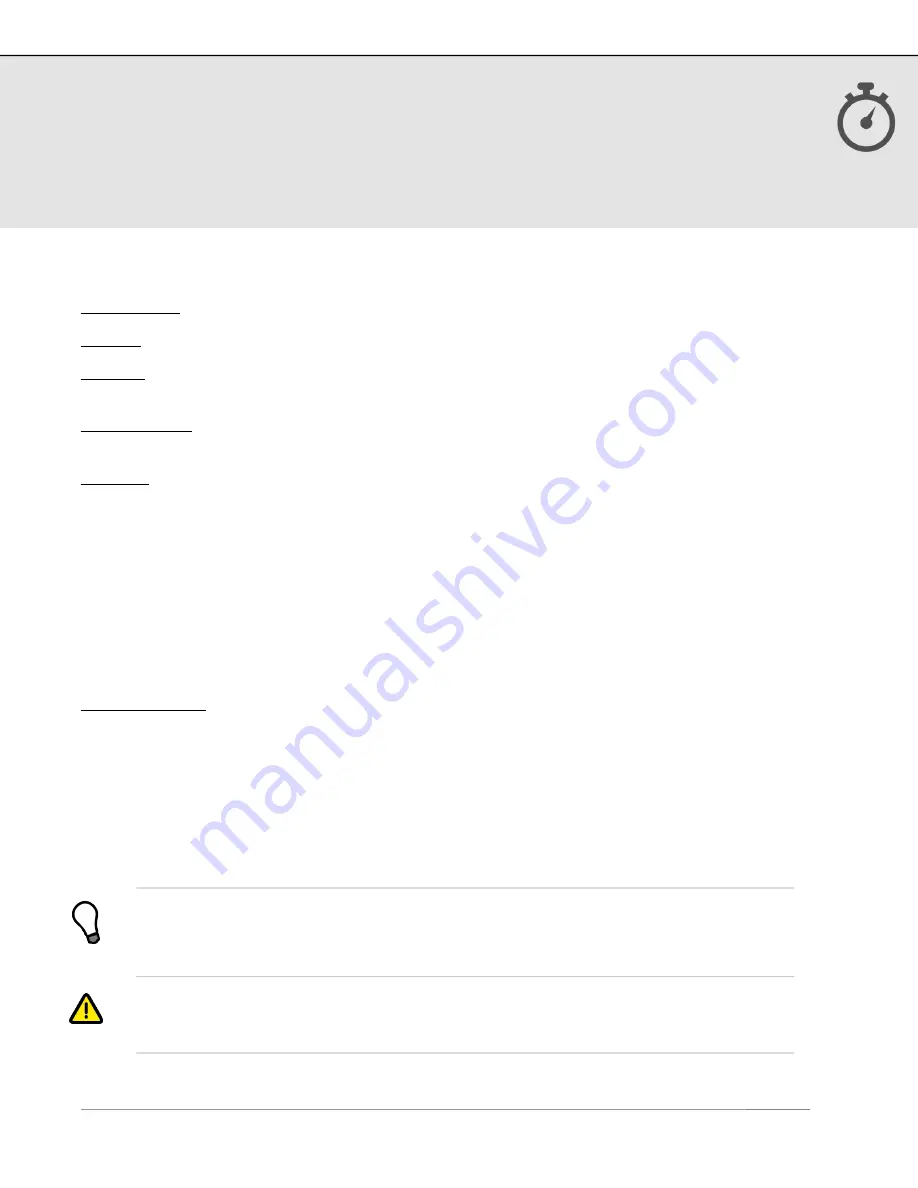
4. Record Track
(continued)
Track Recorder Options:
Jumbo View: Select two two data fields to display in extra large font
Display: Select a preference for units, speed format, and skin style
Camera: Add a photo to your track using the built-in iPhone camera
1
, or from your
camera roll
Activity Mode: Select the appropriate Activity Mode (e.g. Biking, Flying, Hiking, etc.) to
optimize speed and distance accuracy
2
Settings:
• Track Recorder Stats Autoswipe: when set to ON, the track statistics and graphs at
the bottom of the Track Recorder page will automatically scroll between the four
available views. Configure the idle time (time the screen is idle before Autoswipe
begins) and the page view time.
• Track Recorder Auto Pause: when turned ON, will automatically pause the elapsed
time when you stop moving. When you start moving again, the elapsed time will
start again. This will keep your average speed and average pace accurate if you don’t
manually press Pause when stopped. If the Pause button is pressed, the Auto Pause
feature will not override this action.
Voice Coaching: Use voice coaching options to enable/customize audio updates while
recording a track
1
Full resolution geotagged images are saved to the iPhone’s camera roll instead of
within MotionX-GPS. To prevent waypoints or tracks from losing their associated photos,
leave the photos in your camera roll. Share the waypoint or track via email to create a
backup.
2
Accelerometrics, accuracy filtering and other parameters will be selected for optimal
results based on your activity. The Activity Mode selector also provides quick access to
various other track recorder preferences and settings.
US and Foreign Patents Granted and Pending.
Fullpower®, MotionX®, TapTap®, and ShakeShake® are registered trademarks of Fullpower Technologies,
Inc.
All other trademarks remain the property of their respective owners. © Copyright 2003-2013 Fullpower Technologies, Inc. All rights reserved.
7








































