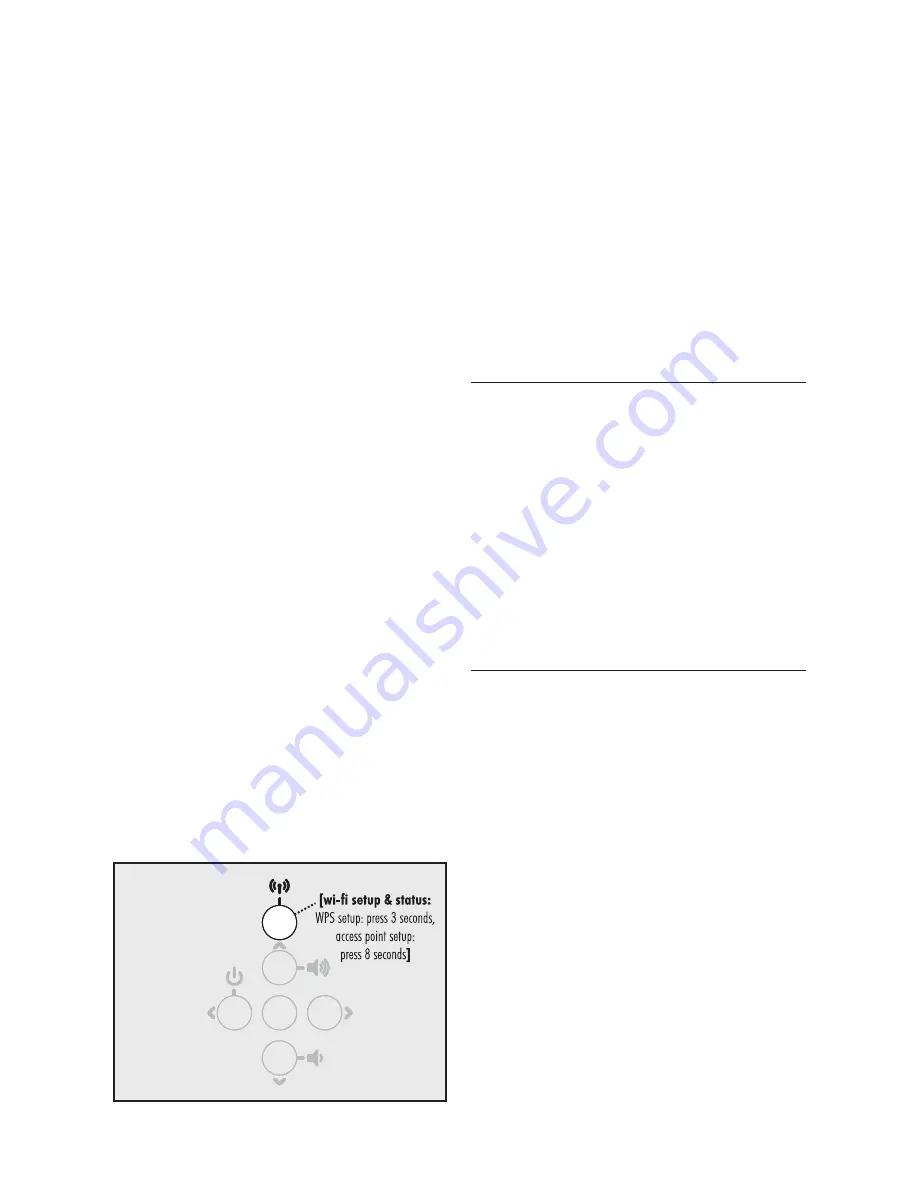
15
DTS P
LAY
-F
I
®
NETWORK REQUIREMENTS
You must have the following to connect your soundbar
to your network:
• A wireless router.
• A high-speed internet connection for reliable
playback of internet based music services.
• Have your network password ready before
connecting the soundbar to your network.
TIP!
If wireless connectivity is weak or not available,
connect to your router with an Ethernet cable.
TIP!
Your soundbar communicates with wireless
networks that support 802.11g/n. For best
performance, a network that supports 802.11n
wireless technology is recommended. A network
supporting 802.11b may be used, but it will
effectively stream to only one device equipped with
DTS Play-Fi
®
. Your soundbar communicates over a
2.4 GHz wireless band, however, it can become
slow in locations, such as apartments, where
many routers are in operation. Consequently, your
soundbar is capable of jumping onto a 5 GHz
band on dual band wireless routers.
DTS Play-Fi
®
APP REQUIREMENTS
• An Android device running Android 2.2 or later.
• An iOS device running iOS 6.0 or later.
• A Windows
®
PC running Windows 7, 8 (32
and 64 bit), or later.
WI-FI SETUP AND STATUS BUTTON
The Wi-Fi Setup and Status button tells you what
your soundbar is doing (fig. 7).
•
Rapid Blinking:
booting up.
•
Blinking:
connecting to a wireless router.
•
Slow Pulse:
Access Point Setup Mode.
•
Two Blinks:
WPS (Wi-Fi Protected Setup) Mode.
•
Solid:
wirelessly connected to a router.
•
Off:
connected to a router using an Ethernet
connection.
DOWNLOADING THE DTS PLAY-FI APP
Android Device Users:
Download the free DTS Play-Fi
app from Google Play or the Amazon App Store.
iOS Device Users:
Download the free DTS Play-Fi
app from the Apple App Store.
PC Users:
Download and install the free DTS Play-Fi
program from https://play-fi.com/apps/windows
CONNECTING TO A WIRELESS NETWORK:
ACCESS POINT SETUP
Access Point Setup causes your soundbar to behave
as if it were a wireless router. Using your mobile
device or Wi-Fi capable PC, you connect directly
to your soundbar using Wi-Fi, select your home
wireless network, and enter the network password.
1. For optimal setup conditions place your soundbar
next to your wireless router. The soundbar can
be moved to its final location after wi-fi setup.
2. Plug in your soundbar and press the Power button.
3. The Wi-Fi Setup and Status button will start
rapidly blinking for 20 seconds while your
soundbar boots. If this is the first time your
Fig. 7
















































