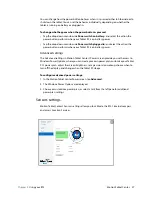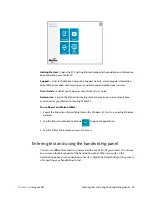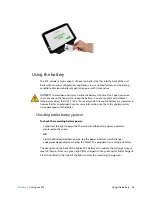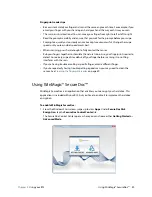Chapter 2
Using your R12
Using the built-in microphones 34
Using the built-in microphones
You can use the integrated array microphones to record audio, dictate notes, and use voice
commands. The two front microphones can be used at the same time to optimize sound
detection for speech recognition and voice recording. Another microphone on the back of
the R12 is used when the rear camera is in use.
Using the cameras
Your R12 includes both web and documentation cameras.
Using the web camera
The web camera is a 2MP camera that supports color images and streaming video. It’s
located on the front of your tablet. You can use the web camera for web-based video
communication.
Use the software of your choice to operate the web camera.
N
OTE
:
Skype™ is available on the Windows Start screen.
Using the documentation camera
You can use the documentation camera to take pictures and save them to your hard drive in
BMP, JPG, and TIFF formats. The documentation camera is an 8MP, auto-focus camera. The
camera lens is on the back of the tablet and includes a light to illuminate the subject.
Содержание R001
Страница 1: ...R12 Tablet PC Model R001 User s Guide...