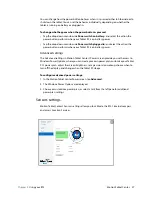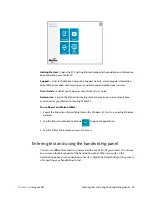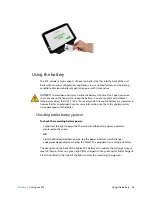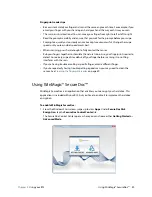Chapter 2
Using your R12
Using the cameras 35
SnapWorks™ by Motion®
The R12 includes an application called SnapWorks that enables you to shoot, save, edit,
email, print, and copy your photos.
Taking a photo with SnapWorks
1. Press Function button 2 to activate the camera and open the viewfinder.
The SnapWorks camera screen is displayed.
2. Point your camera at the subject you want to photograph.
You can use the grid and center circle to help you line up your subject(s).
3. Tap the camera icon
on the right side of the screen or press Function button 2 to
take a picture.
To zoom in or out on your subject, use the zoom adjustment slider
on the left side of
the screen.
4. Your photo is saved and stored in the image storage location specified in the SnapWorks
settings. By default, this is the C:\Users\[your username]\Pictures directory.
Function
button 2
Содержание R001
Страница 1: ...R12 Tablet PC Model R001 User s Guide...