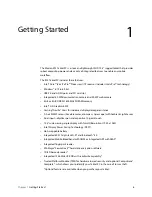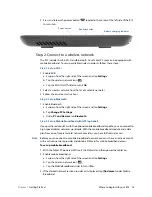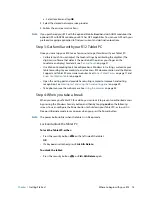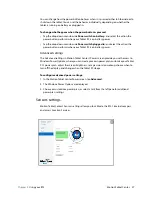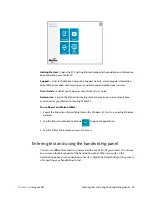Chapter 1
Getting Started
For more information 17
Attach the pen tether
The R12 pen comes with a tether so that you can attach the pen to your tablet to avoid
misplacing it.
To attach the pen tether:
1. Slip one end of the tether through the hole at the end of the pen, then pull the pen
through the loop until it is tight.
2. Slip the other end of the tether through the attach point on the R12, then pull the pen
through the loop until it is tight.
You can purchase additional pen tethers from the
Motion Computing
Accessories
page.
Connect the tablet to a docking station
A variety of docking solutions for the R12 are available for purchase on the
Motion
Computing
Accessories
page.
The docking station for the R12 adds functionality to your tablet, including port expansion
for Ethernet, VGA and HDMI monitors, and USB devices such as printers, keyboards, and
mice. The docking station also charges the tablet and includes a charging bay for an extra
battery. Mobile docks are also available for your R12 and enable you to mount your Tablet
PC in a variety of vehicles. For details on installing and using the docking station, see the
User’s Guide
that accompanies your docking station.
Connect the tablet to a display monitor
Connect a display monitor to your R12 Tablet PC using either the VGA or HDMI port located
on the docking station or the HDMI port located on the side of the tablet.
For more information
Know Your Motion Tablet is located on the Tablet PC’s desktop. Open this application to
view the
Getting Started
document, which provides information and tips to help you get
started using your R12 quickly.
N
OTE
:
If you don’t have access to a particular feature or setting on your Tablet PC, contact your
system administrator for additional information.
Содержание R001
Страница 1: ...R12 Tablet PC Model R001 User s Guide...