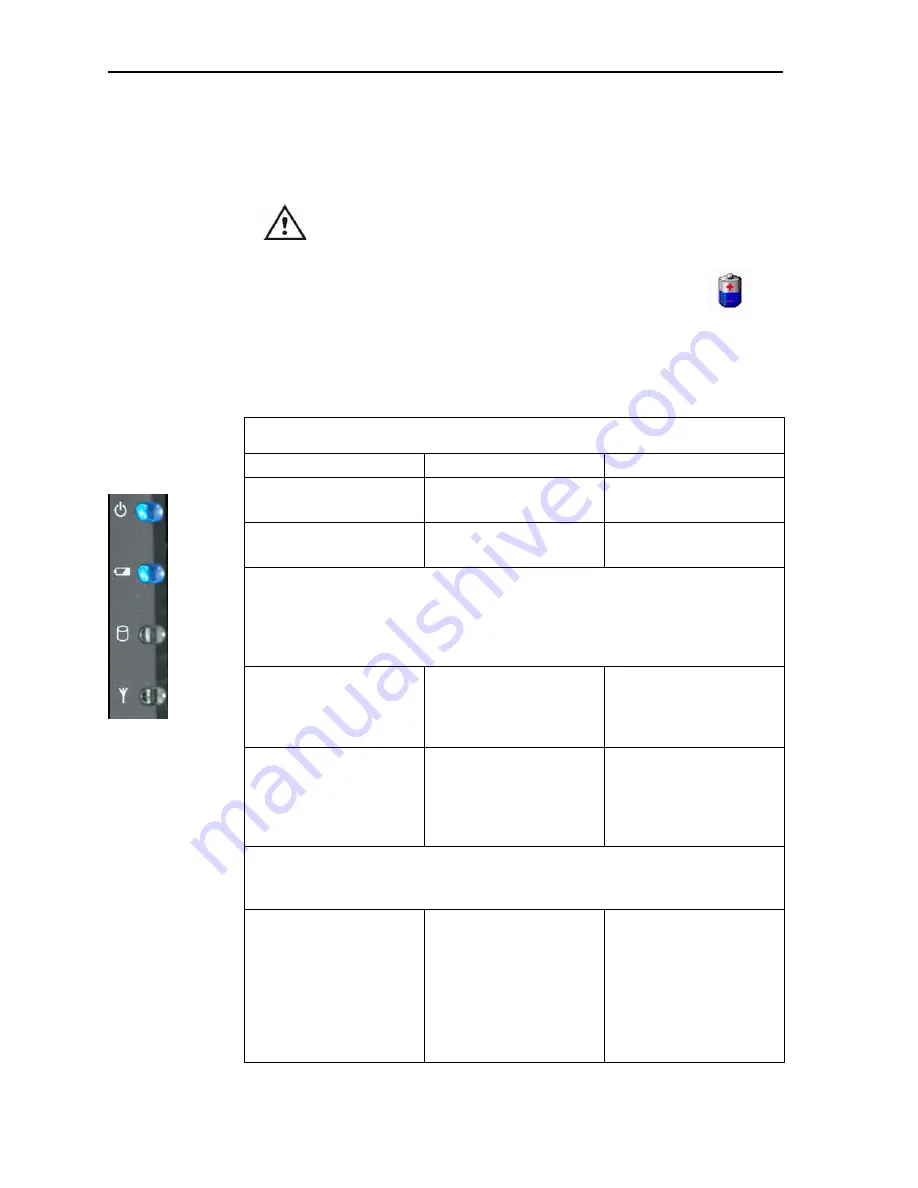
18
Motion Computing LE-Series and LS-Series Tablet PCs User Guide
Battery Status Indicator Light
Your Motion Tablet PC is equipped with a smart battery that provides information
about its power status. You must remove the battery from the Tablet PC to see the
battery status indicator lights.
CAUTION:
To avoid personal injury, or the risk of fire or explosion
if the battery is overheated, wait until the battery cools to room
temperature before recharging or replacing it.
NOTE:
If the unit is operating on battery power, you can move the
pen over the Power/Battery icon (shown here and found in the
system tray at the lower-right corner of the Tablet PC display) to
see the number of hours of battery life and the percentage of
battery charge remaining. You can also view the charging status of the
battery by opening the Motion Dashboard or tapping the AC plug icon in the
system tray (when plugged in).
Power
Battery
Hard
Disk
Drive
Wireless
Front panel battery status indicator light
Battery indicator light
Battery status
Action
Steady blue
Battery charged
(AC plugged in)
None
Amber
Battery charging (AC
plugged in)
None
NOTE:
When the remaining battery charge is 10%, your Tablet PC issues a Low
Battery alarm message in addition to the indicator light warning. For information
about modifying this alarm (you can set it to display a message or to produce an
audible warning), refer to “Configuring Your Power Management Settings” on
page 37.
Fast-flashing amber
(lasts only a few seconds)
3% battery charge
remaining
(AC unplugged)
The Tablet PC issues a
Critical Battery alarm and
automatically goes into
Hibernate mode.
Slow-flashing amber
The battery is too hot to
charge
Move the Tablet PC/
battery to a cooler
environment until the
temperature is closer to
normal.
NOTE
: Hibernate mode attempts to save data in any open programs to your
hard disk drive. When you restart the Tablet PC, it should return to the same
system status as before hibernation.
Off
Tablet PC is unplugged
from AC power and the
system is running on
battery power.
Plug the Tablet PC into
AC power if you want to
preserve battery power.
Check the available
battery charge by moving
the cursor over the
battery icon in the System
Tray.
Содержание LE1600
Страница 6: ...vi Motion Computing LE Series and LS Series Tablet PCs User Guide ...
Страница 10: ...x Motion Computing LE Series and LS Series Tablet PCs User Guide ...
Страница 90: ...80 Motion Computing LE Series and LS Series Tablet PCs User Guide This page is intentionally blank ...
Страница 100: ...90 Motion Computing LE Series and LS Series Tablet PCs User Guide ...
















































