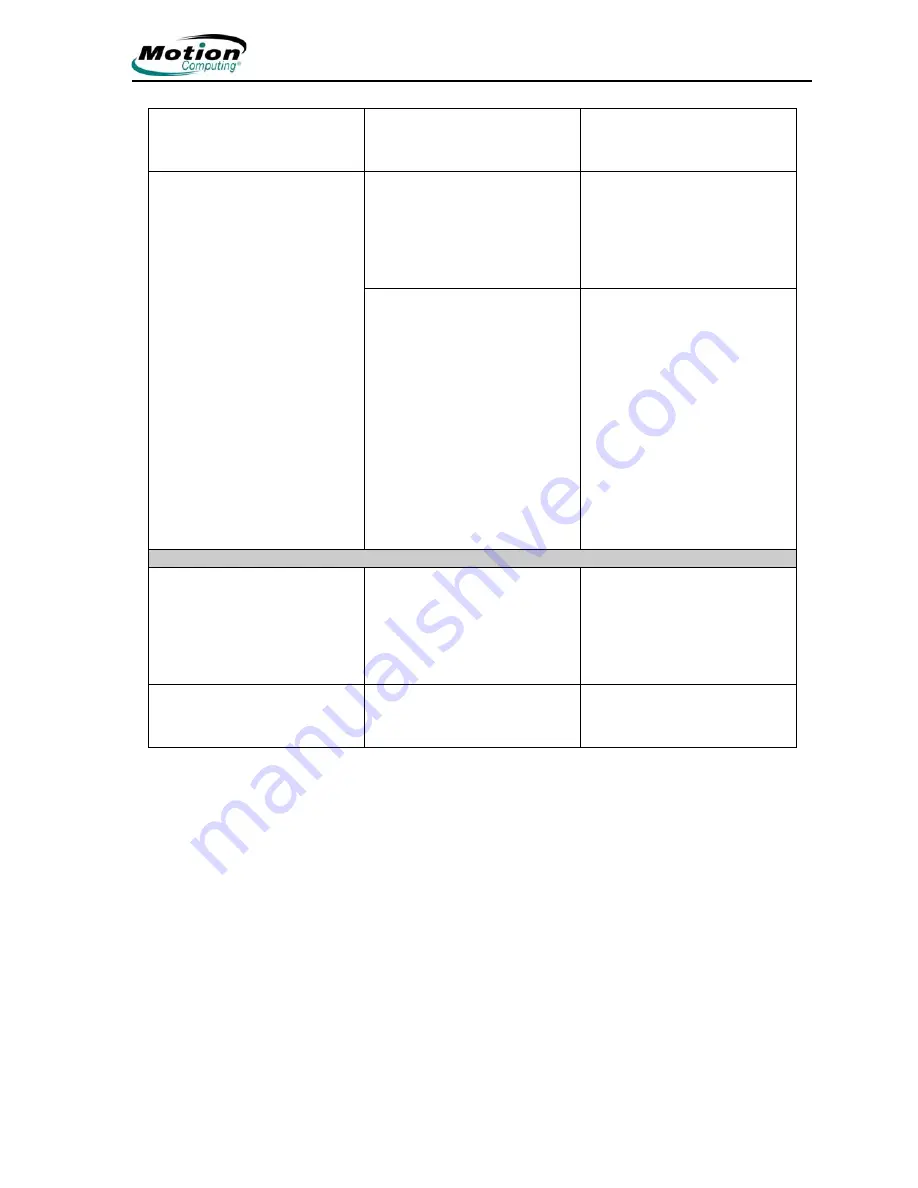
Motion Computing LE-Series and LS-Series Tablet PCs User Guide
83
The display looks dim.
Brightness is set too low.
Adjust brightness from the
Motion Dashboard Display
panel.
The screen is unreadable or
distorted.
Screen resolution and/or color
quality are set incorrectly.
Reset resolution to the default
value and color quality to 32-bit
by opening the Motion
Dashboard, Display panel,
Graphics Properties, then the
Schemes tab.
Display driver has become
corrupted or uninstalled.
1. Open the Windows
Control Panel, select
Performance and
Maintenance (Category
View). or System (Classic
View).
2. Select the Hardware tab.
3. Select Device Manage
r
.
4. Open Display adapters
.
5. Double-tap on an adapter.
6. Select the Driver tab.
7. Choose Update
Driver...
and follow the Installation
Wizard.
M
OTION
D
IGITIZER
P
EN
(
FUNCTION
BUTTON
AND
ERASER
NOT
FUNCTIONAL
FOR
TOUCH
SCREEN
)
The Tablet PC digitizer screen
doesn’t respond to the plastic
stylus I use on my PDA.
You’re using the wrong input
device.
Only the Motion Digitizer Pen
can be used to write on the
Tablet PC display. The Tablet
PC doesn’t respond to other
tablet pens or to a plastic
stylus.
The Pen tip doesn’t line up with
the arrow-cursor when I tap on
the screen.
The pen and display need
recalibrating.
Open the Motion Dashboard,
Display panel, and select
Calibrate.
Содержание LE1600
Страница 6: ...vi Motion Computing LE Series and LS Series Tablet PCs User Guide ...
Страница 10: ...x Motion Computing LE Series and LS Series Tablet PCs User Guide ...
Страница 90: ...80 Motion Computing LE Series and LS Series Tablet PCs User Guide This page is intentionally blank ...
Страница 100: ...90 Motion Computing LE Series and LS Series Tablet PCs User Guide ...






















