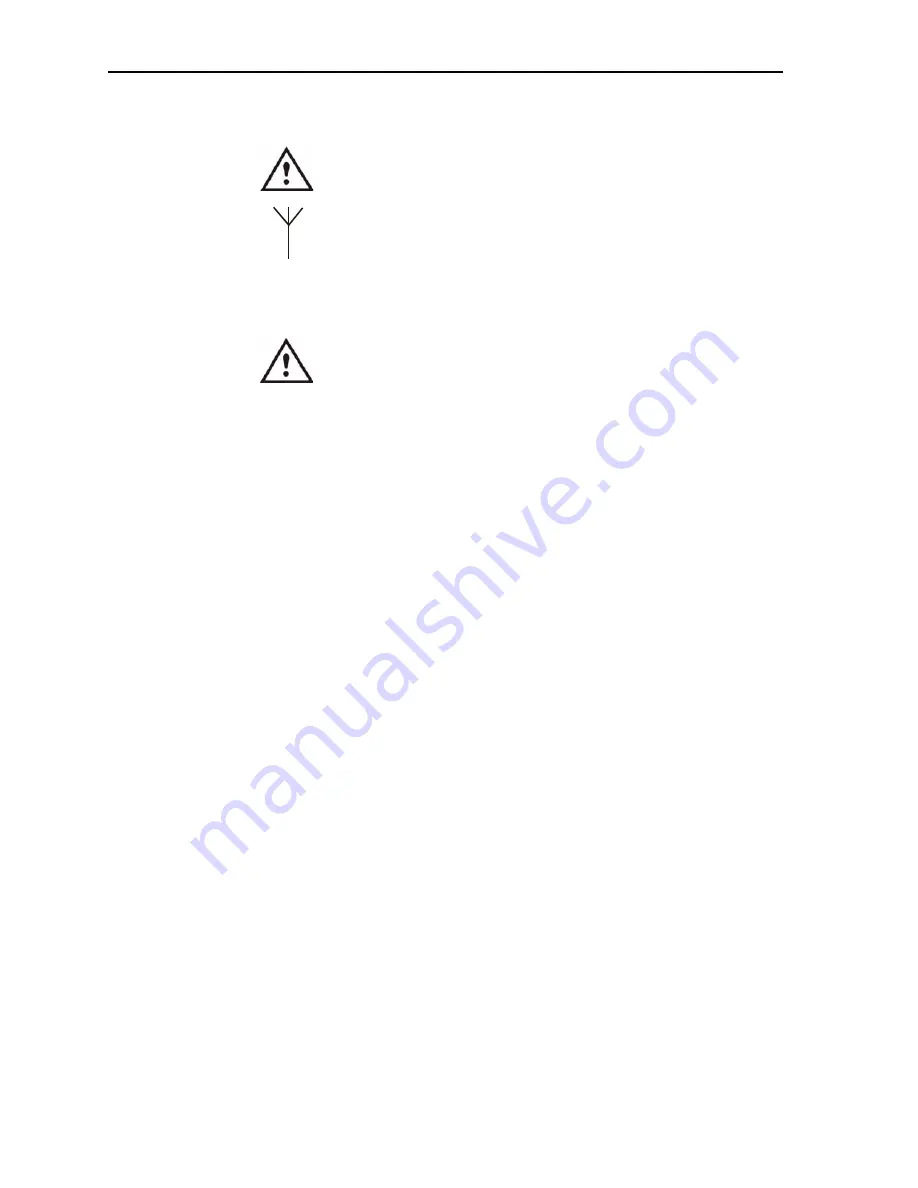
78
Motion Computing LE-Series and LS-Series Tablet PCs User Guide
FAA Wireless air travel requirement.
DANGER:
The FAA requires that you suspend wireless
operations, such as 802.11 and Bluetooth, before boarding the
plane. The easiest way to disable
internal
wireless operations is by
pressing the Wireless on/off button for 1/2 second.You can also
uncheck (disable) all wireless devices in the
Motion Dashboard
.
The wireless indicator light on the Tablet PC front panel, shown
here, is off when wireless communications are disabled. To disable
external
wireless operations, remove any installed wireless PC
Cards. Failure to suspend wireless operations while traveling by
air can cause communications problems with sensitive aircraft
instruments.
DANGER:
Do not transport the Lithium-ion batteries used in your
Tablet PC in checked baggage. Temperatures in the baggage hold
can reach high temperatures, which can overheat the Lithium-ion
battery and result in an explosion. You may take up to two spare
batteries in carry-on luggage in addition to the one in your Tablet
PC. Transporting batteries in checked baggage or transporting
more than two spare batteries is a violation of transportation
regulations.
Helpful Hints: Traveling with Your Tablet PC
• Before extended use in the field or long trips away from AC power, adjust the
Power properties to maximize battery conservation. Right-click the
Power
Meter
icon in the system tray to open the
Power Options
Properties dialog
box. Then adjust the options. For more information, refer to “Helpful Hints:
Battery and Power Management ” on page 42.
• For international travel, obtain and use the appropriate adapters for your
destination’s electrical outlets.
A current converter is not necessary.
• You may want to carry proof of ownership or a merchandise passport when
traveling internationally.
• Consult your insurance company and credit card company to learn about
emergency travel assistance in the event your Tablet PC becomes lost or
disabled.
S
YSTEM
R
EPAIR
/
R
ECOVERY
P
ROCEDURE
You may never need to perform this procedure, but in the event that your system
shows signs of instability or corruption, it may become necessary. In most cases,
once initiated, this procedure lets you repair the Tablet PC hard disk drive and retain
the original system data, applications, passwords, and settings with no data loss.
In those cases where no repair is possible, this procedure overwrites your system
data. You can cancel the procedure before the recovery process begins. In this
case, you may want to contact your system administrator for assistance.
1. If possible, back up your data files.
2. Turn off your Tablet PC.
3. Insert the appropriate Motion Operating System Recovery CD (Windows
XP Professional Service Pack 2) into the CD-ROM drive and start the Tab-
let PC.
4. When prompted, press any key to boot from the CD.
5. On the Set Up screen, select ENTER to set up Windows XP.
NOTE:
Do not select R=Repair before you accept the End User License
Содержание LE1600
Страница 6: ...vi Motion Computing LE Series and LS Series Tablet PCs User Guide ...
Страница 10: ...x Motion Computing LE Series and LS Series Tablet PCs User Guide ...
Страница 90: ...80 Motion Computing LE Series and LS Series Tablet PCs User Guide This page is intentionally blank ...
Страница 100: ...90 Motion Computing LE Series and LS Series Tablet PCs User Guide ...



























