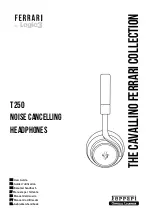9
6. Put on your helmet and connect the microphone to the
microphone connector [
7
] on the neckband.
Note:
The microphone connector has a special shape
which allows the microphone to be connected in one
way only.
7. Operation
7.1 General controls
• Use the buttons and knobs below for
operation.
• During setup and use, voice prompts are
available to notify you of current operation
status.
POWER
MODE
VOL
MFB
HDNC
POWER
Power button
MFB
Multi-function button
HDNC
HDNC & ambient button/Reset button
MODE
Mode knob
VOL
Volume knob