Отзывы:
Нет отзывов
Похожие инструкции для DATA

HP 8904A
Бренд: HP Страницы: 139

3325A
Бренд: HP Страницы: 23

3326A
Бренд: HP Страницы: 146
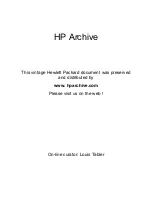
3320A
Бренд: HP Страницы: 179

HP 8904A
Бренд: HP Страницы: 281

3003
Бренд: Boomstar Страницы: 66

SAM9773
Бренд: Atmel Страницы: 26

SY-77
Бренд: Yamaha Страницы: 268

E-30
Бренд: Roland Страницы: 114

VL-1
Бренд: Yamaha Страницы: 66

Vision Key-20
Бренд: Gear4music Страницы: 50

P-70 P-70S
Бренд: Yamaha Страницы: 36

OSC-03
Бренд: MFB Страницы: 2

KP-30
Бренд: Korg Страницы: 9

















