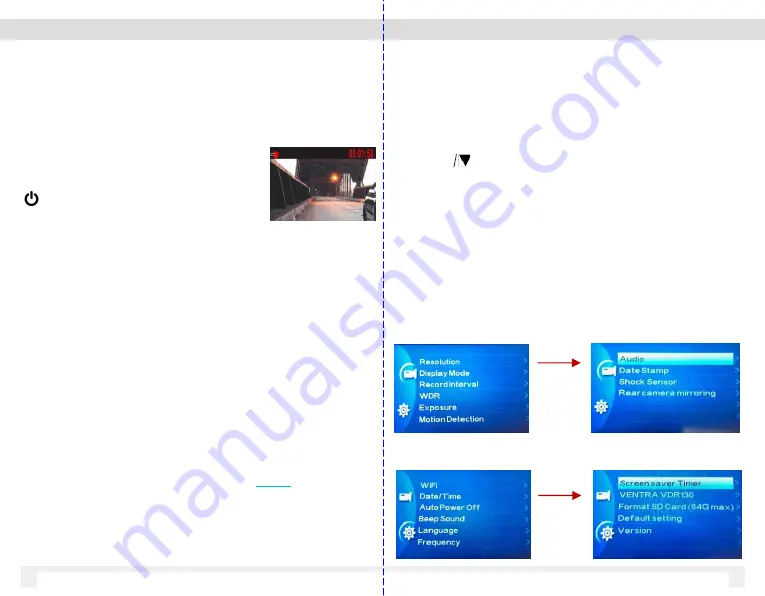
2.4 Powering the MDR-150 On / Off
2.4.1.1 Power On / Recording
MDR will automatically power and
record on when vehicle powers on. Red
blinking dot displayed on the top left
corner of screen
To turn off the MDR power, press the
button on the Left side of camera
2.4.1.2 Stop Video Recording
To stop recording, press the
OK
button once.
Red blinking dot will stop.
To resume recording press
OK
button again
2.4.1.6 Enable / Disable Audio Recording
Press the arrow button to Enable / Disable audio recording
while MDR is recording Video. Microphone icon will display
3. Settings Menu
Settings 1 - Pg. 1
08
09
2.4.1.7 Enter Menu Setting Mode
Stop recording by pressing the
OK
button once. Red blinking
dot will stop
Press
M
button to enter 1
st
page of setting menu, press
M
button
again for 2
nd
page of settings
Settings 1 – Pg. 1 Cont’d
Settings 2 - Pg. 1
Settings 2 – Pg. 1 Cont’d
2.4.1.4 Motion Recording
Motion recording can be enabled in settings if MDR is
constantly powered by vehicle. MDR will
ONLY
record video
when motion is activated. When no motion is detected,
system returns to standby mode. To stop Motion recording,
press OK while MDR is recording in this mode and no
movement is detected in front of the MDR.
2.4.1.3 Parking Monitor
(Video saved to SOS folder)
MDR will auto wake up and record 30 sec video clip when
impact or shock is detected while vehicle is parked. This
feature utilizes the built-in Li-Ion battery to power the MDR
during this mode, feature will continue until battery power is
depleted.
2.4.1.5 G–Sensor Impact
(Video saved to SOS folder)
MDR built-in shock sensor auto detect impact (based on
sensitivity) and will save recordings when detected. Shock
sensor sensitivity can be adjusted in settings – Low, Med, High












