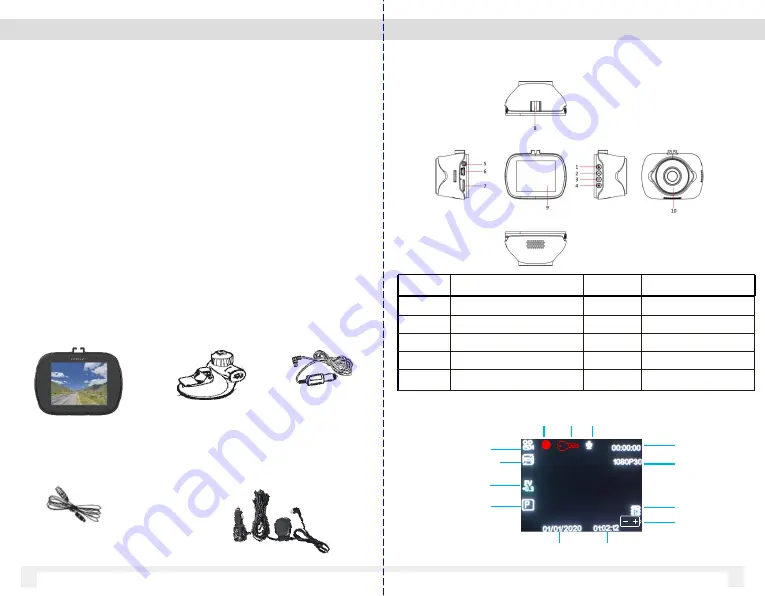
1 Introduction
Morbilify MDR-150 is an all-in-one high performance Dual
Camera Vehicle HD Recorder. The plug and play setup
makes this system the ideal choice for both passenger and
commercial vehicle.
1.1 Features
* Wide Dynamic Range Imaging (WDR)
* 1080P Full HD video
* 140
Degree Wide Angle Lens
* Built-in G-sensor
* Built-in WiFi
* Motion Detection
* Passive GPS record speed and route history
Car Charger
USB Cable
1.2 Product Overview
Number
ITEM
Number
ITEM
1
Enter / OK
6
USB connection
2
Up selection
7
Micro SD card slot
3
Down selection
8
Mount bracket slot
4
Menu / Mode
9
LCD screen
5
Power Button
10
Lens
02
03
MDR-150 Camera
MDR-150 Main Camera
Package Contents
EX15-GPS GPS Receiver Power
Cable (page 16)
Windshield
Suction Mount
Recording Mode
Video Segment Length
Light Exposure
Parking Mode
SD Card
Video Resolution
Audio
Recording
Date Clock
Video Clip
Timer
Battery
Event
Video
Rec.
Status






























