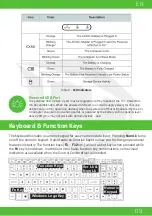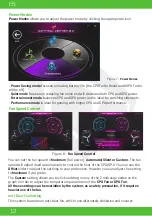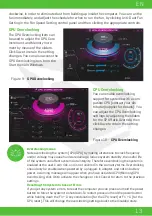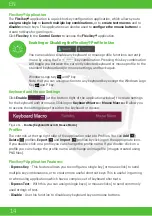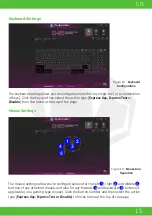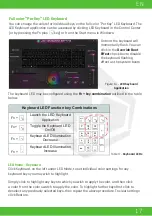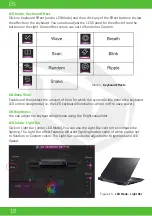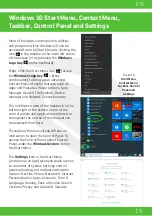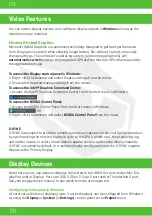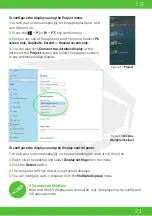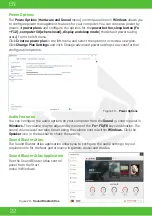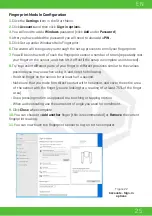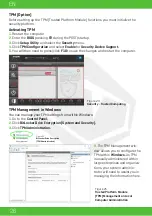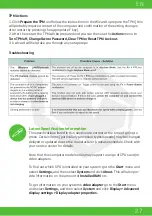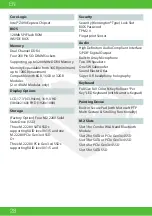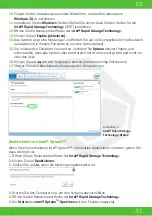23
EN
Super X-Fi Headphone Holography
This system features Super X-Fi headphone holography to replicate a high-end mul-
ti-speaker system in your headphones/ headset. However note the following:
1.
X-Fi audio technology will be the default audio control for headphones/a headset
plugged in to the 2-in-1 (Headphone/ Microphone) audio jack, therefore volume levels are
only controllable by the Windows volume controls and not the Realtek Audio Console or
Sound Blaster Atlas control panel.
2.
The default volume level for the connected headphones/ headset is set at 69%. If the
volume level is increased above 69%, upon restart the system will revert to the 69% default
level. Any decrease in the volume level lower than 69% will be retained after restart.
The Device Drivers & Uti User’s Manual disc contains the drivers and utilities neces-
sary for the proper operation of the computer. This setup will probably have already been
done for you. If this is not the case, insert the disc and click
Install Drivers
(button), or
Option Drivers
(button) to access the
Optional
driver menu. Install the drivers
in the order
indicated in Figure 20.
Click to select the drivers you wish to install (you should note
down the drivers as you install them).
Note:
If you need to reinstall any driver, you should
uninstall the driver first.
Latest Updates
After installing all the drivers make sure you enable
Check for updates (Settings > Update
& Security > Check for updates)
and go to the Microsoft Store and click
Downloads and
updates > Get updates
to update all Apps etc.
Driver Installation
Figure 21 -
Install Drivers
Driver Installation General Guidelines
As a general guide follow the default on-screen instructions for each driver
(e.g.
Next
>
Next
>
Finish
) unless you are an advanced user. In many cases a
restart is required to install the driver.
Make sure any modules (e.g. WLAN or Bluetooth) are
ON
before installing the
appropriate driver.