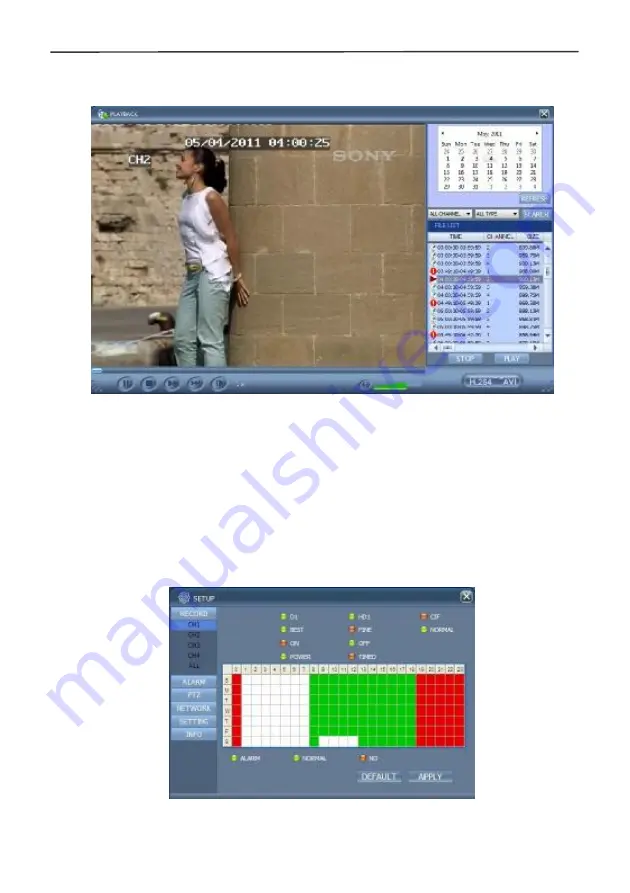
4 Cameras & 4 Channel DVR Video Security System Bundle
31
4.5 Recording Playback
Click "PLAYBACK" to enter the Recording Playback screen, as shown below:
First select the date of the recording to be played and the channel and recording types,
then click "Search". The eligible recording files will appear in the file list, with the bold
numbers denoting dates with recording data, as shown in the figure above. Select the
file to be played back and double-click the filename or click "Playback" to play it. A
control bar will appear at the bottom of the screen for pause, stop, fast forward, slow
play, and next frame control. Click "Backup". This file will be saved in the designated
directory (see Figure 4.10 for setting the save directory).
4.6 Recording Mode
Click Setup
→
RECORD to enter the remote recording mode, as shown below:
The setup method is the same as the main DVR menu. See "Recording Mode" in
Chapter 3 for details.
Note:
"Detail" can be set on 4-channel DVRs only.
Содержание 4 Cameras and 4 Channel DVR Video Security System Bundle
Страница 1: ...1...
Страница 30: ...4 Cameras 4 Channel DVR Video Security System Bundle 26...


























