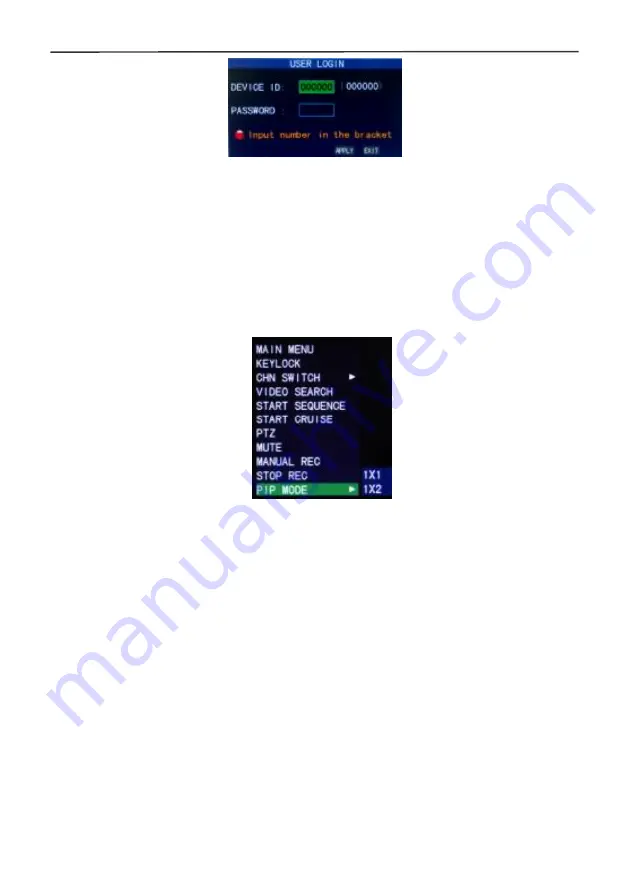
4 Cameras & 4 Channel DVR Video Security System Bundle
7
Equipment code:
You can enter the equipment code "000000" (displayed on right side)
into the "Device ID" input box. When using the mouse, the default code will be
automatically input into the box for you. When operating multiple DVRs in the same
location, you should change the equipment codes so that the remote control of one
device does not activate the other devices.
2.4 Shortcut Menu
Click the right mouse button anywhere on the interface screen to see a list of quick
operations in the pop-up menu. Left-click a menu option to select it or left click
anywhere outside the menu to clear it from the screen.
2.4.1 Main menu
Click "Main Menu" to enter the main menu interface (please see 3.1).
2.4.2 Lock
When the password function is enabled (please see 2.3) you can lock the system menu.
To do this, right click anywhere on screen to get the pop-up menu then select the
"KEYLOCK" menu option. Until the lock is disabled access to the main menu will
require a password.
2.4.3 Channel switching
An 8-channel DVR can select 8-channel, front 4-channel, and back 4-channel display
modes. A 4-channel DVR can choose 4-channel and 1-channel modes.
2.4.4 Video search
Please refer to Chapter 3
2.4.5 Start Sequence
Start the video channel automatic switching function. (Right-click to exit)
2.4.6 Start Cruise
Starts a preset PTZ "cruise" function (right click to disable cruise mode). Note that this
feature can only be used after a PTZ camera's cruise points have been setup.
Содержание 4 Cameras and 4 Channel DVR Video Security System Bundle
Страница 1: ...1...
Страница 30: ...4 Cameras 4 Channel DVR Video Security System Bundle 26...


























