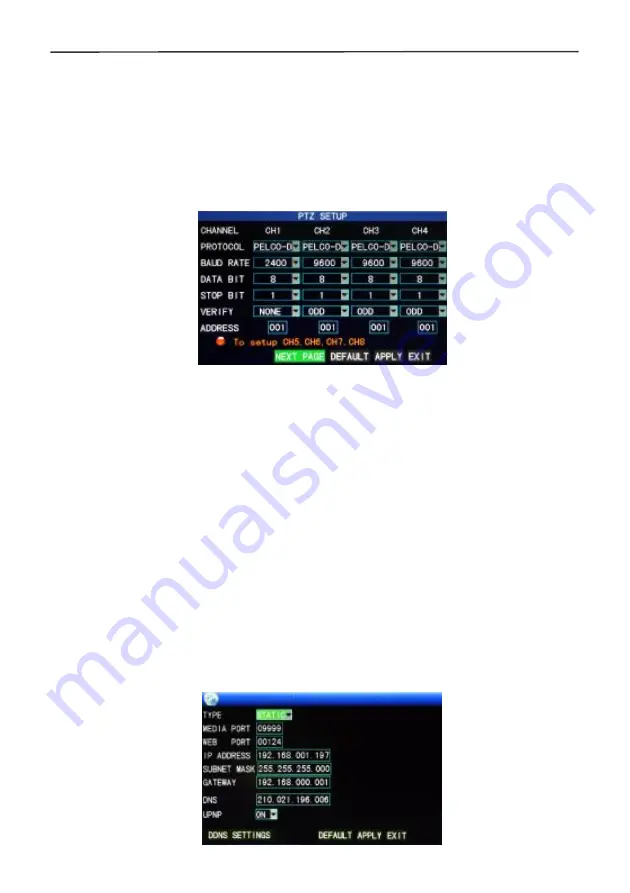
4 Cameras & 4 Channel DVR Video Security System Bundle
21
then insert the disk into the USB 2.0 port on the back of the DVR. Click the "Enter"
button to begin the system update process. The screen will display a progress box
until the update is completed. The system power should not be interrupted during the
update process.
DEFAULT SETTING
: Restores the system parameters to the factory default settings.
RESTART:
Restarts the DVR.
3.7.6 PTZ
Enter the "PTZ" screen from Main Menu
→
Advanced, as shown below:
CHANNEL
: Select the channel number of the camera you want to control. If using the
eight-channel DVR, click the "NEXT PAGE" button to see the second 4 channels.
PROTOCOL
: Select the protocol used by the PTZ camera by selecting the brand and
model of camera. The default is Pelco-D.
BAUD RATE
: Select the data transfer rate used by the camera: 1200, 2400, 4800, or
9600.
DATA BIT
: Select the number of data bits in each transfer packet: 5, 6, 7, or 8.
STOP BIT
: Select the number of stop bits in each packet: 1 or 2.
VERIFY:
Select the type of data verification used: None, Odd, Even, Mark, or Space.
ADDRESS
: Complete the PTZ code of the corresponding channel.
Note that you only need to set the Protocol, Baud rate, and Address code if all you
need to do is to set the PTZ of the attached camera.
See Shortcut Menu
→
PTZ Control for PTZ control information.
3.7.7 Network setup
Enter the "Network" screen from Main Menu
→
Advanced, as shown below:
Содержание 4 Cameras and 4 Channel DVR Video Security System Bundle
Страница 1: ...1...
Страница 30: ...4 Cameras 4 Channel DVR Video Security System Bundle 26...






























