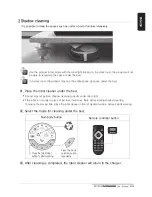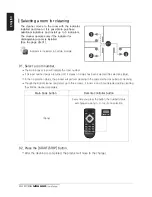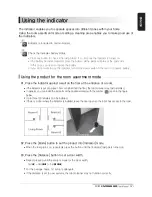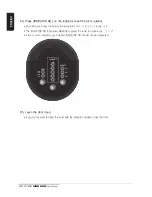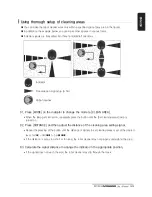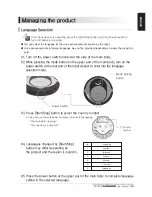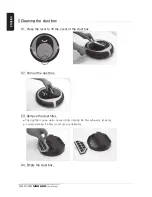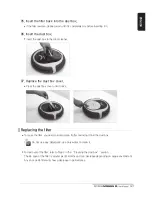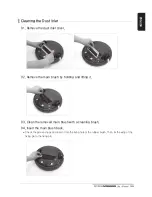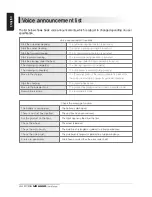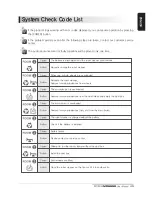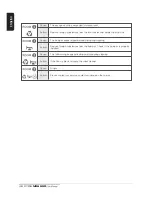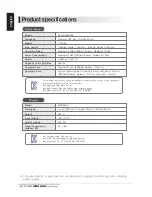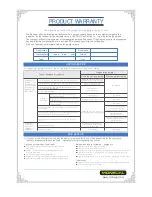36
RYDIS
MR6550
User Manual
ENGLISH
Cleaning the dust box
01. Press the lever to lift the cover of the dust box.
02. Pull out the dust box.
03. Remove the dust filter.
04. Empty the dust box.
The dust filter can be water-cleaned. After cleaning the filter with water, let air dry.
In water-cleaning the filter, do not use any detergent.