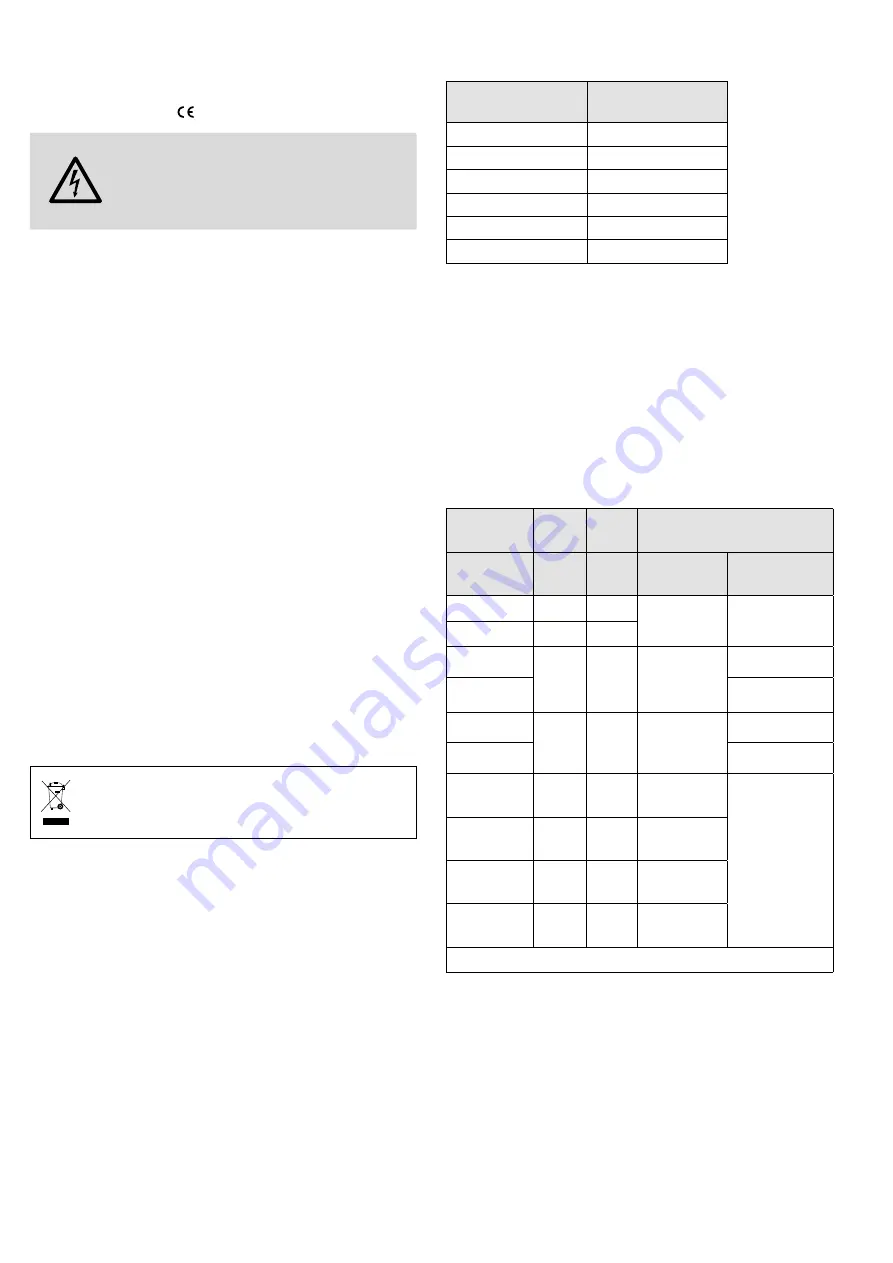
31
English
1 Safety Notes
The units (recorder, power supply unit, remote control and USB
mouse) correspond to all relevant directives of the EU and are
therefore marked with .
WARNING
The recorder or the power supply unit uses
dangerous mains voltage. Leave servicing to
skilled personnel; inexpert handling may result
in electric shock. Do not insert anything into the
air vents of the recorder; it may be damaged.
•
The units are suitable for indoor use only. Protect them
against dripping water, splash water and high air humidity.
The admissible ambient temperature range is 0 – 40 °C.
•
Always place the recorder at a location where sufficient air
circulation is ensured during operation. Never cover the air
vents of the housing.
•
Do not place any vessels filled with liquid, e. g. drinking
glasses, on the units.
•
Immediately disconnect the plug of the mains cable from
the mains socket,
1. if the recorder, the power supply unit or the mains cable
is visibly damaged,
2. if a defect might have occurred after a unit was dropped
or suffered a similar accident,
3. if malfunctions occur.
In any case the units must be repaired by skilled personnel.
•
Never pull the mains cable to disconnect the mains plug
from the mains socket, always seize the plug.
•
No guarantee claims for the units and no liability for any
resulting personal damage or material damage will be
accepted if the units are used for other purposes than orig-
inally intended, if they are not correctly connected or oper-
ated, or if they are not repaired in an expert way.
•
Likewise, no liability will be accepted for any data loss caused
by a defect or operating errors and for any consequential
damage of this data loss.
If the units are to be put out of operation definitely,
dispose of the units in accordance with local regu-
lations.
2 Issues to be Taken Care of Prior
to Going to the Installation Site
The cameras from the IOC series are optimally matched to the
recorders and do not have to be preconfigured.
It is possible that other cameras must be preconfigured (IP
address and control protocol) before they are connected to
the recorder, because otherwise the recorder will not be able
to access the cameras. The following items are required for
preconfiguration:
− a PC or laptop
− a power supply unit for the cameras
− a crossover cable to connect the cameras to the PC or a
router to integrate the cameras into a network the PC can
access.
Set the cameras to the protocol “Onvif” and the following
IP addresses:
Camera connected
to the jack
IP address
LAN1
10.10.25.151
LAN2
10.10.25.152
LAN3
10.10.25.153
LAN4
10.10.25.154
…
…
LAN16
10.10.25.166
3 Applications and Major Features
In combination with a minimum of one surveillance camera
and a monitor, the recorder can be used to monitor objects
such as private residential buildings, salesrooms, outdoor areas
and so forth. The recording of camera images facilitates eval-
uations at any time and thus can substantially contribute to
crime deterrence and solution.
The MONACOR product portfolio provides complete surveil-
lance sets (IOZ-…) with colour cameras and connection cables;
the recorders are also separately available.
Model
Camera
channels
PoE-
switch
Accessory
SATA-
hard disks
Cameras
IOR-204
4
4
max. 1 × 8 TB
can be used
INC-…
IOC-…
IOR-208
8
8
IOZ-204BV
4
4
1 × 2 TB*
max. 1 × 8 TB
can be used
2 × IOC-2812BV*
IOZ-204DV
2 × IOC-2812DV*
IOZ-408BV
8
8
1 × 2 TB*
max. 1 × 8 TB
can be used
4 × IOC-2812BV*
IOZ-408DV
4 × IOC-2812DV*
NWR-801POE
8
8
max. 1 × 8 TB
can be used
all IP cameras
from MONACOR
NWR-1608POE
16
8
max. 4 × 8 TB
can be used
NWR-3216POE
32
16
max. 4 × 8 TB
can be used
NWR-6400
64
−
max. 8 × 8 TB
can be used
*Provided with the product












































