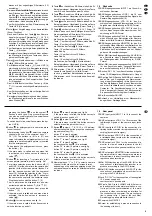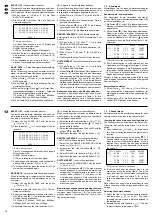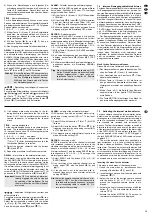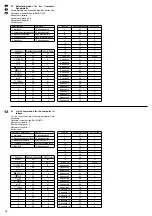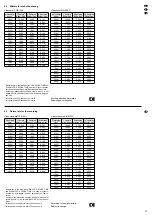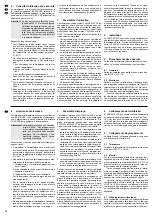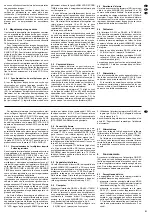2. Über einen an der Buchse CALL (17) angeschlos-
senen Monitor; dieser zeigt alle angeschlossenen
Kamerakanäle nacheinander im Vollbild-Format
(Sequenzschaltung). Nicht benutzte Kanäle wer-
den übersprungen. Die Bildverweilzeit lässt sich
in der Menüzeile DWELL TIME des Hauptmenüs
(Kapitel 7.1) zusammen mit der Bildverweilzeit für
den Hauptmonitor einstellen und ist vom Herstel-
ler auf 2 Sekunden voreingestellt.
3. Über an den Buchsen LOOP 1 bis 16 (14) ange-
schlossene Monitore; diese Monitore zeigen nur
das zugehörige Kamerabild.
6.2
Aufzeichnung der Kamerasignale auf
einem Langzeit-Videorecorder
Ein an der Buchse VCR OUT (16) oder SVHS
OUT (20) angeschlossener Langzeit-Videorecorder
zeichnet alle Kamerakanäle auf, sobald die Über-
wachungsanlage eingeschaltet ist und am Recorder
die Aufnahme gestartet wird. Wenn der Multiplexer
nicht durch den Recorder synchronisiert wird (siehe
Kapitel 5.3.1), muss der Aufnahmemodus und der
Alarm-Aufnahmemodus im Hauptmenü (Kapitel 7.1)
eingestellt werden. Voreingestellt ist jeweils der
3-Stunden-Modus.
Über das Kanalmenü (Kapitel 7.2) lassen sich
einzelne Kamerakanäle für die Aufnahme ausschal-
ten, um dadurch eine häufigere Bildfolge für beson-
ders wichtige Kanäle zu erhalten.
6.3
Anzeigeformate wählen
Das für den Hauptmonitor an Buchse MONITOR
(18) zuletzt gewählte Anzeigeformat wird gespei-
chert, sodass nach dem Einschalten oder nach
einer Stromunterbrechung wieder die zuletzt einge-
stellte Bildanordnung erscheint.
6.3.1
Vollbild-Format
In diesem Format erscheint das gewählte Kamera-
bild als Vollbild auf dem Monitor (Abb. 3a).
1) Die Zifferntaste (12) des gewünschten Kamera-
bildes drücken. Die LED der Taste leuchtet.
2) Zum Umschalten auf eine andere Kamera die zu-
gehörige Zifferntaste drücken.
3) Sollen alle angeschlossenen Kameras nachein-
ander auf dem Monitor betrachtet werden (Se-
quenzschaltung), die Taste
(1) drücken.
Die Bildverweilzeit lässt sich in der Menüzeile
DWELL TIME des Hauptmenüs (Kapitel 7.1) zu-
sammen mit der Bildverweilzeit für einen an der
Buchse CALL (17) angeschlossenen Monitor ein-
stellen und ist vom Hersteller auf 2 Sekunden
voreingestellt.
4) Zum Deaktivieren der Sequenzschaltung die
Taste erneut
drücken.
6.3.2
Vergrößerung eines Kamerabildes
(Zoom-Funktion)
Ein einzelnes Kamerabild lässt sich zum besseren
Betrachten von Details vergrößern (doppelte Breite
mal doppelte Höhe).
1) Die Taste
(6) drücken. Unabhängig vom zuvor
gewählten Kamerabild erscheint die Vergröße-
rung des Kamerabildes, das bei dem letzten Akti-
vieren der Zoom-Funktion gewählt wurde.
2) Die Tasten
(8) bis
(11) dienen jetzt als
Cursor-Tasten, mit denen sich der Vergröße-
rungsausschnitt verschieben lässt. Zur Orientie-
rung ist ein kleines Komplettbild in die Vergröße-
rung eingeblendet.
3) Zum Umschalten auf ein anderes Kamerabild die
entsprechende Zifferntaste „1“ – „16“ (12) betäti-
gen.
4) Mit der Taste
(1) lässt sich auch im Zoom-
Modus die Bildweiterschaltung ein- und aus-
schalten.
5) Zum Deaktivieren der Zoom-Funktion die Taste
(2) drücken.
6.3.3
Mehrfachbild-Formate
Soll nicht nur ein Kamerabild zur Zeit auf dem
Hauptmonitor betrachtet werden, können verschie-
dene Mehrfachbild-Formate gewählt werden:
Taste
(8) für 4 Bilder (Abb. 3c)
Taste
(9) für 9 Bilder (Abb. 3d)
Taste
(10) für alle 16 Bilder (Abb. 3e)
Taste
(7) für ein Vollbild-Format mit eingeblende-
tem
1
/
16
-Bild = Bild im Bild (Abb. 3b). Das kleine Bild
lässt sich mit den Tasten
(8) bis
(11), die jetzt
als Cursor-Tasten dienen, in einen unwichtigen Bild-
bereich verschieben. Soll vom Bild-im-Bild-Format
auf die vorherige Ansicht zurückgeschaltet werden,
die Taste
(2) drücken.
Taste
(11) für 4, 7, 9, 10, 13 oder 16 Bilder;
nach dem Drücken dieser Taste die Anzahl der ge-
wünschten Bilder mit der entsprechenden Ziffern-
taste (12) auswählen:
Taste „4“ für Ansicht Abb. 3c (wie mit der Taste
)
Taste „7“ für Ansicht Abb. 3f
Taste „9“ für Ansicht Abb. 3d (wie mit der Taste
)
Taste „10“ für Ansicht Abb. 3g
Taste „13“ für Ansicht Abb. 3h
Taste „16“ für Ansicht Abb. 3e (wie mit der Taste
)
Zur gezielten
Auswahl der Kamerabilder
in den
einzelnen Sektoren die Tasten
(1) und LIVE (4)
gleichzeitig drücken. Die Nummer bzw. die Bezeich-
nung der Kamera im ersten Bildsektor blinkt. Mit den
Zifferntasten (12) das Kamerabild für diesen Sektor
auswählen. Danach mit der Taste
(6) oder
(7)
den nächsten Bildsektor anwählen und hierfür das
Kamerabild mit den Zifferntasten auswählen. Den
Vorgang für weitere Sektoren wiederholen. Danach
den Auswahlmodus mit der Taste
(2) beenden:
die Nummer bzw. die Bezeichnung des angewähl-
ten Kamerabildes blinkt nicht mehr.
▲
▲
▲
▲
▲
Die Einstellungen für den Hauptmonitor haben kei-
nen Einfluss auf eine Videoaufzeichnung. Das Sig-
nal an den Buchsen VCR OUT und SVHS OUT ist
unabhängig vom gewählten Anzeigeformat.
3. Via monitors connected to the jacks LOOP 1 to
16 (14); these monitors only show the cor-
responding camera picture.
6.2
Recording of the camera signals on a
timelapse video recorder
A timelapse video recorder connected to the jack
VCR OUT (16) or SVHS OUT (20) records all cam-
era channels as soon as the surveillance system is
switched on and the recording is started on the re-
corder. If the multiplexer is not synchronized by the
recorder (see chapter 5.3.1), the recording mode
and the alarm recording mode have to be adjusted
in the main menu (chapter 7.1). The 3-hour mode is
preset in each case.
Via the channel menu (chapter 7.2) individual
camera channels can be switched off for the re-
cording to obtain this way a picture sequence of in-
creased frequency for especially important chan-
nels.
6.3
Selecting display formats
The display format last selected for the main monitor
at jack MONITOR (18) is memorized so that the last
adjusted picture arrangement is again displayed
after switching on or after a current interruption.
6.3.1
Full screen format
In this format the selected camera picture is dis-
played as full screen picture on the monitor (fig. 3a).
1) Press the numerical key (12) of the desired cam-
era picture. The LED of the button lights up.
2) To switch to another camera, press the respec-
tive numerical key.
3) To view successively of all connected cameras
on the monitor (sequential switching), press the
button (1).
The dwell time of the pictures can be adjusted
in the menu line DWELL TIME of the main menu
(chapter 7.1) together with the dwell time of the
pictures for a monitor connected to the jack CALL
(17) and is preset to 2 seconds by the manufac-
turer.
4) To deactivate the sequential switching, press the
button again.
6.3.2
Enlargement of a camera picture
(zoom function)
An individual camera picture can be enlarged for a
better view of details (double width multiplied by
double height).
1) Press the button
(6). Independent of the cam-
era picture selected before, the enlargement of
the camera picture is shown which was selected
when activating the zoom function the last time.
2) The buttons
(8) to
(11) now serve as cursor
buttons by which the enlargement cutout can be
displaced. As a guidance, a small complete pic-
ture is inserted into the enlargement.
3) To switch to another camera picture, press the
corresponding numerical key “1” to “16” (12).
4) With the button
(1) also in the zoom mode the
sequential picture switching can be switched on
and off.
5) To deactivate the zoom function, press the button
(2).
6.3.3
Multiple picture formats
To view not only one camera picture on the main
monitor at a time, different multiple picture formats
can be selected:
Button
(8) for 4 pictures (fig. 3c)
Button
(9) for 9 pictures (fig. 3d)
Button
(10) for all 16 pictures (fig. 3e)
Button
(7) for a full screen format with inserted
1
/
16
picture = picture-in-picture (fig. 3b). The small
picture can be displaced into an unimportant picture
area with the buttons
(8) to
(11) which now
serve as cursor buttons. To switch back from the pic-
ture-in-picture format to the previous view, press the
button (2).
Button
(11) for 4, 7, 9, 10, 13, or 16 pictures;
after pressing this button, select the number of the
desired pictures with the corresponding numerical
key (12):
button “4” for the view fig. 3c (as with button
)
button “7” for the view fig. 3f
button “9” for the view fig. 3d (as with button
)
button “10” for the view fig. 3g
button “13” for the view fig. 3h
button “16” for the view fig. 3e (as with button
)
For intended
selection of the camera pictures
in
the individual sectors press the buttons
(1) and
LIVE (4) at the same time. The number or the
designation of the camera flashes in the first picture
sector. Select the camera picture for this sector with
the numerical keys (12). Then select the next picture
sector with the button
(6) or
(7) and for this
purpose select the camera picture with the numeri-
cal keys. Repeat the procedure for further sectors.
Then stop the selection mode with the button
(2):
the number or the designation of the selected cam-
era picture does not flash any more.
To activate the
sequential switching
, press the but-
ton
(1). The right lower sector successively
shows all camera pictures which cannot be seen in
other sectors.
In case of the picture-in-picture format (fig. 3b)
the sequential switching is made in the small sector.
For full screen sequential switching, press the but-
ton
and the numerical key “1” at the same time.
To deactivate the sequential switching, press the
button again.
▲
▲
▲
▲
▲
The adjustments for the main monitor do not have
any influence on a video recording. The signal at
the jacks VCR OUT and SVHS OUT is independ-
ent of the selected display format.
8
GB
D
A
CH