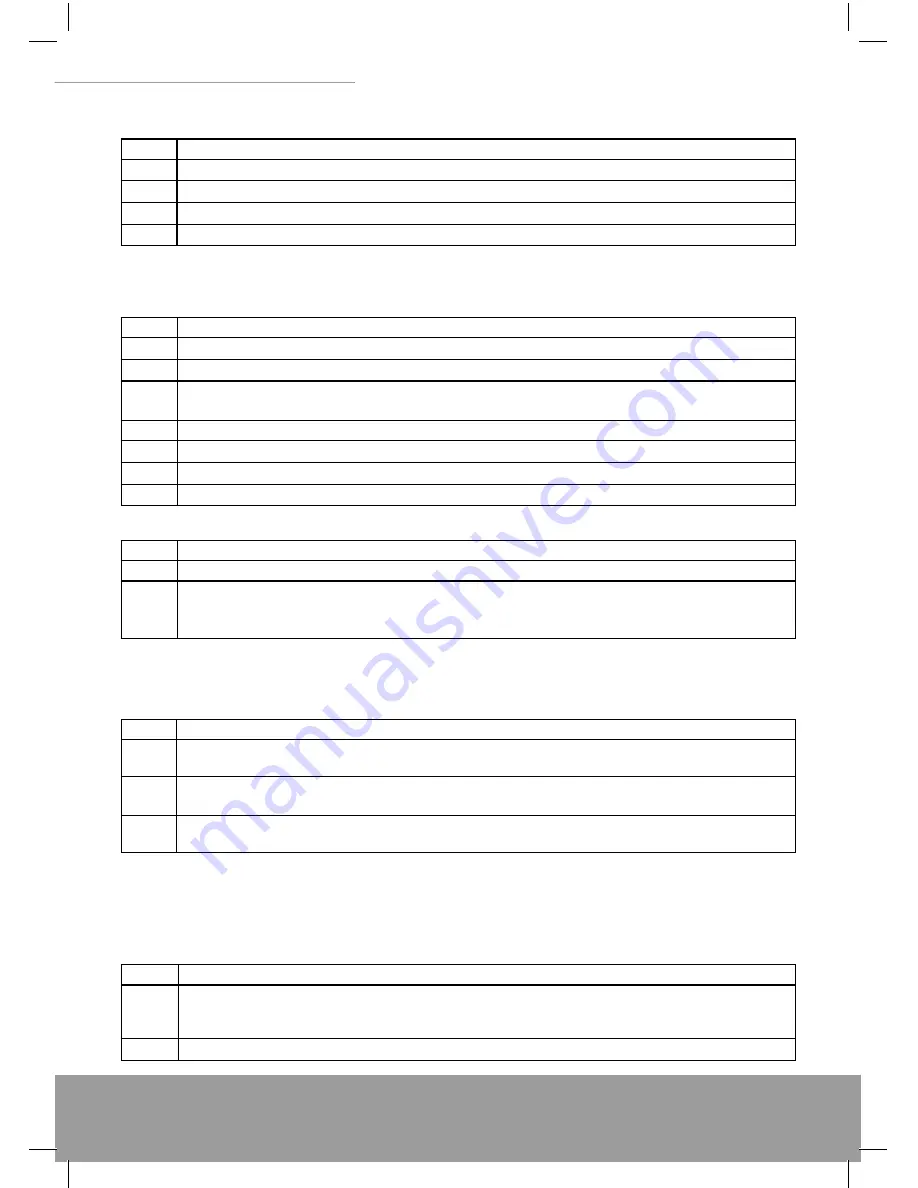
www.modecom.eu
42
WIRELESS ROUTER ADSL
10.1.3 ADSL LED
The ADSL LED on the front panel does not light up.
STEPS CORRECTIVE
ACTION
1
Check the telephone wire and connections between the router ADSL port and the wall jack.
2
Make sure that the telephone company has checked your phone line and set it up for ADSL service.
3
Reset your ADSL line to reinitialize your link to the DSLAM.
4
If these steps fail to correct the problem, contact your local distributor for assistance.
10.2 Problems with the Web Interface
I cannot access the web Interface.
STEPS CORRECTIVE
ACTION
1
Make sure you are using the correct IP address of the router. Check the IP address of the router.
2
Make sure that there is not a console session running.
3
Check that you have enabled web service access. If you have confi gured a secured client IP address, your
computer’s IP address must match it. Refer to the chapter on remote management for details.
4
For WAN access, you must confi gure remote management to allow server access from the WAN (or all).
5
Your computer’s and the router’s IP addresses must be on the same subnet for LAN access.
6
If you changed the router’s LAN IP address, then enter the new one as the URL.
7
Remove any fi lters in LAN or WAN that block web service.
The web Interface does not display properly.
STEPS CORRECTIVE
ACTION
1
Make sure you are using Internet Explorer 5.0 and later versions.
2
Delete the temporary web fi les and log in again. In Internet Explorer, click Tools, Internet Options and then
click the Delete Files ... button. When a Delete Files window displays, select Delete all offl ine content and
click OK. (Steps may vary depending on the version of your Internet browser.)
10.3 Problems with the Login Username and Password
I forgot my login username and/or password.
STEPS CORRECTIVE
ACTION
1
If you have changed the password and have now forgotten it, you will need to upload the default confi guration
fi le. This will erase all custom confi gurations and restore all of the factory defaults including the password.
2
Press the DEFAULT button for fi ve seconds, and then release it. When the ADSL LED begins to blink, the
defaults have been restored and the router restarts.
3
The default username is “admin”. The default password is “admin”. The Password and Username fi elds are
case-sensitive. Make sure that you enter the correct password and username using the proper casing.
It is highly recommended to change the default username and password. Make sure you store the username and pass-
word in a save place.
10.4 Problems with LAN Interface
I cannot access the router from the LAN or ping any computer on the LAN.
STEPS CORRECTIVE
ACTION
1
Check the Ethernet LEDs on the front panel. A LAN LED should be on for a port that has a PC connected.
If it is off, check the cables between your router and the PC. Make sure you have uninstalled any software
fi rewall for troubleshooting.
2
Make sure that the IP address and the subnet mask is consistent between the router and the workstation.
Содержание MC-420
Страница 1: ...MODECOM user s manual wireless router ADSL MC 420...
Страница 95: ...95 WIRELESS ROUTER ADSL Notes...
Страница 96: ...MODECOM S A 00 124 Warsaw Poland Rondo ONZ 1...






























