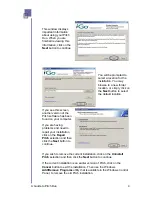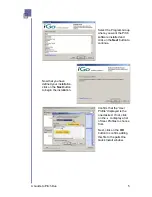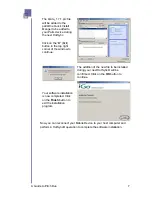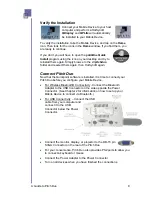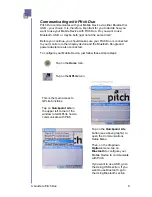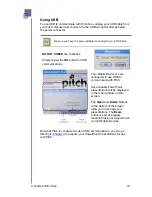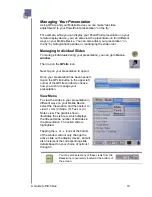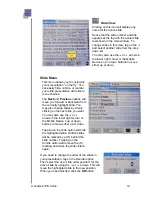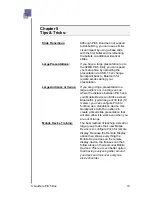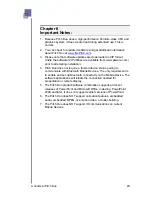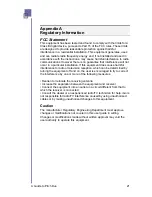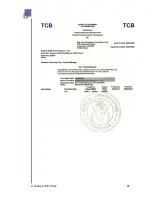Using QDisplay for Remote Display
With Pitch Duo you can easily view the contents of your Mobile Device’s
display window on a remote display device. This special feature provides
an invaluable tool – whether for training or for displaying different mobile
applications not directly associated to PowerPoint.
Using QDisplay, you can train small or large groups to use their Mobile
Devices or special applications on their Mobile Device. Simply connect a
Mobile Device to Pitch and connect Pitch to a Remote Display Device,
like a projector or large screen TV/monitor. Then demonstrate on your
Mobile Device everything you want your group to learn. They can now
see everything you are doing on the remote device and follow along on
their on their Mobile Devices, emulating your every action.
To set up your Mobile Device to use Pitch’s remote display feature, follow
these simple steps:
Go to the Home
Tap on the QPLite icon to bring up the Quickpoint screen.
Tap on the Quickdisplay button in the
upper left corner of the Quickdisplay
screen and select Bluetooth from the
Options Menu.
The next window that pops-up will allow
you to configure QDisplay to work with
either Bluetooth or USB.
To use USB, simply tap the OK button
WITHOUT placing a
;
in the Connect
with Bluetooth checkbox.
To use Bluetooth simply place a
;
in the
Connect with Bluetooth checkbox and then tap
the OK button.
The remote display device will now display everything you see on your
Mobile Device’s display window.
To stop the Remote Display feature, simply tap on the
Home
icon
followed by the
QDisplay
icon. Then tap on the Remote Display
Stop
button in the center of the Quickdisplay window.
A Guide to Pitch Duo
18
Содержание iGo Pitch Duo PS6B1V
Страница 2: ...A Guide to Pitch Duo i...
Страница 4: ...A Guide to Pitch Duo iii...
Страница 26: ...A Guide to Pitch Duo 22...
Страница 27: ...A Guide to Pitch Duo 23...