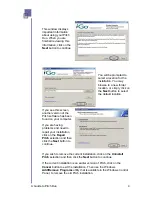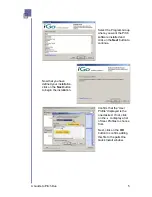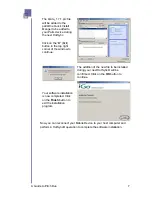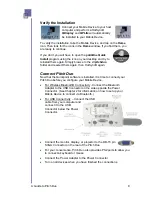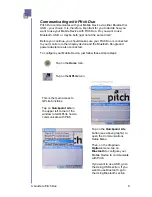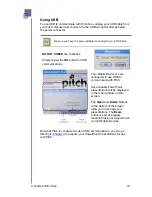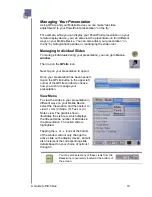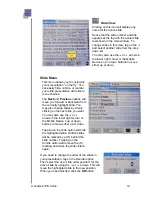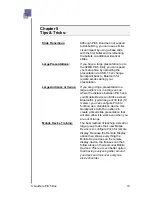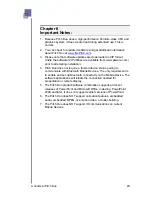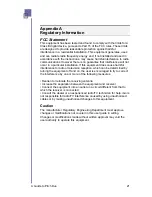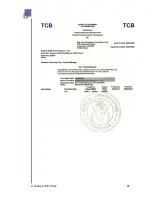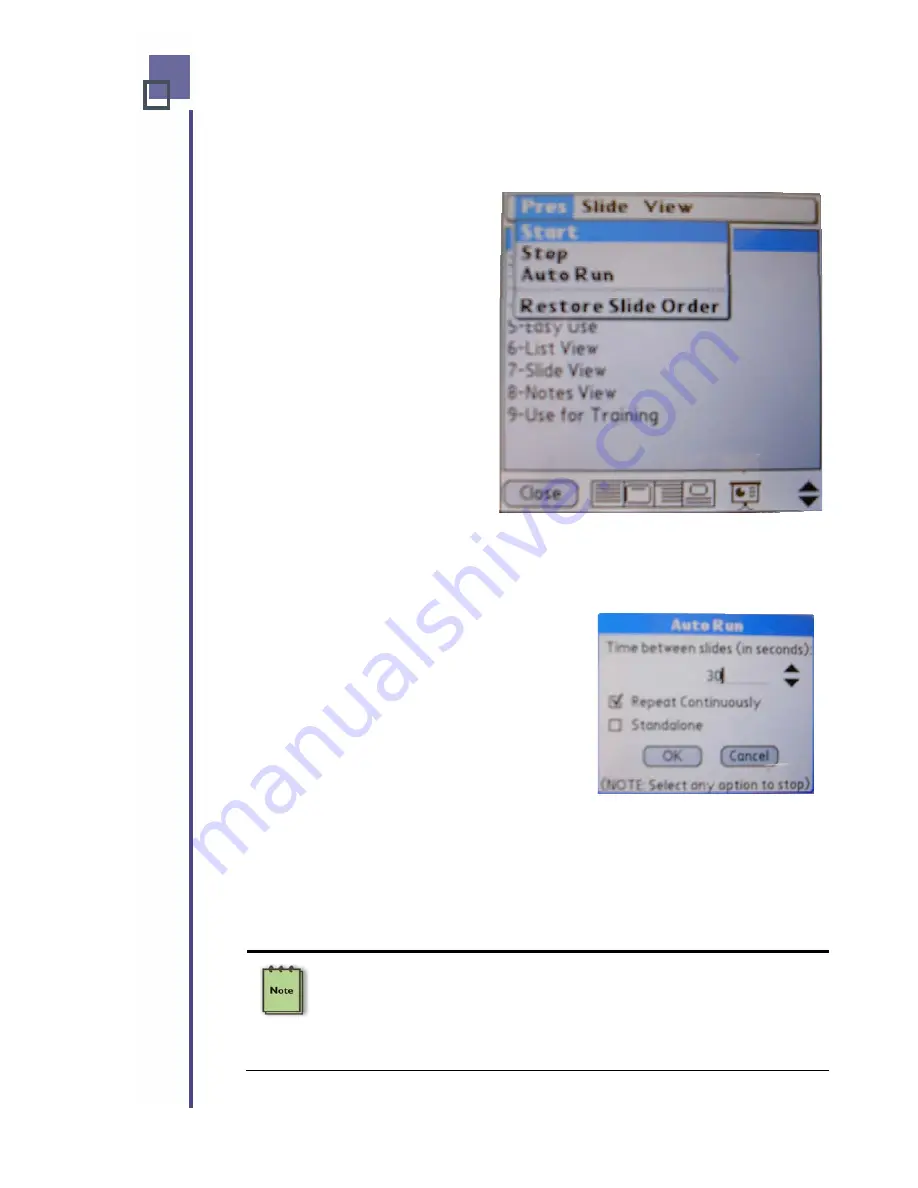
After you finish “
Reorder
”ing your presentation, the
Reorder
option
changes to a
Restore
option, allowing you to return to your original
presentation with a simple menu click.
Pres Menu
This menu allows you to
Start
and
Stop
your presentation by
simply tapping the
Start
or
Stop
options with the stylus.
The
Auto Run
option on this
menu allows your Pitch Duo to
run unattended. Just like
PowerPoint slide shows on your
host computer, the
Auto Run
option allows you to configure
the amount of time you want
between slides.
The
Restore Slide Order
option i
the Slide menu after you reorder slides in your presentation. It has been
added here for your convenience and will also restore your slide
presentation to its original order.
s a duplicate of the one that appears on
To configure your presentation for “hands-
free” operation, you can adjust the amount of
time between slides by using the
or
arrows to increase or decrease the amount of
time between slides.
If you want your presentation to repeat itself in
a continuous loop, place a
;
in the box for
Repeat Continuously
.
If you want Pitch to run your presentation “without any Mobile Device
attached,” place a
;
in the box for
Standalone
. If you check both boxes,
Pitch will continuously your presentation in a totally unattended fashion as
long as the Pitch has power.
Tap
OK
when you are finished. Be sure to return to the
Pres Menu
and
tap on the
Start
option to begin your hands-free presentation.
Once the presentation is running is a standalone mode, you may use your
Mobile Device for anything else you need. Pitch will continue to run your
presentation – completely unattended. To stop Pitch from operating in a
standalone mode, simply reconnect a Mobile Device to regain control. For
your convenience, any Mobile Device running a current version of QPLite
can perform this task. Alternately, you can simply unplug Pitch to clear it.
A Guide to Pitch Duo
17
Содержание iGo Pitch Duo PS6B1V
Страница 2: ...A Guide to Pitch Duo i...
Страница 4: ...A Guide to Pitch Duo iii...
Страница 26: ...A Guide to Pitch Duo 22...
Страница 27: ...A Guide to Pitch Duo 23...