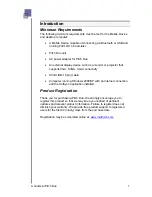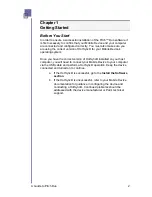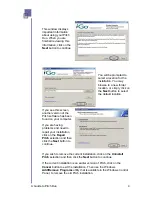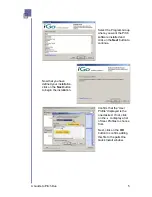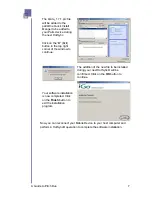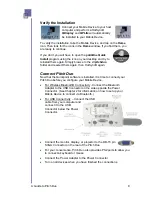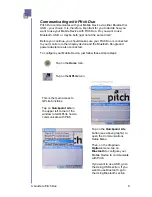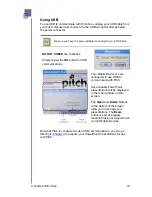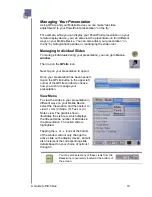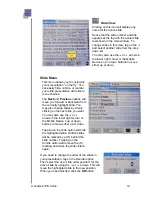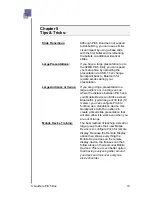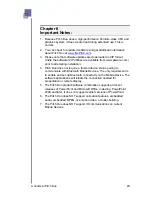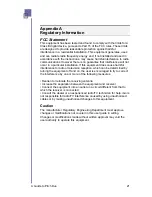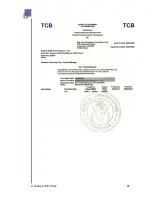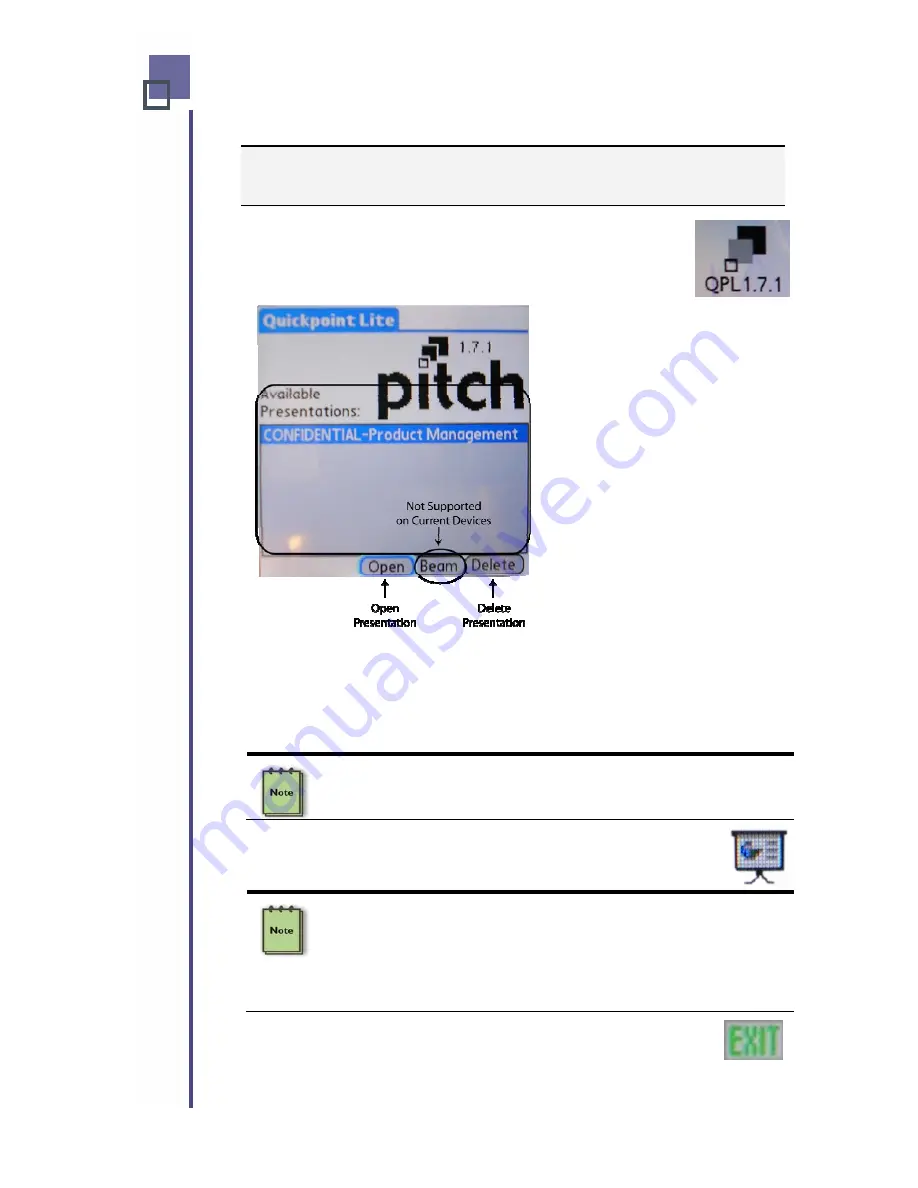
Chapter 4
Giving Your Presentations
Go to
the Home window
and use the Stylus to tap on the
QPLite icon.
All available PowerPoint
presentations will be displayed
in the main window on this
screen.
Select the one you want by
simply tapping on the file name.
The
Open
and
Delete
buttons
at the bottom of the screen
allow you to manage your
presentations. The
Beam
button is part of a legacy
function that is not supported on
current Mobile Devices.
Once the presentation is loaded, the Mobile Device will display a list of
the slides in the presentation. You can progress through the presentation
by pressing the
or
icons at the bottom of the window. You may also
simple click on the slide # in the display window.
This feature allows you to quickly return to a specific slide whenever
you need revisit a topic or point.
Next, to display the presentation on the remote display device,
tap on the Display PowerPoint Icon at the bottom of the screen.
If your presentation is large (Pitch Duo has a 32MB limit), you may
wish to reconfigure your Mobile Device connection to use the USB
settings for this step. (See Communicating with Pitch for setup
instructions.) Then, after your presentation has been transferred to
Pitch Duo’s onboard RAM, change the connection back to the
Bluetooth settings.
When you complete the presentation, be sure to close the
QPLite application by tapping on the
EXIT
button at the bottom
of the screen.
A Guide to Pitch Duo
13
Содержание iGo Pitch Duo PS6B1V
Страница 2: ...A Guide to Pitch Duo i...
Страница 4: ...A Guide to Pitch Duo iii...
Страница 26: ...A Guide to Pitch Duo 22...
Страница 27: ...A Guide to Pitch Duo 23...