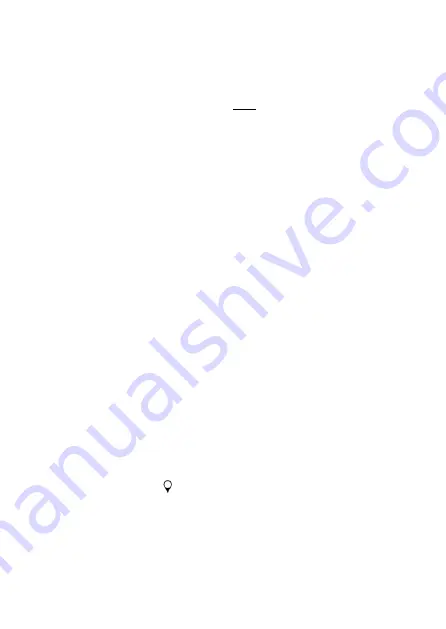
11
4.3
CONFIGURATION AND SYNCHRONISATION
The device settings can be programmed in the Mobeye Internet Portal. In
this way you prepare the settings, to be picked up by the device. Since the
Mobeye device is leading in the communication between the portal and the
device, the data synchronisation is done after:
1)
any message to the portal (e.g. the regular test message, alarm, low
batteries).
2)
reconnecting power and reinserting batteries.
3)
pressing the button (at the backside) for 5 seconds.
4)
pressing the SYNC symbol in the portal settings (only visible if external
power is connected), or sending the SMS command 1111 SYNC to the
phone number in the unit (1111 is the security code in factory settings).
During the data exchange with the portal, the LED flashes green. A battery-
operated unit will first blink red-green while connecting to the network.
4.4
BASICS OF THE MOBEYE INTERNET PORTAL
Dashboard
With multiple devices, the dashboard shows all devices, with the (alarm)
messages in the last 24 hours, (missed) test messages and low battery status.
If devices in the dashboard have logging functions, the dashboard changes
when you click on "Diagrams" or "Gauges" in the gray bar.
Select a device to go to the details of a specific device.
Status & History
The status block shows values about the status of the unit.
If the "Synchronised" status is set to "No", there are new settings or alarm
numbers that still need to be transferred to the device.
The network strength value at the last communication session is shown. If
the value is lower than -98 dB, consider another location for the device.
Click on the position icon
to see the geographical location during the last
report. Note: this is an indication based on "cell-id".
The history displays all historical events. Click on "all events" to see the list.
Содержание PowerGuard CM4100
Страница 1: ...USER MANUAL Mobeye PowerGuard CM4100 SW version 1 n...
Страница 2: ......
Страница 30: ...29...
Страница 31: ...30...
Страница 32: ......













































