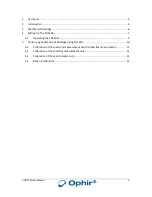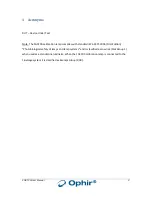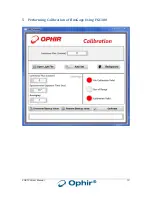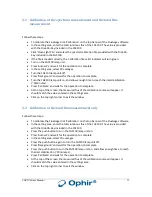FGC100 User Manual
5
The control unit includes
Front panel
Fixed current source for the LED
Temperature stabilization circuit
General on/off switch
Hour meter
LED on/off push button
LED temperature indicator light (Green/Red)
Back Panel
D-type connector
USB connector (for usage at Ophir service centers only)
DC power in connector
Figure 3. FGC100 Control Unit – Front
Figure 4. FGC100 Control Unit - Back
Содержание Ophir FluxGage FGC100
Страница 1: ...Ophir Optronics Solutions Ltd FGC100 Calibration Unit FGC100 User Manual FluxGage FluxGage...
Страница 6: ...FGC100 User Manual 6 3 Mechanical Drawings...
Страница 8: ...FGC100 User Manual 8 Figure 5 FGC100 connected to FuxGage...
Страница 10: ...FGC100 User Manual 10 5 Performing Calibration of FluxGage Using FGC100...