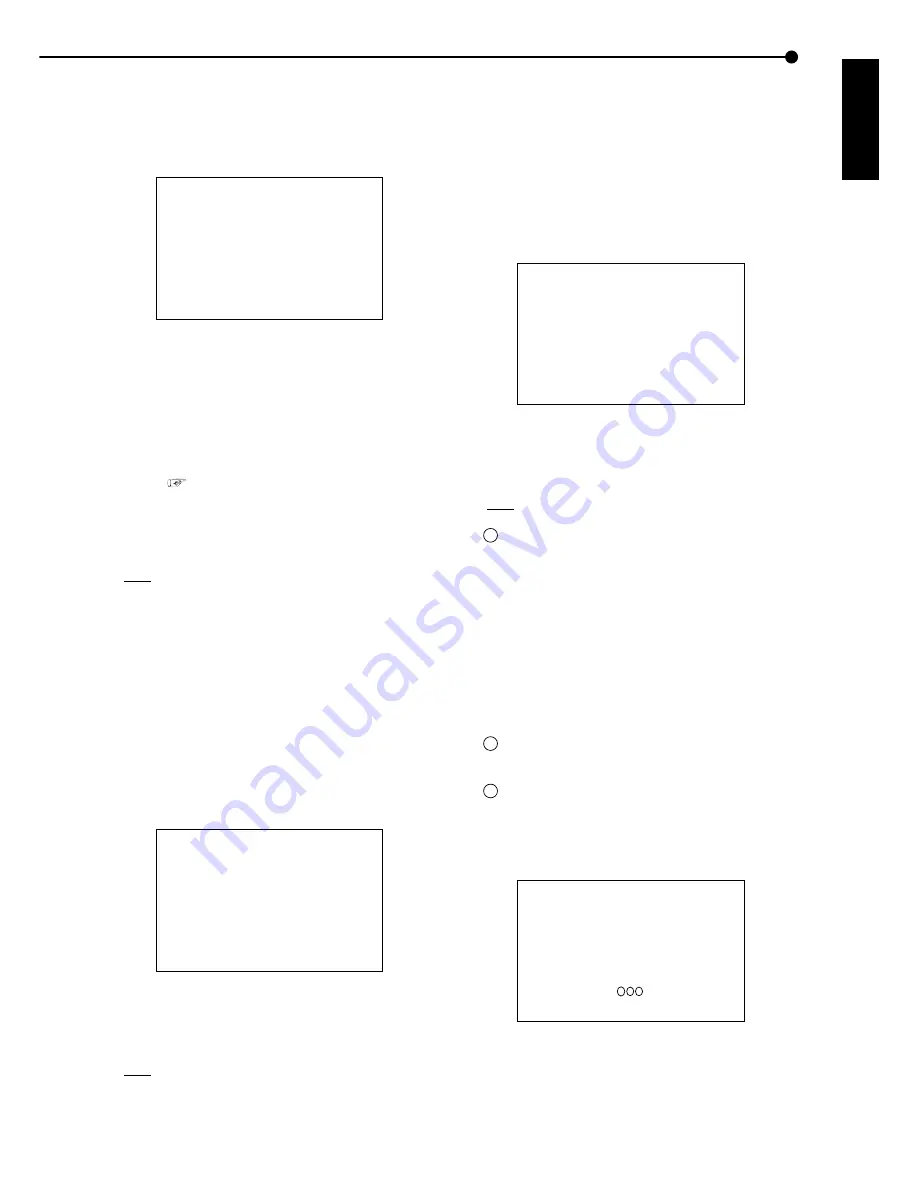
37
•••••••••••••••••••••••••••••••••••••••••••••••••••••••••••••••••••••••••••••••••••••••••••••••••••••••••••••••••••••••••••• Operations
ENGLISH
<INITIAL SET UP/INFORMATION>
1. Press the SET UP button
}
<SETTINGS>
}
<INITIAL SET
UP/INFORMATION>
}
Select “HDD REPAET PLAY” in the
<HDD SETTINGS> screen. Display the desired setting and
confirm.
2. Turn the SHUTTLE ring counterclockwise or press the
SETTING button.
♦
IM-CHECK PLAY
This function is to check whether alterations have been
made to the recorded video or the recording date/time.
<HDD SETTINGS>
HDD REPEAT REC OFF
HDD REPEAT PLAY OFF
>>IM-CHECK PLAY OFF
SEQUENTIAL PLAY OFF
Setting (default: “OFF”)
“ON” : Alteration check is performed during play-
back and displays a warning at the point containing
alteration.
“OFF” : Alteration check is not performed.
!
This function may cause problems during record-
ing and playback. Normally, set this function to
“OFF”.
1. Press the SET UP button
}
<SETTINGS>
}
<INITIAL SET
UP/INFORMATION>
}
Select “IM-CHECK PLAY” in the <HDD
SETTINGS> screen. Display the desired setting and confirm.
2. Turn the SHUTTLE ring counterclockwise or press the SET
UP button.
3. Select the device for alteration check and then start
playback.
!
Warning will also be displayed for parts where
recorded data is damaged for some reason.
!
When performing complex playback operations
with the SHUTTLE ring during alteration check, the
“IMAGE ERROR” warning may appear. Perform al-
teration check using playback or playback with
changed playback intervals.
IMAGE ERROR( )
1 2 3
■
HDD SETTINGS
♦
HDD REPEAT REC
The operation when HDD (Hard Disk Drive) space becomes
empty during recording is set.
<HDD SETTINGS>
>>HDD REPEAT REC OFF
HDD REPEAT PLAY OFF
IM-CHECK PLAY OFF
SEQUENTIAL PLAY OFF
Setting ( default : “OFF” )
“ON” : Automatically returns to the beginning of the
HDD and resumes recording (by overwriting old
data).
“STANDBY” : When the HDD space becomes empty,
recording is stopped and the unit switches to the
standby mode. Recording is resumed when the REC
jack is grounded or the REC button is pressed (for
details,
see “SERIES RECORDINGS”, pages
48, 49). Recording is temporarily stopped if the alarm
input is continuously grounded or during timer re-
cording. Then, recording is resumed from the be-
ginning of the HDD.
“OFF” : Recording is stopped and “REC FULL” is
displayed on the screen. To resume recording, press
the WARNING RESET button to cancel the “REC
FULL” display and then press the REC button.
1. Press the SET UP button
}
<SETTINGS>
}
<INITIAL SET
UP/INFORMATION>
}
Select “HDD REPAET REC” in the
<HDD SETTINGS> screen. Display the desired setting and
confirm.
2. Turn the SHUTTLE ring counterclockwise or press the SET
UP button.
♦
HDD REPEAT PLAY
The contents recorded on the HDD (Hard Disk Drive) can
be repeatedly played back.
<HDD SETTINGS>
HDD REPEAT REC OFF
>>HDD REPEAT PLAY OFF
IM-CHECK PLAY OFF
SEQUENTIAL PLAY OFF
Setting ( default : “OFF” )
“ON” : After the recorded data is played back to the
end, playback is resumed by automatically return-
ing to the beginning of the recorded data.
“OFF” : After the recorded data is played back to
the end, playback is stopped.















































