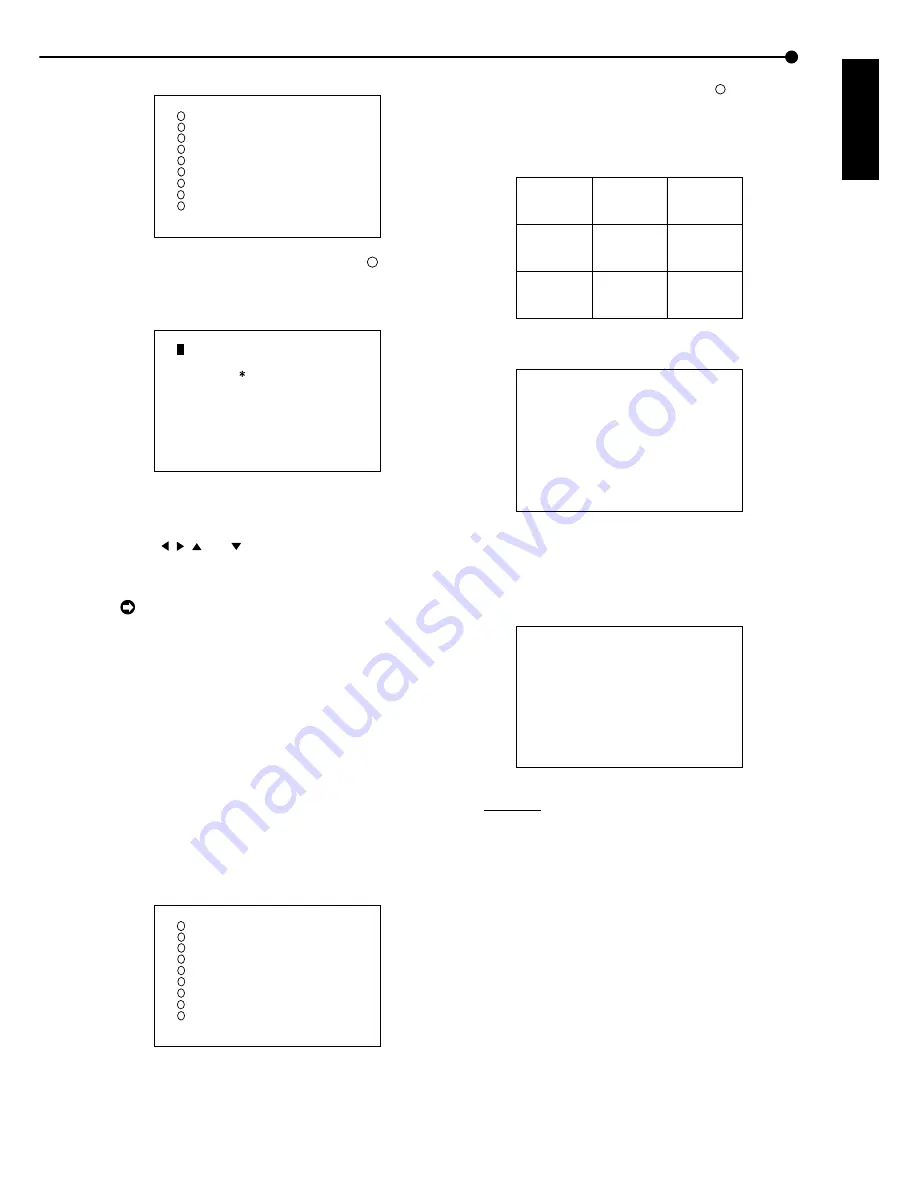
25
•••••••••••••••••••••••••••••••••••••••••••••••••••••••••••••••••••••••••••••••••••••••••••••••••••••••••••••••••••••••••••• Operations
ENGLISH
9
7
4
5
6
1
2
3
8
<CAMERA TITLE/MENO SETTING>
>> ••••••••••••••••
••••••••••••••••
••••••••••••••••
••••••••••••••••
••••••••••••••••
••••••••••••••••
••••••••••••••••
••••••••••••••••
••••••••••••••••
MEMO ••••••••••••••••
>SHUTTLE>>:CHARACTERS
2. Turn the JOG dial to select camera number “
1
” and turn
the SHUTTLE ring clockwise.
• The <CHARACTERS> screen appears and the character
on the very left of the string is displayed in reversed color.
<CHARACTERS>
••••••••••••••••
! " # $%& ( ) + , -. / : ; < = >?@
•••••••
0123456789••••••••••••••••••••
ABCDEFGHIJKLMNOPQRSTUVWXYZ••••
abcde f gh i j k l mnopqrs t uvwxyz
••••
SHUTTLE<<:GO BACK
3. Turn the SHUTTLE ring clockwise.
• The very left character “ ” (space) on the bottom row of
the available characters turns red and flashes.
4. Use the , , and buttons and the JOG dial to select
“E” and turn the SHUTTLE ring clockwise.
• “E” appears in reversed color on the very left of the string.
The JOG dial can be turned to continuously
move the cursor horizontally.
5. Turn the JOG dial clockwise to reverse display the character
on the right.
6. Repeat steps 3 ~ 5 to input “ENTRANCE” in the string.
• To erase an inputted character, move the cursor to the very
left character “ ” (space), turn the SHUTTLE ring clockwise
and confirm.
• To change a character inputted in error :
1. While one of the characters in the string is displayed in
reversed color, turn the JOG dial to reverse display the
character to change.
2. Perform steps 3 and 4.
7. When completed with input, turn the SHUTTLE ring
counterclockwise.
• The display returns to the <CAMERA TITLE/MEMO
SETTING> screen.
9
7
4
5
6
1
2
3
8
<CAMERA TITLE/MENO SETTING>
>> ENTRANCE••••••••
••••••••••••••••
••••••••••••••••
COUNTER•••••••••
••••••••••••••••
••••••••••••••••
••••••••••••••••
••••••••••••••••
••••••••••••••••
MEMO BANK••••••••••••
>SHUTTLE>>:CHARACTERS
Example <CAMERA TITLE/MEMO SETTING>
8. Repeat steps 2 ~ 7 to set camera number “
4
” and memo.
9. Turn the SHUTTLE ring counterclockwise or press the SET
UP button.
03-03-2002 21:25:40
ENTRANCE
COUNTER
Example <SPLIT9 SCREEN SETTING>
<SETTINGS>
>>TIME DATE/DISPLAY SETTINGS
MPX DISPLAY SETTINGS
MOTION DETECTION SETTINGS
RECORD SETTINGS
TIMER RPOGRAM SETTINGS
INITIAL SET UP/INFORMATION
QUICK SETTINGS
MEMO:BANK
Example <MEMO SETTING>
■
DUPLEX MODE DISPLAY
Operation conditions such as PLAYBACK, COPY, REC and
ALARM REC (ALARM REC is displayed in red during emer-
gency recording), etc., can be displayed on the upper or
lower portions of the screen.
<TIME DATE/DISPLAY SETTINGS>
TIME DATE ADJUST
DISPLAY MODE 1
CLOCK LOCATION SETTING
CAMERA DISPLAY NUMBER
CAMERA TITLE/MEMO SETTING
>>DUPLEX MODE DISPLAY BOTTOM
<MODE1>
01-01-2002 00:00:00
Setting ( default : “BOTTOM” )
“BOTTOM” : The operation condition is displayed
on the bottom of the screen.
“OFF” : The operation condition is not displayed.
“TOP” : The operation condition is displayed on the
top of the screen.
1. Press the SET UP button
}
<SETTINGS>
}
Select
“DUPLEX MODE DISPLAY” in the <TIME DATE/DISPLAY
SETTINGS> screen. Display the desired setting and confirm.
2. Turn the SHUTTLE ring counterclockwise or press the SET
UP button.






























