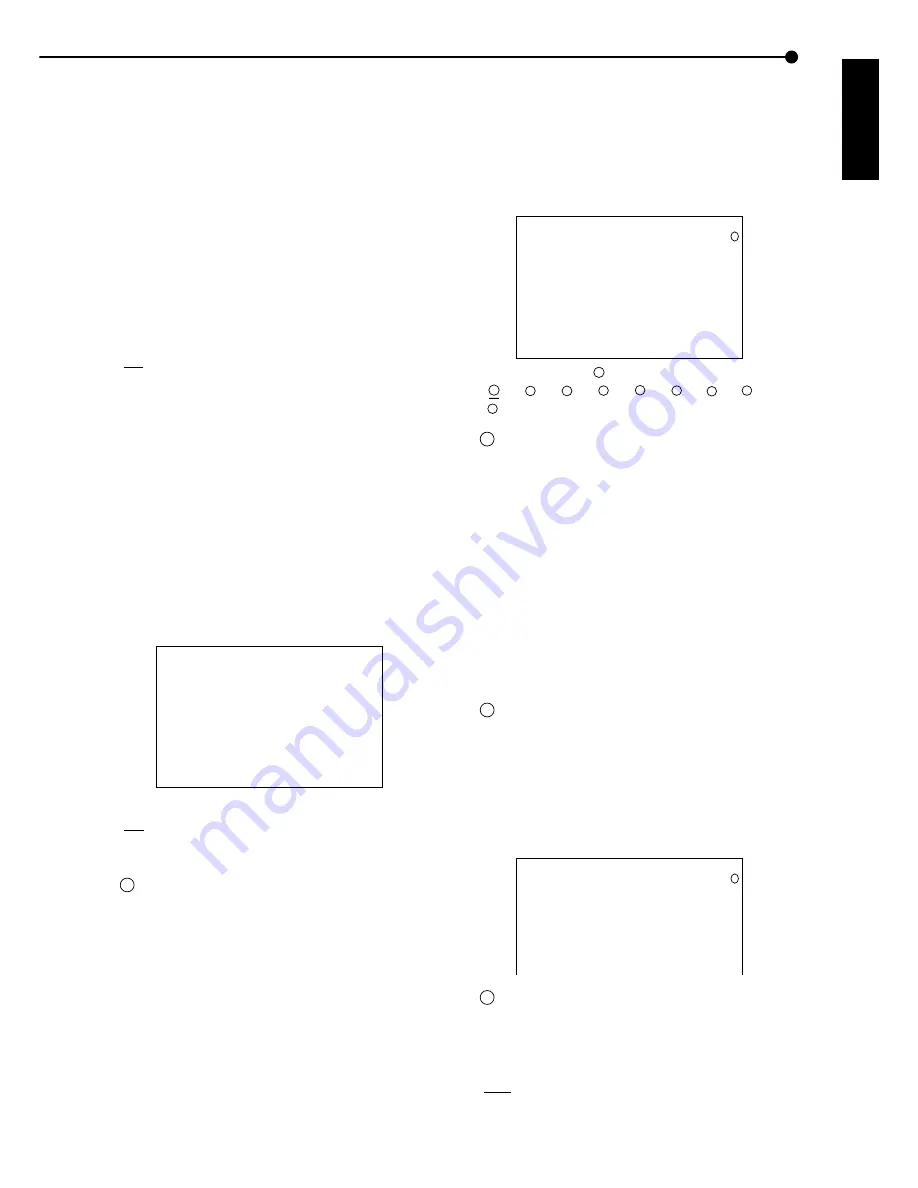
29
•••••••••••••••••••••••••••••••••••••••••••••••••••••••••••••••••••••••••••••••••••••••••••••••••••••••••••••••••••••••••••• Operations
ENGLISH
/<MOTION DETECTION SETTINGS>
<MPX DISPLAY SETTINGS> (continued)
5. Display the desired time and turn the SHUTTLE ring
clockwise.
• The setting is confirmed and flashing stops.
• The time can be set at 1 second intervals (max. 30 seconds).
6. Repeat steps 2 ~ 5 to set other display orders of camera
number and time.
7-1. (When setting switching for SPLIT4 sequential display
• • • )
Select “SPLIT4” and turn the SHUTTLE ring clockwise twice.
• The setting reverses in color when the SHUTTLE ring is
turned the first time. When the ring is turned for the second
time, the background turns red and flashes.
7-2. Display the desired item to set and turn the SHUTTLE
ring clockwise.
• The setting is confirmed.
• Setting ( defalt : “abc” )
“abc” : SPLIT4(a), (b) and (c) are displayed using sequence
display.
“ab” : SPLIT4(a) and (b) are displayed using sequence display.
7-3. Turn te JOG dial clockwise to shift the reversed display to
“TIME” and turn the SHUTTLE ring clockwise.
• The background of the “TIME” setting turns red and flashes.
7-4. Display the desired time and turn the SHUTTLE ring
clockwise.
• The setting is confirmed and flashing stops.
8. When completed with all settings, turn the SHUTTLE ring
counterclockwise or press the SET UP button.
■
INTERLASE
The picture quality when splitting the screen of cam-
era video can be set.
<MPX DISPLAY SETTINGS>
SPLIT4 SCREEN SETTING
SPLIT9 SCREEN SETTING
SEQUENCE SETTING
>>INTERLASE ON
Setting ( default : “ON” )
“ON” : Video is displayed in detail.
“OFF” : Screen flickering is reduced.
!
Although screen flickering of video during SPLIT4
and SPLIT9 screen display can be reduced when
setting “INTERLASE” to “OFF”, the vertical resolu-
tion will drop.
1. Press the SET UP button
}
<SETTINGS>
}
Select
“INTERLASE in the <MPX DISPLAY SETTINGS> screen.
Display the desired setting and confirm.
2. Turn the SHUTTLE ring counterclockwise or press the SET
UP button.
In this menu, the conditions of the motion detection func-
tion for alarm recording, which is started when detecting
motion within the video of the connected camera, are set.
■
SELECTION CAMERA NUMBER
The camera for motion detection setting is selected. Since
settings can be made for each camera, more detailed set-
tings are possible.
1
<MOTION DETECTION SETTINGS>
>>SELECTION CAMERA NUMBER
MOTION DETECTION OFF
DETECTION MASK SETTING
SENSITIVITY HIGH••<<<LOW
MOTION THRESHOLD 1
TEST MODE
Setting ( default : “
1
” )
“
1
”, “
2
”, “
3
”, “
4
”, “
5
”, “
6
”, “
7
”, “
8
”,
“
9
”
!
When selecting the <MOTION DETECTION
SETTINGS> screen during single screen display of
any specified camera number, that camera will be
displayed as the initial value of “SELECTION CAM-
ERA NUMBER”.
1. Press the SET UP button
}
<SETTINGS>
}
Select
“SELECTION CAMERA NUMBER” in the <MOTION
DEECTION SETTINGS> screen. Display the desired setting
and confirm.
2. Confirm the “SELECTION CAMERA NUMBER” setting to
switch the background to the video of the selected camera
number.
3. Turn the SHUTTLE ring counterclockwise or press the SET
UP button.
!
The motion detection function will not operate
when the <MOTION DETECTION SETTINGS>
menu screen is displayed.
■
MOTION DETECTION
The motion detection function of each connected camera
can be activated/inactivated here. Motion detection of the
specified camera will operate for the first time when ena-
bling this setting.
1
<MOTION DETECTION SETTINGS>
SELECTION CAMERA NUMBER
>>MOTION DETECTION OFF
DETECTION MASK SETTING
SENSITIVITY HIGH••<<<LOW
MOTION THRESHOLD 1
TEST MODE
!
Set the motion detection of each camera to “ON”.
Setting ( default : “OFF” )
“ON” : Activates motion detection for the connected
camera.
“OFF” : Inactivates motion detection for the con-
nected camera.















































