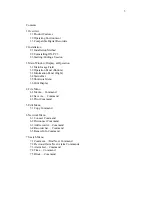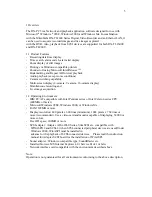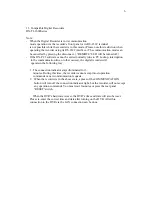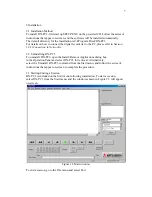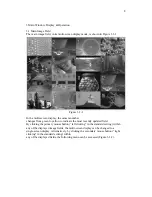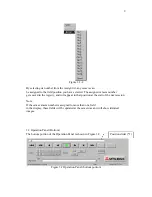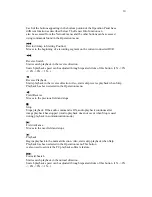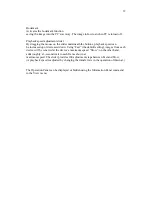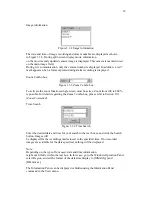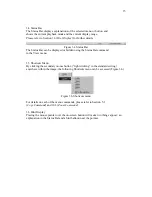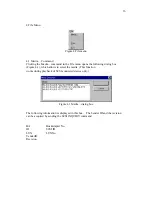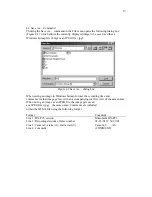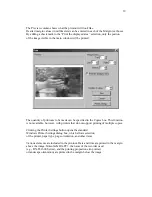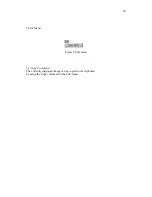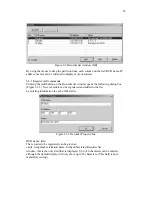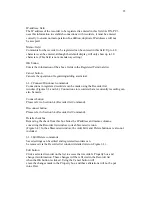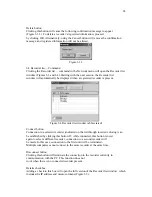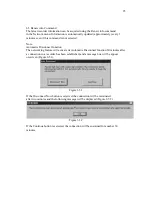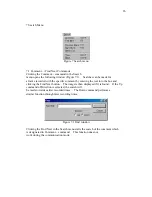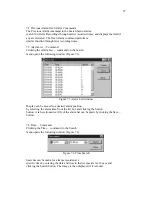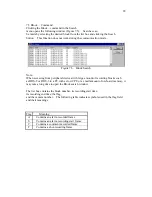13
3.3 Information Panel (Right)
The left portion of the Information Panel is shown in Figure 3.3.
Figure 3.3 Information Panel (Right portion)
Media information
SCSI-connected device Communication playback Live communication
Figure 3.3.1 Media information
Media information
displays the connected-device name and the recorded time range of the medium in
use.During communication playback, displayed information
includes terminal name of the connected DVR, memo,
and the range of recording times. If the connected
device is in the middle of recording, the display will automatically be updated
approximately every three minutes to reflect the continuous change in data.
During live communication (i.e., the acquisition of the most current
images through the communication mode), the DVR information
displays the name of the connected DVR, memo, operation group, and
status (recording/playback/stop/timer/alarm). Information is automatically updated
(approximately) every three minutes, at which time image acquisition speed will drop
momentarily.