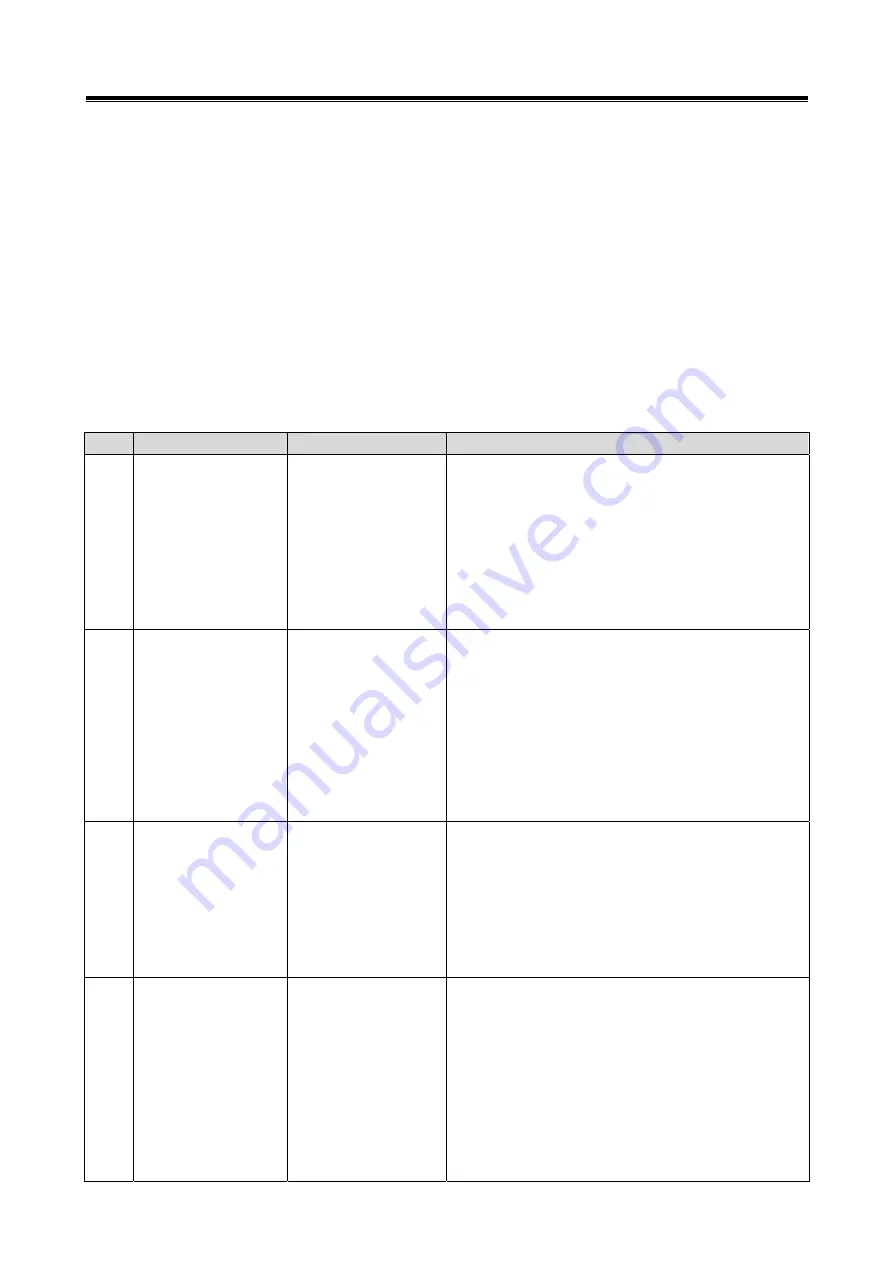
87
Chapter 12 Troubleshooting Procedures
12-1. Individual Troubleshooting Procedures
This
chapter describes troubleshooting guidelines for the causes of main error messages as well
as error symptoms.
Note:
The messages described herein sometimes appear simultaneously with other screens.
For details regarding circuit inspection, see the electrical wiring diagrams of the applicable
vehicle.
Communications lines are determined by the system and communication method.
For details regarding the diagnosis connector terminal configuration, see the electrical
wiring diagrams of the applicable vehicle.
No.
Message/Symptom
Cause
Remedy
1. Verify that the V.C.I. switch is ON.
2. Verify the vehicle battery is sufficiently charged
(12V).
3. Disconnect and reconnect the connector.
4. Check if there is a short in the harness. (Try using a
different harness.)
1
The V.C.I. does not
power up when
connected correctly to
the vehicle. Be sure
the IG switch is ON.
Vehicle power supply
failure due to:
V.C.I. switch turned
OFF
Low battery
Vehicle harness not
connected or a short
exists
Hardware error
5. If the problem is not resolved by remedies 1-4,
there may be a hardware error. Request inspection
with the harness.
1. Verify that PC is ON.
2. Verify that appropriate USB cable is firmly
connected between the PC and V.C.I. (Do not use a
USB hub.)
3. Disconnect and reconnect the connector.
4. Check if there is a short in the cable. (Try using a
different harness.)
2
The V.C.I. does not
power up from the PC
connection with the
USB cable. V.C.I. is
not connected to
vehicle at this time.
PC power supply
failure due to:
PC power not
activated
USB cable not
connected or a short
exists
Hardware error
(PC or V.C.I.)
5. If the problem is not resolved by remedies 1-4,
there may be a hardware error. Request inspection
with the PC.
1. Turn the V.C.I. OFF.
2. Disconnect USB cable and connector.
3. Turn the V.C.I. power ON.
(Do not touch “Esc” key.)
3
The screen
“Maintenance Mode”
appears as soon as
the V.C.I. is powered
up.
V.C.I. was powered on
with pressing “Esc”key.
4. If the “Main Menu” or “PC Communication” display
does not appear, the V.C.I.may be at fault.
Request inspection.
1. Connect the unit to the PC (for power activation)
while pressing the V.C.I. “Esc” key.
2. Verify that the V.C.I. screen display indicates
“Maintenance Mode,” start the PC MUT-III
diagnostic application and attempt diagnosis.
3. Verify that the application has been downloaded
using the V.C.I. automatic version upgrade feature.
4
The screen “ECU
Reprogramming”
appears as soon as
the V.C.I. power is
activated.
The V.C.I. basic
application has not
been installed.
4. If, once the application has been downloaded and
the V.C.I. power has been reactivated, the “Main
Menu” or “PC Communication” display does not
appear, request inspection.
Individual Troubleshooting Procedures






















