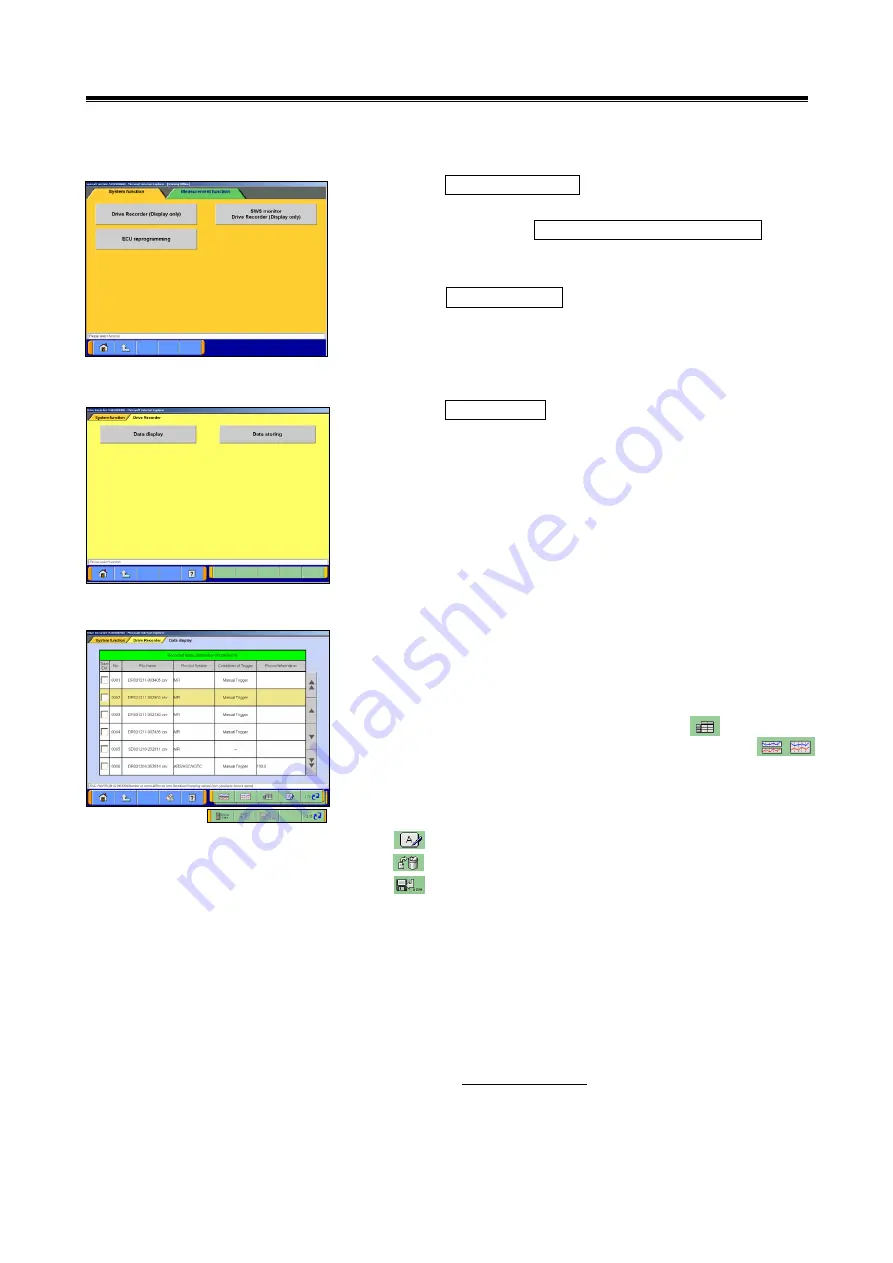
43
6-2
-2. Data Edit Functions
(1) Select
Special Function
on the Start menu screen.
Then select [
System Functions
] tab on the upper part of the
screen, then select
Drive Recorder (Display only)
.
Or, if V.C.I. is already connected to the vehicle, you can
select
Data display
from the menu screen of the
recorded system. (Refer to 6-1-1(3)) --to (3)
(2) Select
Data display
button.
(3) Recorded data file list
-The file list of the drive recorder (and data list records)
saved into the PC is displayed.
-You can view the data details by selecting the data you
wish to view from the list and pressing the button.
In addition, you can view graph data by pressing the
button. (to 6-3-1(3))
-The background color of the line containing the selected
file changes into yellow.
-- Edit record information – refer to (4)
-- Delete the data file -- refer to (5)
-- Save the data file -- refer to (6)
Note:
-The configuration of the displayed file names is DR+Year
Month Day+Time(military time including seconds), using the
PC time.
-The most recent recorded data appears on top of the list.
-Those file names, which begin with “SD”, contain the data
of Data List records. (Refer to 4-2-2.(2))
Caution: About “CSV file”
If you open the CSV file in MUT-3 using EXCEL, never
overwrite and save it. (However, they are allowed after the
file is transferred from MUT-3 to another PC or copied in
another folder.)
Drive Recorder <Edit Data>






























