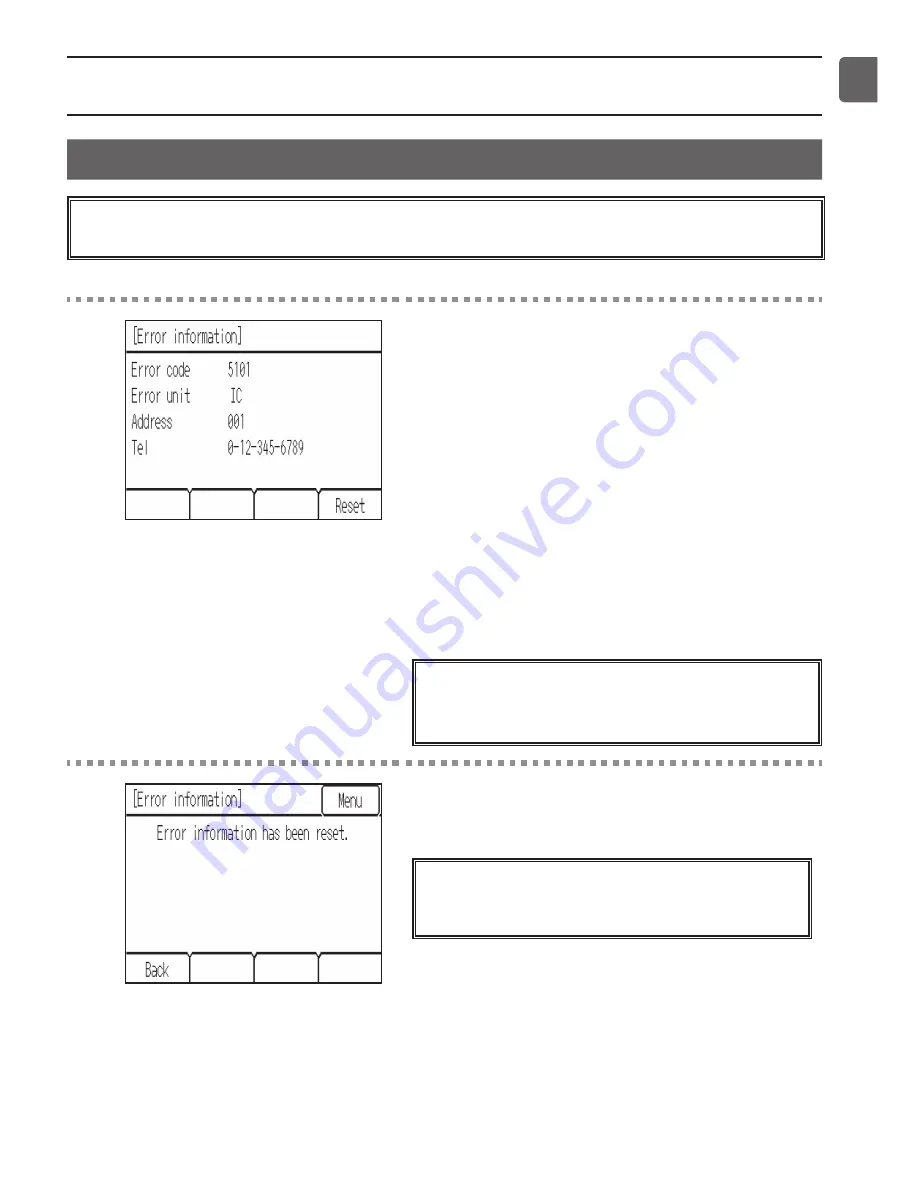
73
Troubleshooting
Error information
When an error occurs, the
[Error information]
screen will appear.
Check the error status, stop the operation, and consult your dealer.
Button operation
1
Error code, error unit, and address will appear.
Dealer’s phone number will appear if the
information has been registered in the settings
screen under the Menu (Service).
* The LED indicator will blink at 1-second intervals while
the error is occurring.
Touch
[Reset]
to reset the error that is occurring.
A confirmation screen will appear.
Touch
[OK]
.
* When an error occurs with the AHC,
[Home]
button will
appear. The Home screen will be accessible without the
need for an error reset.
Errors cannot be reset when the ON/OFF
operation is prohibited from the centralized
controller.
2
A message indicating that the error information has
been reset will appear.
Navigating through the screens
•
To return to the Menu screen:
[Menu]
button
•
To return to the previous screen:
[Back]
button
Содержание PAR-U01MEDU Smart ME
Страница 44: ...44 Function settings Auto OFF will appear on the Home screen when the Auto OFF timer is enabled ...
Страница 77: ...77 ...
Страница 78: ...78 ...








































