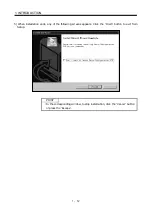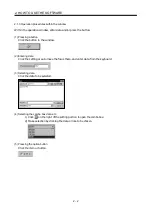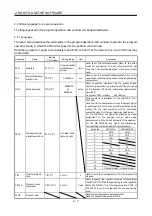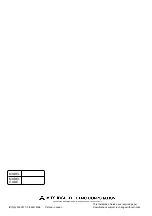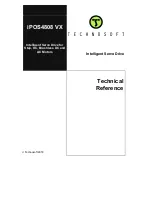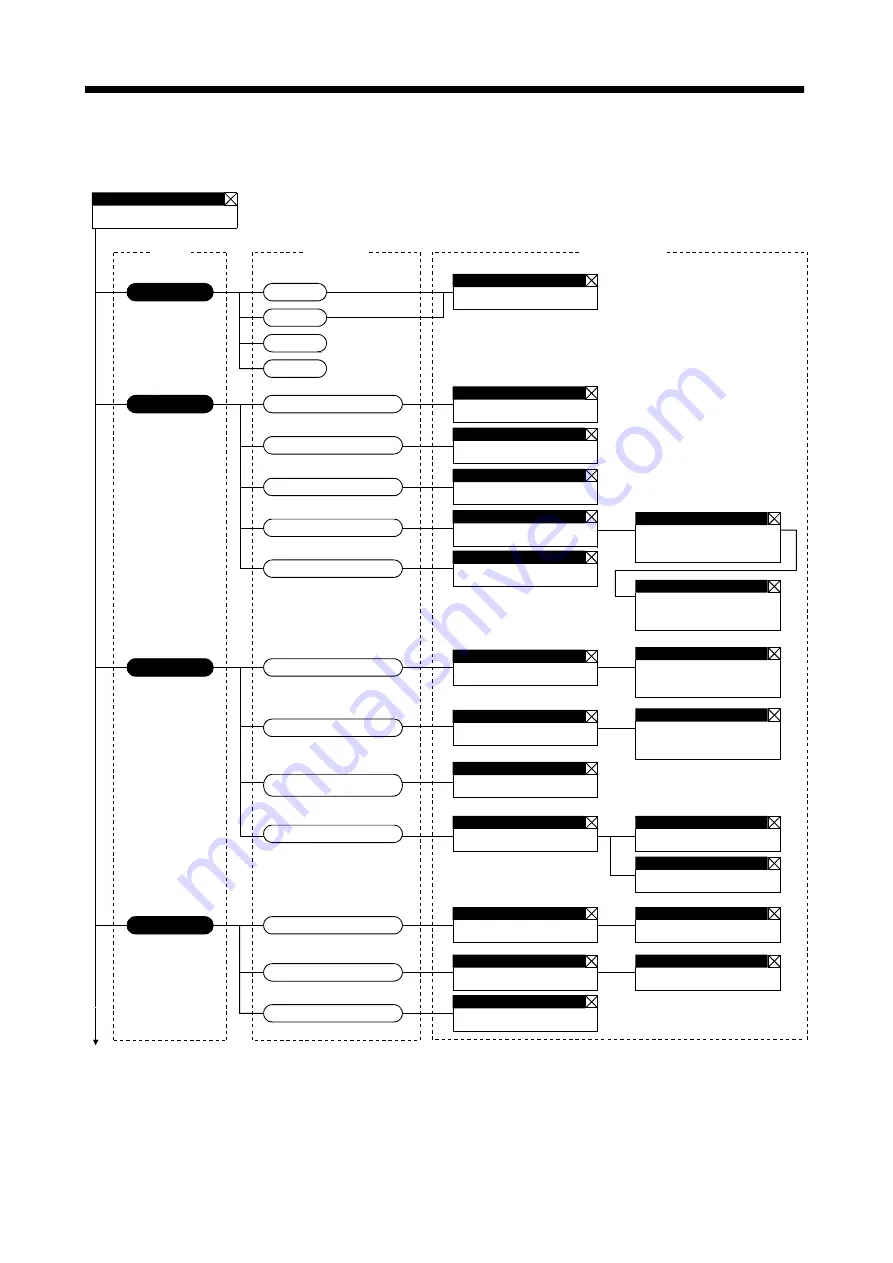
2 - 3
2. HOW TO USE THE SOFTWARE
2.2 Commands and display windows
The following diagram shows a sequence of commands and windows.
Menu
Exit
Open
Initial screen
File selection
System settings
Save
System settings
Station Selection
Automatic Demo
Station settings
Automatic Demo
Monitor
System
File
Alarms
Display
History
Amplifier Data
Alarm Display
Alarm History
Amplifier Data
Demo Operation
Mode
Program Operation-
Edit
Amplifier Data
Amplifier Data Display
Monitor detailed
information
Alarm-reset
Alarm-history-clear
Command
Display window
To next page
Version information
Axis Selection
Axis Selection
Version information
High Speed Monitor
High Speed Monitor
Amplifier Monitor
Parameter Selection
Trend Graph
Graph
Graph selection
Trigger selection
Multi-axis listing
(Multi-station listing)
Multi-axis listing
(Multi-station listing)
Содержание MRZJW3- SETUP161E
Страница 3: ...A 2 MEMO ...
Страница 5: ...2 MEMO ...
Страница 27: ...3 2 3 TROUBLESHOOTING MEMO ...