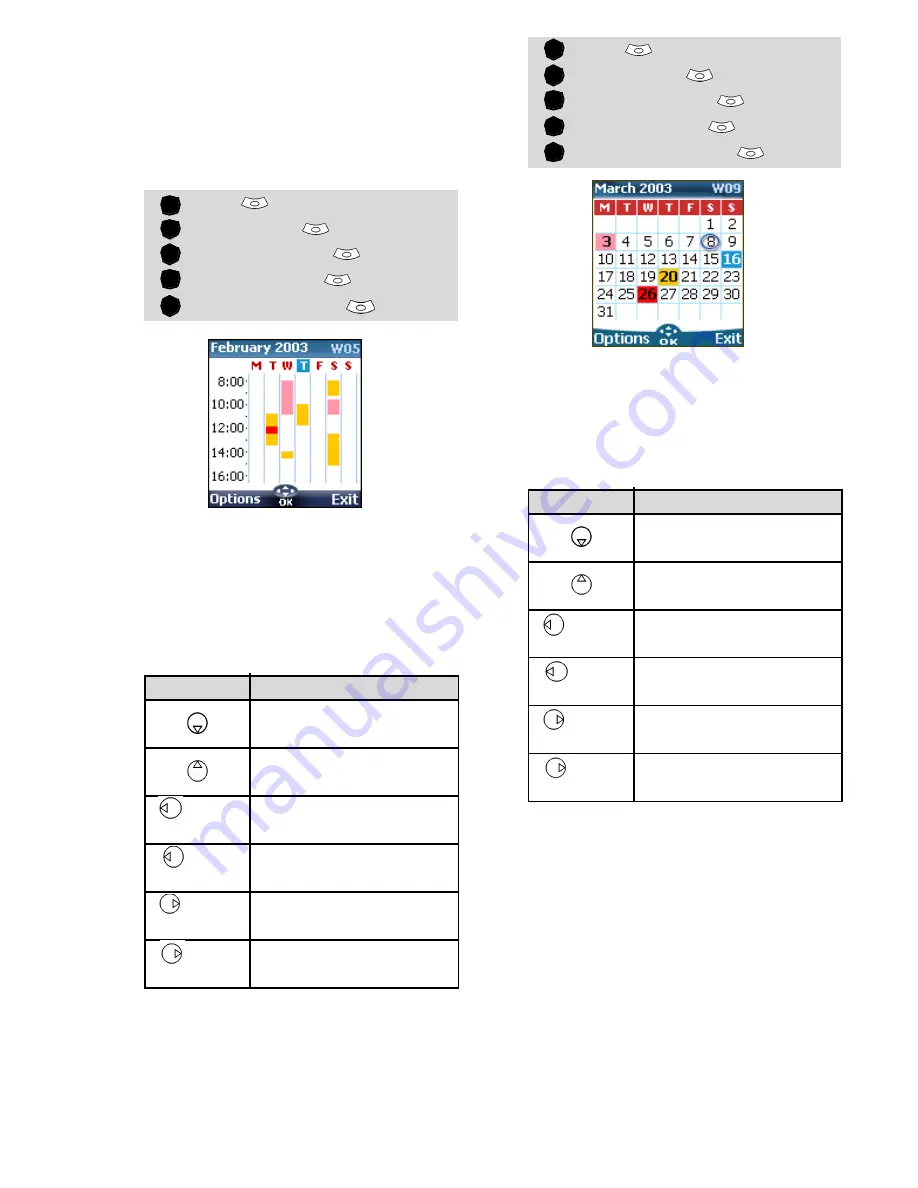
58
An Options list is available. It allows to
go to the Today, Week or Month view,
to manage an event (New event, Mod-
ify, Send event by IrDA, Send by SMS,
Delete event, Delete all events, View
tasks).
To view weekly entries:
The week events are in chronological
order. Each event is represented as a
bar (its length depends on its dura-
tion; the red colour shows a conflict
between two events; the pink colour
shows the alarm is activated).
The following actions are available:
An Options list is available. It allows to
go to the Today, Day view, Month
view, to create a New event, to delete
all events, and to view tasks.
To view monthly entries:
The whole month is displayed.
If the selected month is the current
one, today's number is rounded and
coloured. Colours show the days (and
alarm activation) of the stored events.
The following actions are available:
An Options list is available. It allows to
go to the Today, Day or Week view, to
create a new event, to delete all
events, and to view tasks.
Tasks list
This feature enables to store up to 100
tasks to be done (To do), scheduled
with a start, and a due date, with or
without a reminder alarm.
Tasks can be sent through the IrDA
port.
Press
.
Select
Tools
.
Select
Diary
.
Select
Calendar
.
Select
Options
.
Select
Week view
.
Actions
Purpose
To move down to the
next time interval
To move up to the next
time interval
(short
press)
To move to the previous
day
(long
press)
To scroll to the previous
week
(short
press)
To move to the
following day
(long
press)
To scroll to the
following week
1
2
3
4
5
Press
.
Select
Tools
.
Select
Diary
.
Select
Calendar
.
Select
Options
.
Select
Month view
.
Actions
Purpose
To move down within
the current display
To move up within the
current display
(short
press)
To move to the previous
day
(long
press)
To scroll to the previous
month
(short
press)
To move to the
following day
(long
press)
To scroll to the
following month
1
2
3
4
5





























