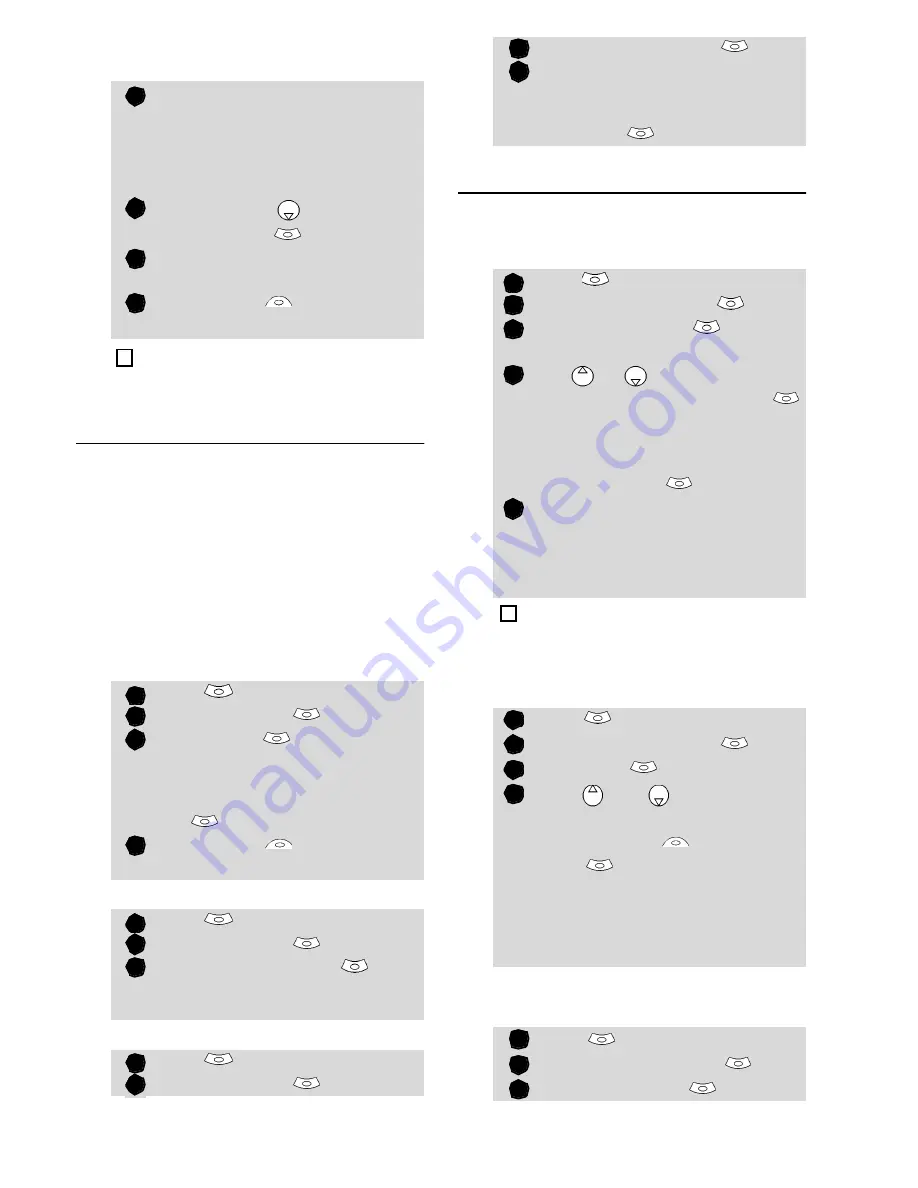
15
P
h
o
n
e
B
o
o
k
To select a group when storing a
number:
My Card
My Card is a specific storage location
where you can enter personal data. You
can easily access My card and send its con-
tents to another device via the infrared
port or SMS.
My Card content is identical to the phone
cards contents except for the Groups and
Voice dialling fields.
To enter My Card data set:
To send My Card by IrDA:
To send My Card by SMS
Voice dialling
You can make a call by using your voice.
To create a voice pattern:
To view the voice dialling numbers
list:
To remove all phone numbers from
the voice dialling list:
Go over the Phone names stor-
age procedure (see Storing
names and telephone numbers
page12) and fill in the Phone
names card.
Scroll down
to
Groups
and select
OK
.
Select one of the displayed
groups from the list.
Select
Save
to store your
settings.
Groups can only be set for the Phone names cards (not
for the SIM names cards).
Press
.
Select
Phone Book
.
Select
My Card
.
Select
View
and enter the
requested information just as
in any phone book card (vali-
date each entry by selecting
OK
) .
Select
Save
to store your
card.
Press
.
Select
Phone Book
.
Select
My Card
.
Select
Send by IrDA
. The
infrared port automatically
opens and sends the card.
Press
.
Select
Phone Book
.
Select
My Card
.
1
2
3
4
4
1
2
3
4
1
2
3
1
2
Select
Send by SMS
.
Enter the mobile number to
send the card to or choose it
from the
Names
list
and
select
OK
.
Press
.
Select
Phone Book
.
Select
Voice dialling
.
Select
New entry
. All name
entries are displayed.
Use or to choose the card
you want to use and press
OK
.
If several phone numbers are
registered on a card (e.g.
Home
,
Work
or
Cellular
) choose one
by pressing
OK
.
You are then prompted to pro-
nounce the name twice (pro-
nounce it as clearly as possible).
Stored
is displayed when both
voice patterns match.
If the voice patterns do not match, Failed is displayed.
Go over the whole voice registration procedure again.
Press
. Select
Phone Book
.
Select
Voice dialling
.
Select
List
.
Use or to view the
requested entry.
Press
Options
. Select
Play
back
to play the voice pat-
tern, select
Erase
to remove a
voice tag from the voice dial-
ling list or select
Record
to
create a new voice pattern.
Press
. Select
Phone Book
.
Select
Voice dialling
.
Select
Delete all
.
3
4
1
2
3
4
5
4
1
2
3
4
1
2
3






























