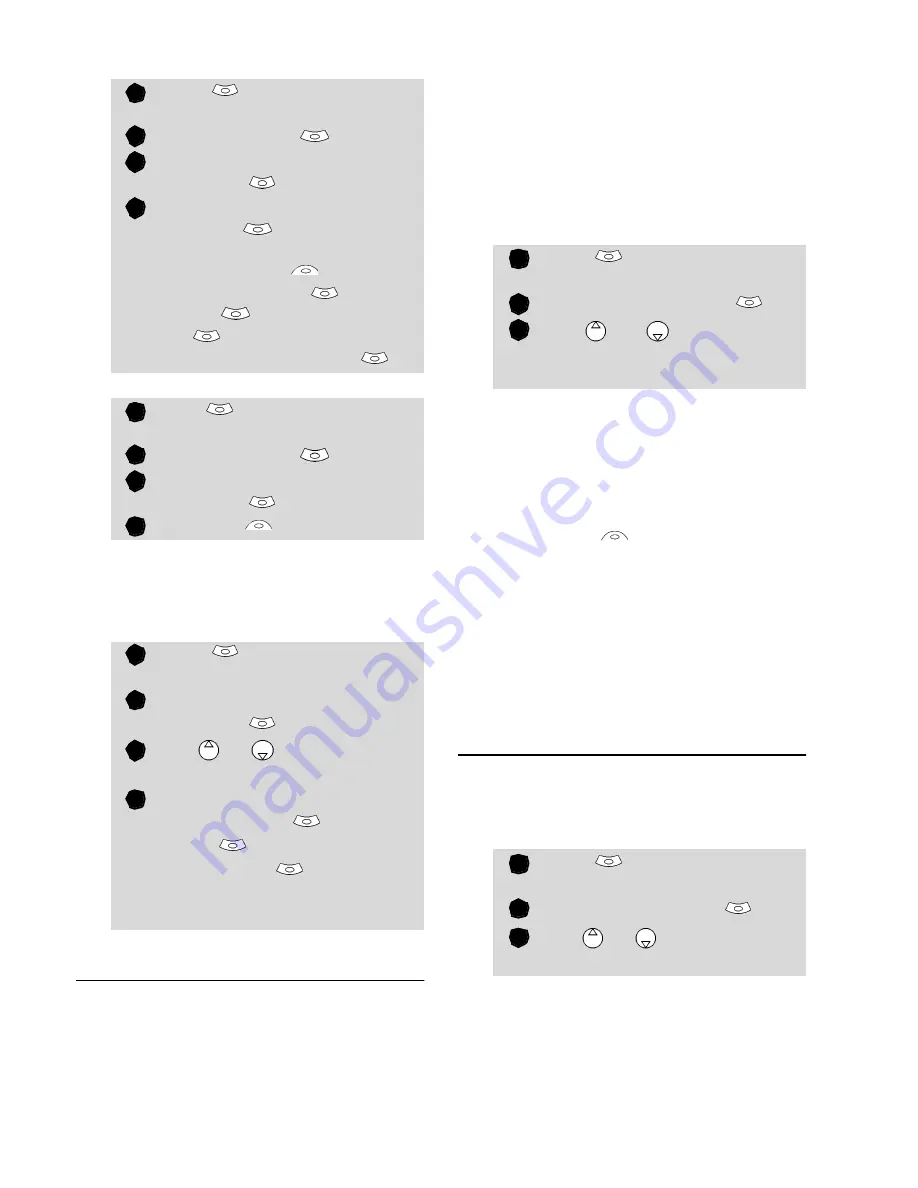
35
Im
a
g
e
s
&
M
el
o
d
ie
s
To play, set or delete a registered
melody:
To edit a registered melody:
Predefined melodies
You can choose a ringtone among the
list of predefined melodies available in
your mobile.
Reception box
All the received files are stored in the Im-
ages & melodies Reception box. It allows
the storing of data received from various
sources: IrDA, MMS, SMS (Nokia™ Smart
Messages only), Wap™.
The objects are stored in the reception box
and can be defined as object type: Task
card, image, melody, Event card, Business
card,...
Specific dedicated downloads are not in-
serted in this queue (e.g. melodies can be
directly stored in the Downloaded melo-
dies directory).
To display the reception box contents:
The received files list is displayed. The
corresponding icon and the file exten-
sion type are also shown. Icons define
the file type (images, melodies,
phonebook card, ...).
The following actions are available in
the
Options
menu: Delete, Delete
all, Store, Details, Send by SMS
(phonebook card and calendar file on-
ly) and Send by IrDA (you can also get
access to the Set as banner, Set as
wallpaper, View, or Play according to
the received file type: image, melo-
dy,...).
Storage used
To consult the percentage of memory
used for the Pictures, the Downloaded
melodies, the Composed melodies
and the Reception box files:
Press
.
Select
Images &
melodies
.
Select
Melodies
.
Select
Composed
melodies
.
Choose one of the registered
melodies
. The melody is
played within 2 seconds.
Select
Options
and
select
Set as ringtone
,
Set as
alarm
,
Set as ringtone
L2
(if available on your
subscription) or
Delete
.
Press
.
Select
Images &
melodies
.
Select
Melodies
.
Select
Composed
melodies
.
Select
OK
Press
.
Select
Images
&
melodies
.
Select
Predefined
melodies
.
Use or to scroll to the
required melody.
Select
Options
and
select
Set
as ringtone
,
Set as
alarm
or
Set as
ringtone L2
(if available
on your subscription).
Selected
is displayed.
1
2
3
4
1
2
3
4
1
2
3
4
Press
.
Select
Images &
melodies
.
Select
Reception box
.
Use
or
to scroll the
Reception box
and view
your files.
Press
. Select
Images &
melodies
.
Select
Storage used
.
Use
or
to scroll to the
required information type.
1
2
3
1
2
3






























