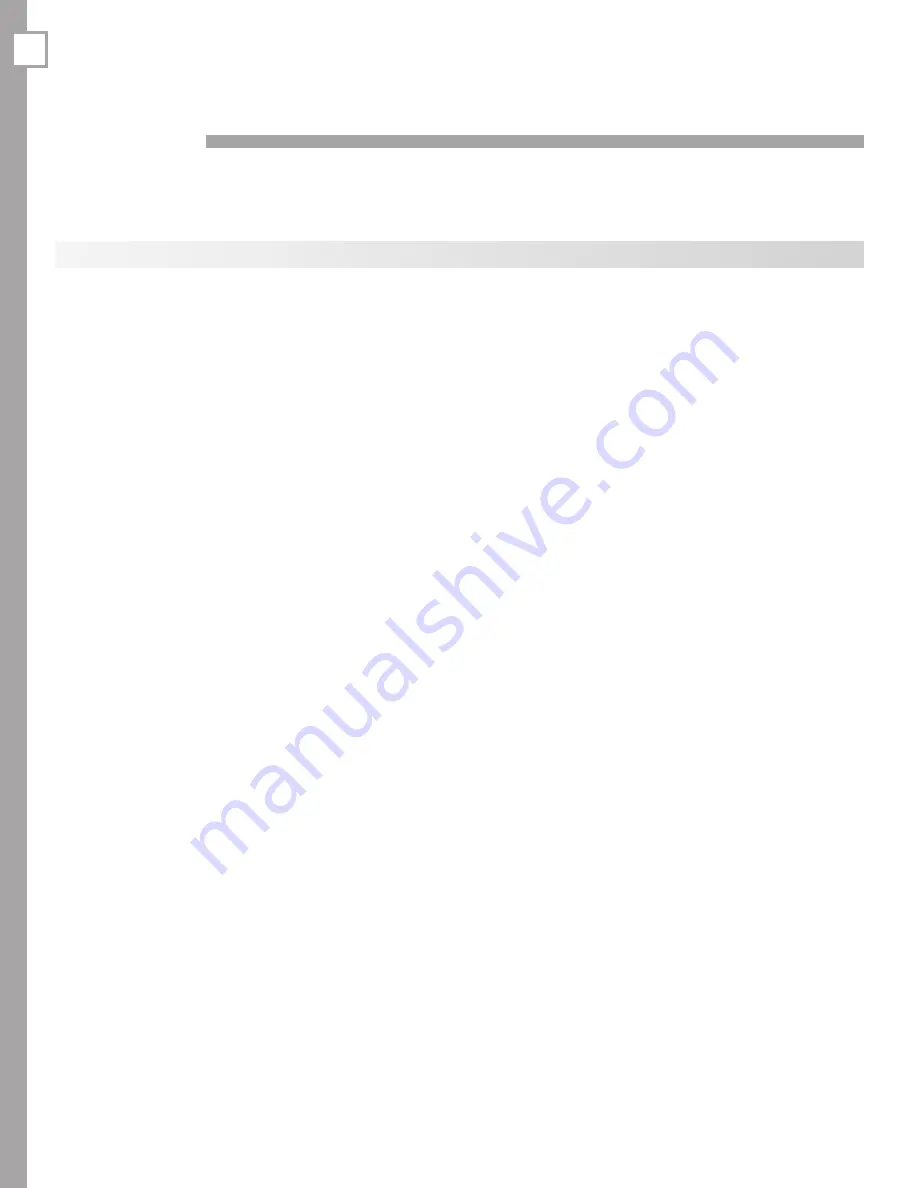
12
TV Set-Up
Getting Started
1.
Review the important safety, installation, and oper-
ating information at the beginning of this book.
2.
Choose a location for your TV.
• Allow at least four inches of space on all sides
of the TV to help prevent overheating. Over-
heating may cause premature failure of the TV.
• Avoid locations where light may reflect off the
screen.
• If wall-mounting the TV, see “Stand Removal
Instructions” in chapter 1, “Television Over-
view.”
3.
Install the batteries in the remote control. See the
following page. See chapter 4, “TV Operation and
Features” for more on use of the remote control.
4.
Plug your TV into a power outlet. The LED on the
front of the TV will start blinking rapidly. After the
LED stops blinking, press the
POWER
key to power on
the TV.
5.
When the
Welcome
screen appears the first time
you power on the TV, select a language for TV
menus. You can later change the language through
the
Setup
menu.
6
. Connect your audio/video (A/V) devices to the TV
and perform initial setup.
• See chapter 3, “TV Connections” for connec-
tion diagrams.
• See the following pages for initial TV setup and
use of the Auto Input Sensing feature.
• See chapter 6, “NetCommand,” to perform
NetCommand IR “learning” for control of your
home theater.
7.
Mitsubishi recommends you perform a channel
scan for channels received on
ANT 1
and
ANT 2
.
See “Initial TV Setup” on the following pages.
8
. You can now start watching TV or you can perform
additional setup and customization through the TV
menus.
Guidelines for Setting Up and Using Your New Widescreen TV
TV Operation
1.
Review chapter 4, “TV Operation and Features,” for
TV features including:
•
Input Selection (viewing source).
Select a
connected program source to watch, such as a
VCR, DVD player, or antenna. Press
INPUT
on the
remote control to select from icons for the TV
inputs. See “Choosing a Viewing Source.”
•
ChannelView™/TV Guide Daily.
Press
GUIDE
to see channel listings for programs on
ANT 1
and
ANT 2
. To override ChannelView and use
the TV Guide Daily system, see Chapter 5, “TV
Menu Settings” and the
Inputs
menu
Guide
options.
•
Picture Formats.
Press
FORMAT
to cycle through
picture sizes and shapes to find the one best
suited to the current program. See “TV Signals
and Display Formats.”
2.
To understand use of the
Input Selection
menu
with NetCommand-controlled devices, see “Using
NetCommand.”
3.
To view JPEG photo files on the TV, see “Viewing
Camera Files.”
Additional TV Setup
1.
Review chapter 5, “TV Menu Settings,” to custom-
ize TV operation. Press the
MENU
key to enter the
menu system. Some examples of settings you may
wish to change include:
•
Fav.
Use an on-screen menu to create custom
lists of your favorite channels from
ANT 1
and
ANT 2
. See
Setup
>
Edit
.
•
Order.
Rearrange the device icons in the
Input
Selection
menu to put frequently used icons
near the front. See
Inputs > Order
.
•
Name.
Change the device names that appear
in the
Input Selection
menu. See the
Inputs
menu
Name
options.
•
TV Guide Daily.
Set up and enable the TV
Guide Daily system. See the
Inputs > Guide
menu.
2













































