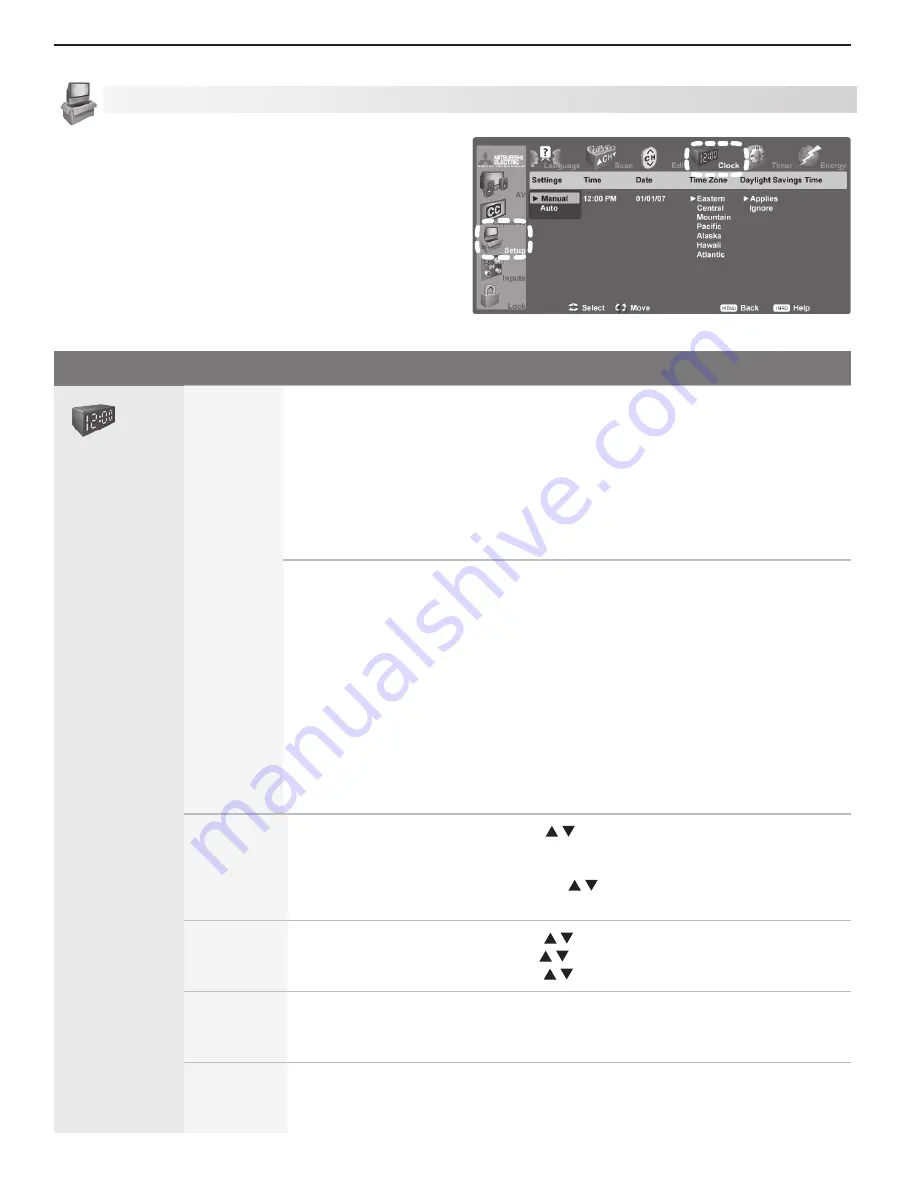
44
5. TV Menu Settings
Setup Menu, continued
Clock
Use either the manual or auto method to set the clock.
Set the clock if you wish to:
• Use the TV’s Timer function.
• Maintain accurate ChannelView listings.
Setup Menu Options
Clock
Settings
Manual.
To set the clock manually:
1. Select
Manual
.
2 Set the time of day.
3. Set the date.
4. Select your time zone.
5. Select either
Applies
or
Ignore
for
Daylight Savings Time
.
Note:
If using
Manual
, each time the time change occurs, you must open this
menu and set the TV’s clock ahead or back.
Auto.
To set the clock automatically:
1. Select
Auto
.
2. Select your time zone.
3. Select either
Applies
or
Ignore
for Daylight Savings Time.
4. After exiting the menus, tune the TV to a station carrying XDS data, typically
an analog PBS station.
Note:
• With the
Auto
setting, the TV’s clock adjusts automatically to daylight savings time.
• The TV’s clock will be reset if you tune to a channel sending incorrect time
data. To prevent unwanted clock resets, first use the
Auto
method to set
the clock from a channel sending the correct time, then change the method
to
Manual
.
Time
(
Manual
option only)
1. With the hour highlighted, press repeatedly to change the hour and the
AM/PM
indicator. Press and hold to change the hour display quickly.
2. Press
ENTER
to set the hour.
3. With the minutes highlighted, press to change the minutes. Press and
hold to change the minutes display quickly.
Date
(
Manual
option only)
1 With the month highlighted, press to select. Press
ENTER
to set.
2. With the day highlighted, press to select. Press
ENTER
to set.
3. With the year highlighted, press to select the current year.
Time Zone
Eastern, Central,
Mountain,
Pacific,
etc.
Required for both the
Manual
and
Auto
methods.
Daylight
Savings
Time
Applies
Ignore
Required for both the
Manual
and
Auto
methods. Select
the option for your area.
Setup menu, Clock options






























