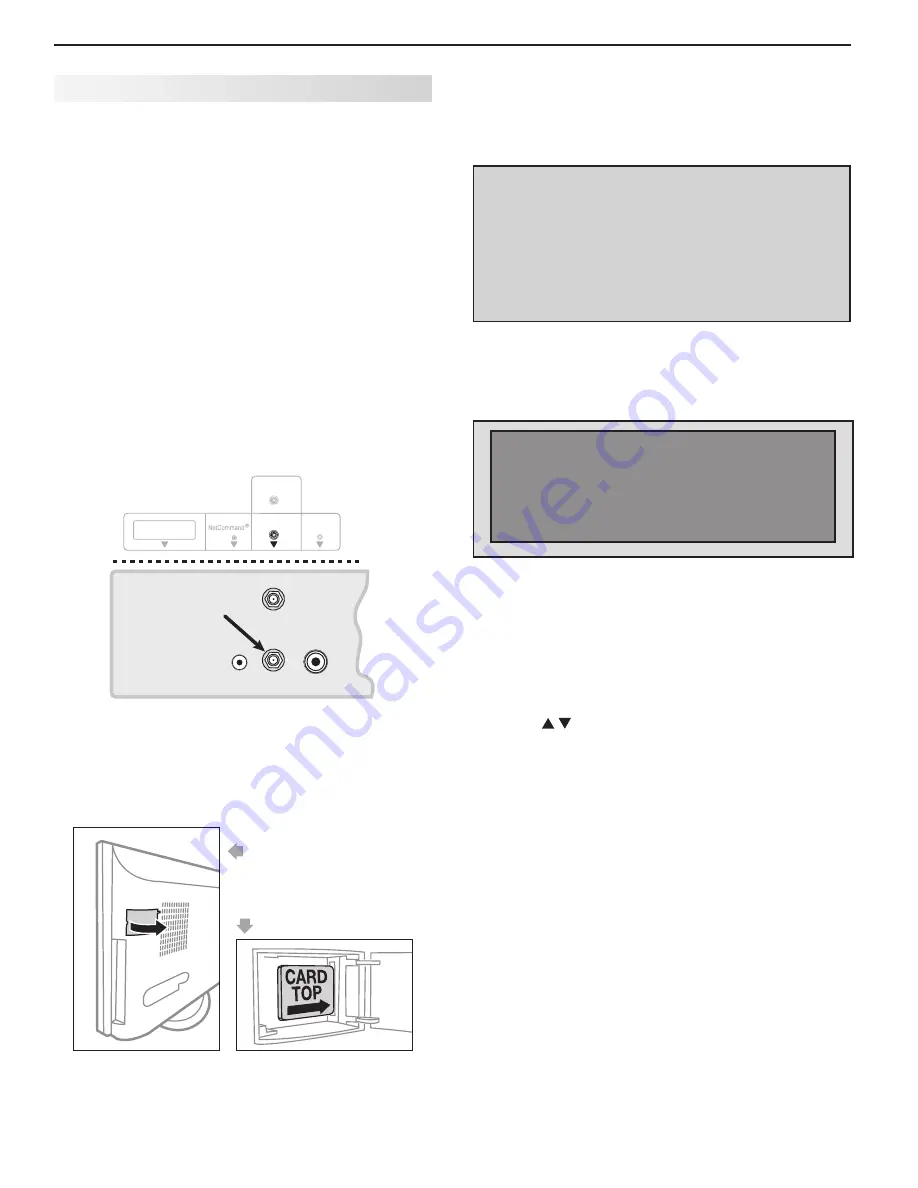
16
2. TV Setup
Using a CableCARD
The CableCARD™ system allows your TV to receive,
decode, and unscramble the premium digital channels
included in your cable TV subscription without the use
of a cable box. The system is unidirectional, meaning
that certain digital cable services, such as requests
for video-on-demand and pay-per-view programs, a
cable operator’s enhanced program guide, and data-
enhanced television services may require use of a set-
top box instead. For more information, call your local
cable operator.
Note:
CableCARD requires the TV’s
Fast Power On
setting. If you insert a CableCARD, the TV will
automatically override a
Low Power
setting and
change to the
Fast Power On
setting.
Installing a CableCARD
1. Connect your primary incoming cable to
ANT1/MAIN
on the back of the TV.
64&8*5)$BCMF$"3%
065165
*3&.*55&3
4&37*$&64&
0/-:'03
%*(*5"-
"6%*0
"/5."*/
"/5"69
64&8*5)$BCMF$"3%
"/5."*/
"/5."*/
KBDLBUSFBSPG
SFDFTTFEBSFB
Back of TV
2. Power on the TV.
3. Open the access door and insert the CableCARD
into the CableCARD slot with the top of the card
oriented as shown in the diagram below
.
Location of CableCARD
access door
Orient the CableCARD
as shown before
inserting it into the slot.
4. Wait a few moments while the CableCARD initial-
izes. A message will display on screen when initial-
ization is complete.
Displaying CableCARD Information
To display information needed by your service provider
to start cable service, press
MENU
and when the
Main
menu appears, press
9 9 9.
In order to start cable
service for this device, please contact
your cable provider
1-800-xxx-xxxx
CableCARD(tm): xxx-xxx-xxx-xxx-xxx-x
Host: xxx-xxx-xxx-xxx-x
Data: xxx-xxx-xxx-xx
UnitAddress: xx-xxxxx-xxxxx-xxx
Press EXIT to exit.
Sample CableCARD information screen. Write down
the information before contacting your cable provider.
CableCARD Menu
CableCARD menu
Network Setup
CableCARD(tm) Status
CableCARD(tm) Pairing
Conditional Access
Sample CableCARD menu
To display the CableCARD menu with links to applica-
tions from your cable provider:
1. While watching CableCARD, press
INPUT
to open the
Input Selection
menu.
2. With the CableCARD icon highlighted, press
MENU
to
open the
CableCARD
menu.
3. Press to highlight a link, then press
ENTER
to
access the linked page.
4. To redisplay the
CableCARD
menu, repeat steps 1
and 2.
5. Press
EXIT
to return to TV viewing.
If there are technical problems with the CableCARD,
an error screen automatically displays with information
that may be needed by your cable provider when you
call them for assistance.
Moving Through Other CableCARD Screens
In addition to CableCARD menus, other CableCARD
application screens may display and require you to
make additional selections. When using these screens
on your Mitsubishi television:
• Blue text denotes a function. Press
ENTER
to perform
the function.
• You cannot move backward through the links. To
exit the CableCARD system, press
EXIT
. The
CANCEL
key may not work with some CableCARD screens.
Contact your cable provider if you have any problems
with the application screen displays.
















































