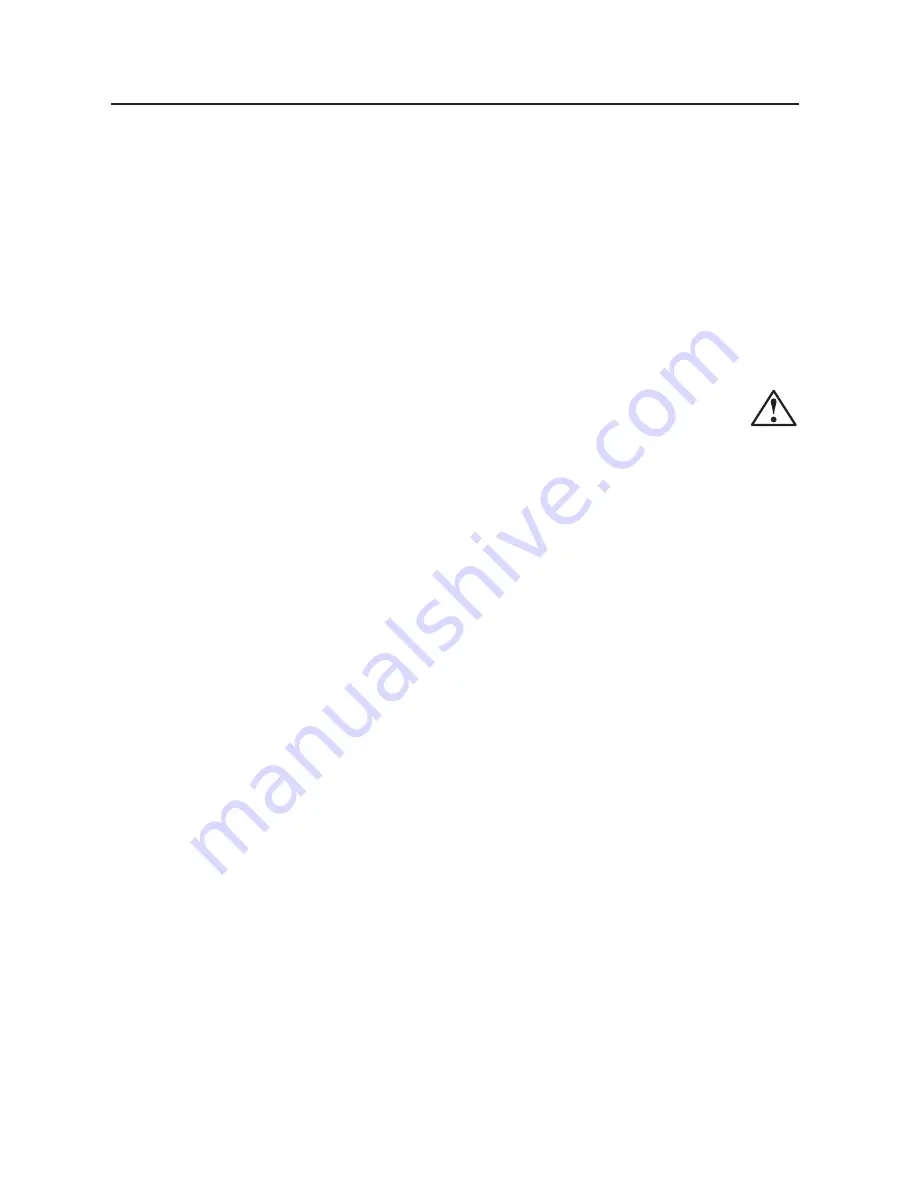
English-4
detaching the system from the power supply. The monitor
should be installed close to a power outlet, which is easily
accessible.
•
Handle with care when transporting. Save packaging for
transporting.
•
Please clean the holes of back cabinet to reject dirt and
dust at least once a year because of set reliability.
•
If using the cooling fan continuously, it’s recommended to
wipe holes a minimum of once a month.
•
When installing the remote control batteries;
-
Align the batteries according to the (+) and (-) indications
inside the case.
-
Align the (-) indication of the battery first inside the case.
CAUTION
Immediately unplug your monitor from the wall outlet and refer
servicing to qualified service personnel under the following
conditions:
•
When the power supply cord or plug is damaged.
•
If liquid has been spilled, or objects have fallen into the
monitor.
•
If the monitor has been exposed to rain or water.
•
If the monitor has been dropped or the cabinet damaged.
•
If the monitor does not operate normally by following
operating instructions.
Recommended Use
CAUTION
•
For optimum performance, allow 20 minutes for warm-up.
•
Rest your eyes periodically by focusing on an object at
least 5 feet away. Blink often.
•
Position the monitor at a 90
°
angle to windows and other
light sources to minimize glare and reflections.
•
Clean the LCD monitor surface with a lint-free, non-
abrasive cloth. Avoid using any cleaning solution or glass
cleaner!
•
Adjust the monitor’s brightness, contrast and sharpness
controls to enhance readability.
•
Avoid displaying fixed patterns on the monitor for long
periods of time to avoid image persistence (after image
effects).
•
Get regular eye checkups.
Ergonomics
To realize the maximum ergonomic benefits, we recommend
the following:
•
Use the preset Size and Position controls with standard
signals.
•
Use the preset Color Setting.
•
Use non-interlaced signals.
•
Do not use primary color blue on a dark background, as it
is difficult to see and may produce eye fatigue due to
insufficient contrast.
FOR OPTIMUM PERFORMANCE, PLEASE NOTE
THE FOLLOWING WHEN SETTING UP AND USING
THE LDT371V LCD COLOR MONITOR:
•
DO NOT OPEN THE MONITOR.
There are no user
serviceable parts inside and opening or removing covers
may expose you to dangerous shock hazards or other
risks.
Refer all servicing to qualified service personnel.
•
Do not spill any liquids into the cabinet or use your monitor
near water.
•
Do not insert objects of any kind into the cabinet slots, as
they may touch dangerous voltage points, which can be
harmful or fatal or may cause electric shock, fire or
equipment failure.
•
Do not place any heavy objects on the power cord.
Damage to the cord may cause shock or fire.
•
Do not place this product on a sloping or unstable cart,
stand or table, as the monitor may fall, causing serious
damage to the monitor.
•
When operating the LDT371V LCD monitor with an AC
100-120V power supply in North America, use a power
supply cord provided with this monitor.
•
When operating the LDT371V LCD monitor with an AC
220-240V power supply in Europe, use a power supply
cord provided with this monitor.
•
In UK, use a BS-approved power cord with molded plug
having a black (5A) fuse installed for use with this monitor.
If a power cord is not supplied with this monitor, please
contact your supplier.
•
When operating the LDT371V LCD monitor with a 220-
240V AC power supply in Australia, use the power cord
provided with this monitor.
If a power cord is not supplied with this monitor, please
contact your supplier.
•
For all othercase, use a power cord that matches the AC
voltage of the power outlet and has been approved by and
complies with the safety standard of your particular
country.
•
Do not place any objects onto the monitor and do not use
the monitor outdoors.
•
The inside of the fluorescent tube located within the LCD
monitor contains mercury. Please follow the laws or rules of
your municipality to dispose of the tube properly.
•
Do not bend power cord.
•
Do not use monitor in high temperature, humid, dusty, or
oily areas.
•
If monitor or glass is broken, do not come in contact with
the liquid crystal and handle with care.
•
Allow adequate ventilation around the monitor, so that heat
can properly dissipate. Do not block ventilated openings or
place the monitor near a radiator or other heat sources.
Do not put anything on top of the monitor.
•
The power cable connector is the primary means of
Safety Precautions, Maintenance & Recommended Use







































