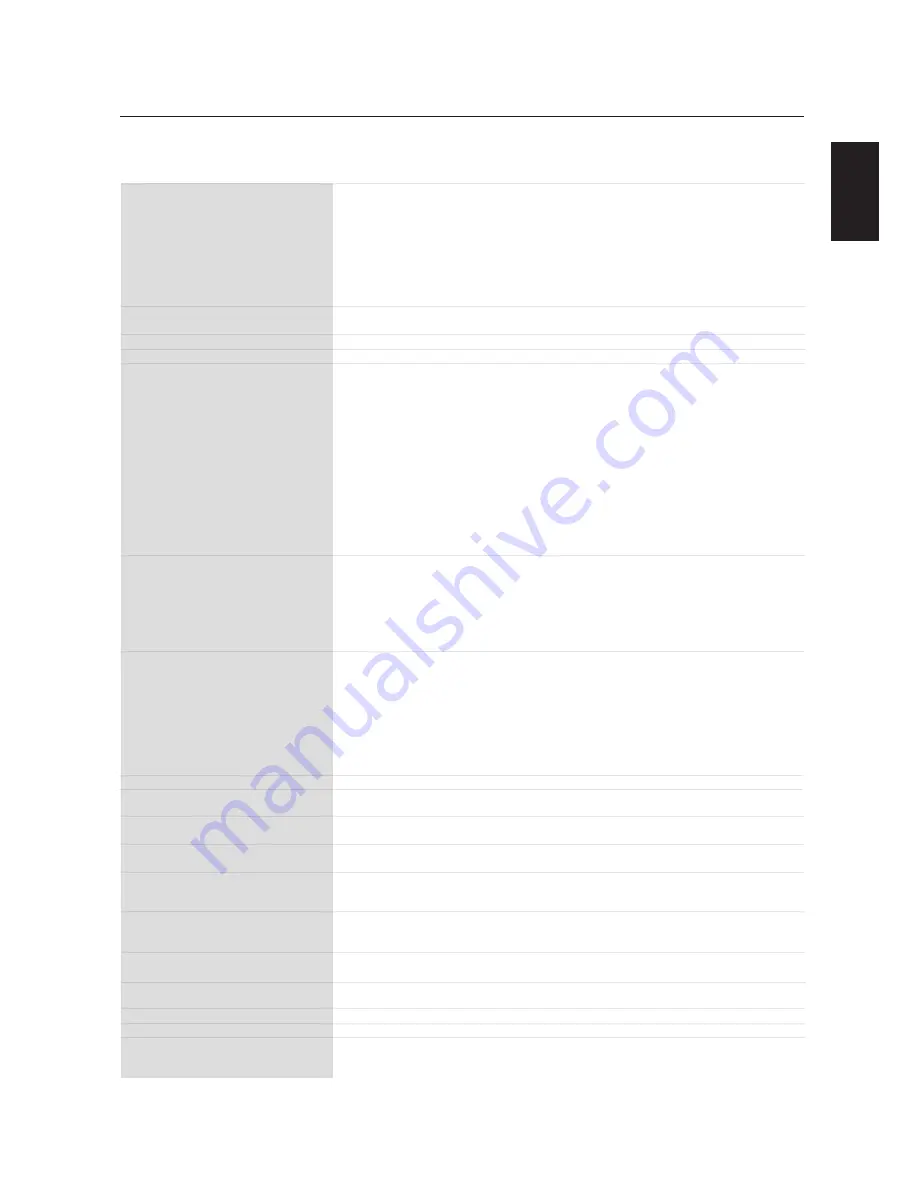
English
English-33
Specifications
Product Specifications
LCD Module
Frequency
Pixel Clock
Viewable Size
Input Signal
PC-Input:
VIDEO
Input:
AUDIO
Input:
RS-232C:
Output Signal
PC-Output:
VIDEO
Output:
AUDIO
Output:
Speaker
Output:
Resolutions Supported
Power Supply
Power Consumption
Operational
Environment
Storage
Environment
Dimension
Weight
VESA compatible arm
mounting interface
Complied Regulatory
and Guidelines
Power Management
Plug & Play
Accessories
Note: Technical specifications are subject to change without notice.
Diagonal:
Pixel Pitch:
Resolution:
Color:
Brightness:
Contrast Ratio:
Response time:
View Angle:
Design View Distance:
Horizontal:
Vertical:
Video:
Sync:
Input-terminal:
In:
Video:
Sync:
Output-terminal:
Power Save:
Temperature:
Humidity:
Temperature:
Humidity:
Net without stand:
Net with stand:
Gross:
Net without stand:
Net with stand:
Gross:
Digital Input
31.5kHz - 91.1kHz
50.0/58.0 - 85.0Hz
25.0MHz - 165.0MHz
TMDS
DVI-D (Digital)
Analog Input
37"/94.0cm
0.600mm
1366 x 768 dots
Over 16 million colors (depending on video card used)
500cd/m2 (typ.)
1200:1 (typ.)
12ms (typ.)
Up 88
°
/Down 88
°
/Left 88
°
/Right 88
°
(typ.) @CR>10
1000mm/39.4inches
15.625/15.734kHz, 31.5kHz - 91.1kHz
50.0/58.0 - 85.0Hz
13.5MHz -165.0MHz
819.60 x 460.80mm/32.3 x 18.1inches
Analog RGB Video:0.7Vp-p
Input impedance 75ohm
Separate HV sync: TTL level (Pos./Neg.)
Input Impedance:2.2K ohm
BNC (R,G,B,H,V), 15Pin Mini D-sub
Composite:1.0Vp-p
Input impedance 75ohm BNC and RCA-PINJACK-INPUT
Y/C Y:1Vp-p C:0.286Vp-p Input
Impedance 75 ohm S-TERMINAL-INPUT
Component:1.0/0.7Vp-p
Input Impedance 75ohm BNC-INPUT
RCA PIN-JACK L/R INPUT x 2, STEREO Mini Jack INPUT x 1
9 Pin Mini D-sub
Analog RGB Video:0.7Vp-p with 75 ohm terminated
Separate HV sync: TTL level (Pos./Neg.)
15Pin Mini D-sub
BNC-OUTPUT x 1, Composite 1.0Vp-p with 75 ohm terminated
RCA PIN-JACK L/R OUTPUT x 1, 0.15Vrms with 47k ohm terminated
External Speaker Jack 7W + 7W (8 ohm)
640 x 480 at 60Hz to 85Hz
800 x 600 at 50Hz, 60Hz to 85Hz
1024 x 768 at 50Hz, 60Hz to 85Hz
1280 x 768 at 50Hz, 60Hz to 85Hz
1360 x 768 at 50Hz, 60Hz* to 85Hz
1280 x 1024 at 60Hz to 85Hz
1600 x 1200 at 60Hz.....................Maximum Resolution
* Recommended Resolution
NTSC,PAL,SECAM,4.43NTSC,PAL60 Component:480i,480p,720p,1080i
2.1 - 0.9A @100 - 240VAC, 50/60Hz
Max 195W
Less than 5W (Power button OFF/Main power switch ON)
5 - 40
°
C/ 41 - 104
°
F
20 - 80% (Without condensation)
-20 - 60
°
C /- 4 - 140
°
F
20 - 80% (Without condensation)/90%-3.5%x(Temp-40
°
C) regarding over 40
°
C
909mm(W) x 545.8mm(H) x 133mm(D)/35.79"(W) x 21.49"(H) x 5.24"(D)
909mm(W) x 604.9mm(H) x 246mm(D)/35.79"(W) x 23.81"(H) x 9.69"(D)
1045mm(W) x 710mm(H) x 346mm(D)/41.14"(W) x 27.95"(H) x 13.62"(D)
44.1lbs/20kg (Approximately)
48.5lbs/22kg (Approximately)
62.83lbs/28.5kg
12 Holes (100mm pitches)
Optional Multi-purpose Fix Mount
UL60950-1/C-UL/TUV-GS/EN60950-1/BSMI/PSB/FCC-B/DOC-B/EN55022-B
EN55024/EN61000-3-2/EN61000-3-3/C-Tick/CE/GOST
VESA DPM
VESA DDC2B, DDC/CI
User's Manual, Power Cord, Video Signal Cable, Remote Controller, AAA Battery x 2,
Clamper x 2, Screw for Main switch cover x 2, Screw for CLAMPER x 2, Cable folder,
Main switch cover
Specifications


































