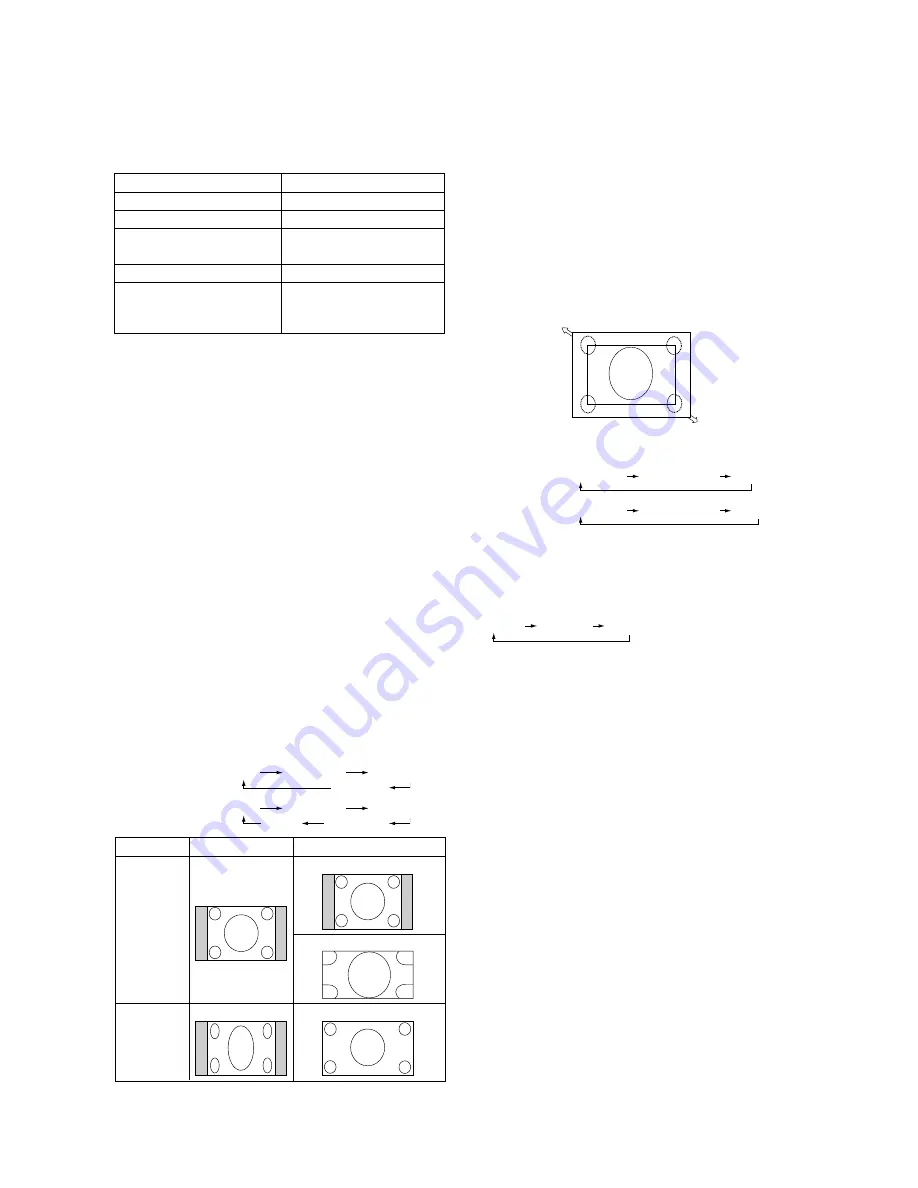
English-20
Power Indicator
Status
Power ON
Green
Power OFF
Red
Red On
Green Blinking
Power Standby
Red, Green
Red Blinking
*
Power Standby when
“SCHEDULE” is enable
Diagnosis
(Detecting failure)
See troubleshooting on
page 35
Using Power Management
The LCD monitor follows the VESA approved DPM Power
Management function.
The power management function is an energy saving
function that automatically reduces the power consumption
of the display when the keyboard or the mouse has not been
used for a
fi
xed period.
The power management feature on your new display has
been set to the “ON” mode. This allows your display to enter
a Power Saving Mode when no signal is applied. This could
potentially increase the life and decrease the power
consumption of the display.
Selecting a video source
To view a video source:
Use the input button to set [VIDEO].
Use the COLOR SYSTEM menu to set [AUTO], [NTSC],
[PAL], [SECAM], [PAL60], [4.43NTSC], according to your
video format.
Picture Size
RGB 1, 2, 3
DVD/HD, VIDEO
FULL
NORMAL
DYNAMIC
CUSTOM
REAL
FULL
NORMAL
CUSTOM
REAL
Signal Type
NORMAL
DYNAMIC
FULL
4:3
Squeeze
NORMAL SIZE
Recommended Size
NORMAL:
Display by the inputed signal aspect ratio by PC
signal, or display in 4:3 aspect ratio at DVD/HD or VIDEO
signal.
FULL:
Display in entire screen.
DYNAMIC:
Expand 4:3 pictures to the entire screen with
non-linearity. (Some round image will be cut by expansion.)
CUSTOM (ZOOM):
Image can be expanded beyond the
active display area. The image which is outside of active dis-
play area is not displayed.
REAL:
Image will be displayed 1 by 1 pixel.
ZOOM
ZOOM
Picture Mode
HIGHBRIGHT
STANDARD
sRGB
HIGHBRIGHT
STANDARD
CINEMA
RGB 1, 2, 3
DVD/HD,
VIDEO
Audio Source Switching
You can switch the audio source using the AUDIO INPUT but-
ton.
AUDIO1
AUDIO2
AUDIO3
















































