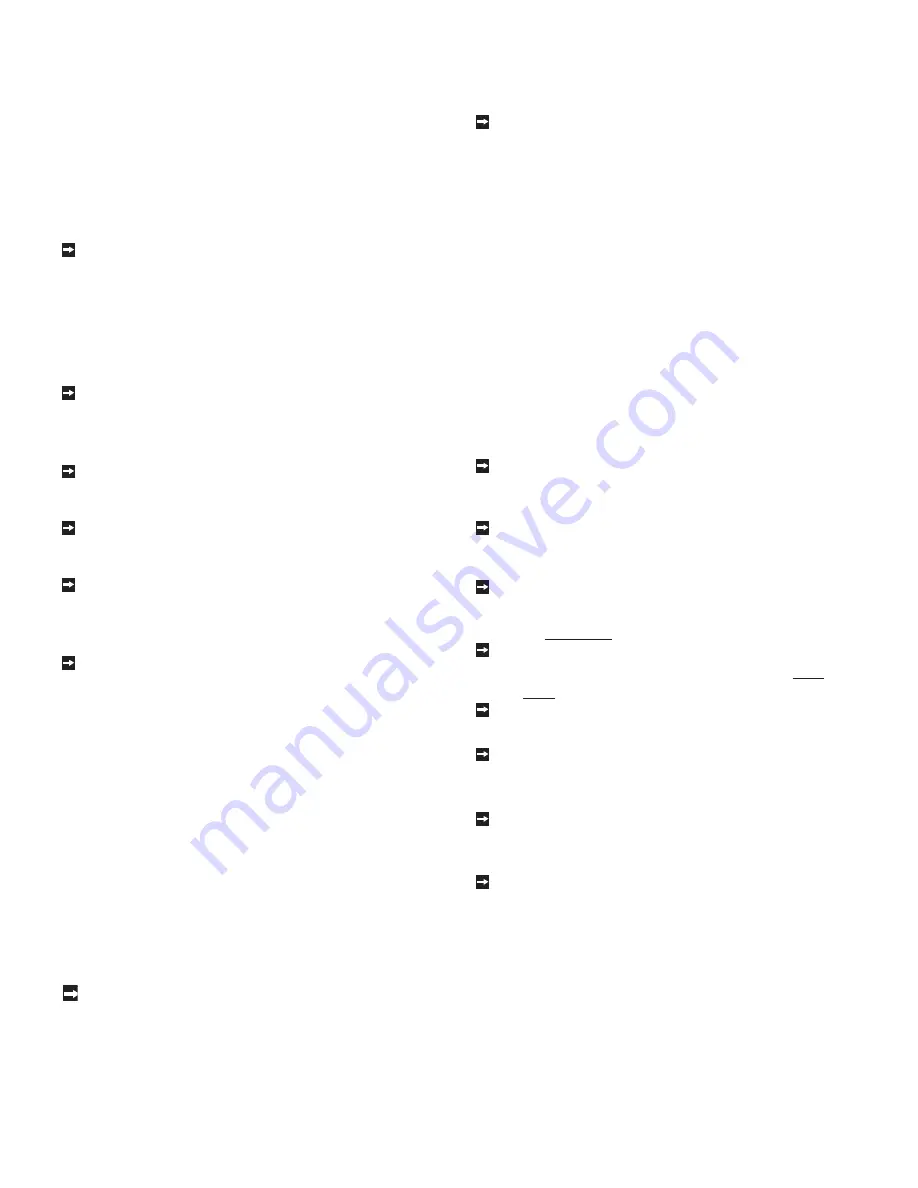
54
AUDIO/VIDEO Setting Descriptions: Video
Video Settings
NOTE:
A slider will display on-screen for each setting.
The slider has a numeric value, where 63 is the maximum, the
mid-range is 31 and the minimum setting is 0.
When the LCD Display is used together with the HD-6000, the
A/V Settings described below will be controlled by the HD-6000
except where noted.
Contrast
Provides a slider to adjust the white-to-black
level. Low contrast shows a variety of shades
in darker images, while high contrast shows
darker images more uniformly black and
makes colors appear more vibrant.
Brightness
Provides a slider to adjust the overall
brightness of the picture.
Sharpness
1
Provides a slider to adjust the detail and clarity.
Color
1
Provides a slider to adjust the color intensity.
Tint
1
Provides a slider to adjust the proportion of red
to green.
Color Temp
(Color Temperature)
This Setting is not available when the HD-6000 is
connected to the LCD Display.
Allows you to adjust how white images are
displayed. Your choices are:
• Low: White images will have a warm cast to
them. This adjustment is an average and can
vary due to ambient room lighting, video scene
brightness and the TV’s age.
• Medium: White images will be balanced between
the Low (warm) and High (cool) settings.
• High: White images will have a cool cast to
them. This setting may provide the most
realistic picture under bright lighting.
Video Noise
Reduces minor noise (graininess) in the
broadcast or input signal.
This function operates only in 480i mode.
1
This setting is not available when the HD-6000 (SET TO
PC INPUT) is connected to the LCD Display. This setting is
available for all other Inputs.
Film Mode (Auto)
Video media uses a video camera created at 30 frames
per second. Film media uses a film camera created
at 24 frames per second. Examples of video media
are live TV broadcast such as news, special events, or
video taped programs. Examples
of film media are
motion pictures, made-for-TV movies, and many
prime time programs. Filmed media is converted by
the broadcaster or home video company to 30 frames
per second to match TV or video standards. This
conversion can leave subtle “picture artifacts” or
conversion errors.
The settings are On and Off. If you select On, the
system automatically detects if the signal source is Film
and corrects for conversion errors. If you select Off,
the system will never correct for conversion errors.
This function operates only in 480i mode.
Back Light
Provides a slider to adjust the LCD Display illumination.
A lower setting preserves the life of the backlight lamps.
Auto Position
2
Automatically adjust V-Position, H-Position, Clock and
Clock-phase. The whole process takes about 5 seconds.
H Position
2
Provides a slider to center image by moving it to
the left or right (available for PC input only).
V Position
2
Provides a slider to center image by moving it up or
down (available for PC input only).
Video Clock
2
Provides a slider to adjust PC clock frequency.
Fine Detail
2
Provides a slider to adjust PC image flicker (clock
phase).
H Resolution
2
Provides a slider to adjust PC horizontal size by
increasing or decreasing the setting.
V Resolution
2
Provides a slider to adjust PC vertical size by increasing
or decreasing the setting.
NOTE:
For optimal picture performance, it is
recommended that you adjust your video settings
(specifically contrast and brightness) during initial
setup. Certain factors will affect your personal
preferences, including room lighting, glare reflections
and viewing angles/distance.
2
Available for PC Input only
Содержание L423FR
Страница 19: ...18 Set Back Configuration Setup continued 7 Secure the HD 6000 to the stand using the two M3 Bolts ...
Страница 36: ...35 This page intentionally left blank ...
Страница 44: ...43 This page intentionally left blank ...
Страница 56: ...55 This page intentionally left blank ...
Страница 65: ...64 ...
Страница 66: ...65 ...
Страница 67: ...66 Cable Management ...
Страница 71: ...70 NOTES ...
Страница 72: ...71 NOTES ...
Страница 73: ...72 NOTES ...
















































