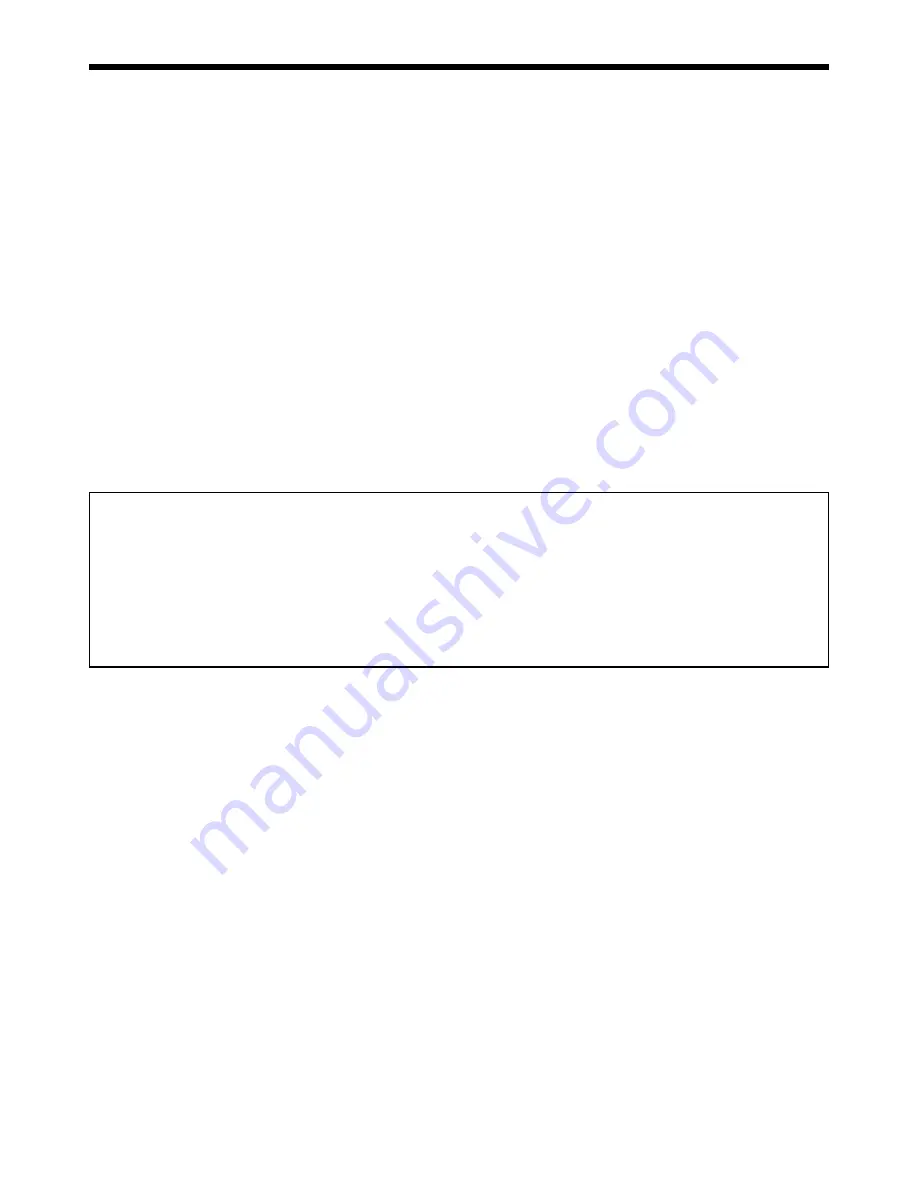
EN-43
This projector automatically and properly projects video signals supplied from the computer. However, some video signals
may not be projected, depending on the type of the computer. In such a case, Use the Auto Position function to (See page 24.)
adjust the projected image using the Input menu.
How to adjust the image supplied from the computer using the menu:
Carry out the following procedures according to the symptoms.
Wide strips appear. ...............................................................................Adjust Clock in the Input menu.
The projected image flickers..............................................................Adjust Clock in the Input menu.
The projected image is blurred. .......................................................Adjust Phase in the Input menu.
The projected image is displaced horizontally. .........................Adjust Horizontal Position in the Screen menu. Every time the
t
button is pressed, the image moves to the Left. Every time the
u
button is pressed, the image moves to the Right.
The projected image is displaced vertically. ...............................Adjust Vertical Position in the Screen menu. Every time the
t
button is pressed, the image moves down. Every time the
u
button is pressed, the image moves up.
Noise appears on the top or bottom part of the image. .........Adjust Shutter (Top) or Shutter (button) in the Screen menu.
1. Display the Screen menu.
2. Press the
p
or
q
button to select an item to adjust.
3. Adjust the selected item by pressing the
t
or
u
button.
To cancel the menu:
4. Press the MENU button.
•
Do not change the settings of the Screen menu in normal use.
Simple method to adjust the image position
To adjust the horizontal position:
1. Align the left edge of the image with the left side of the screen by adjusting Horizontal Position. Then, align the right
edge of the image with the right side of the screen by adjusting Horizontal Position.
2. Repeat step 1 above to complete the adjustment of the horizontal position.
To adjust the vertical position:
3. Align the upper edge of the image with the upper side of the screen by adjusting Vertical Position. Then, align the lower
edge of the image with the lower side of the screen by adjusting Vertical Position.
Adjusting projected images (continued)















































