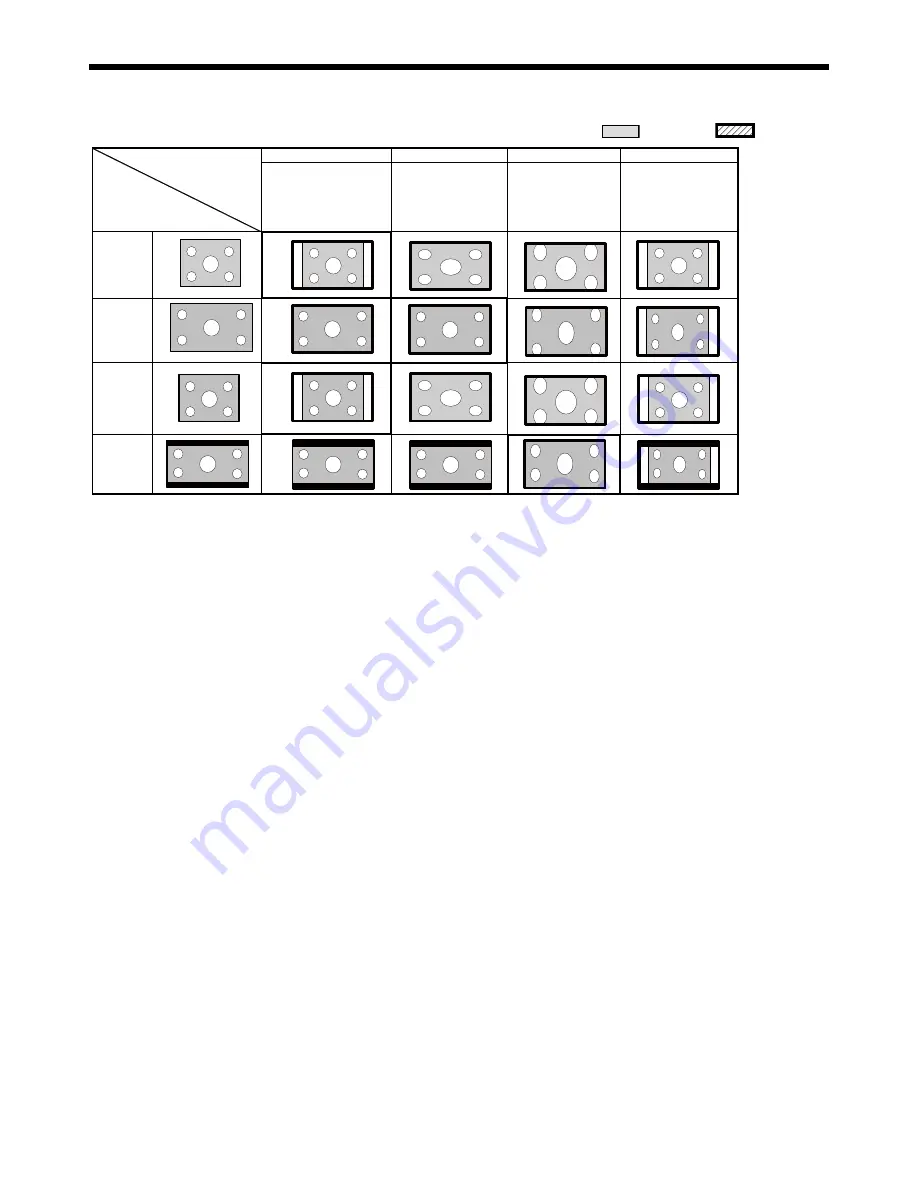
EN-20
Viewing video images (continued)
Setting the aspect ratio
You can change the aspect ratio of the input video signal (or the ratio of width to height of the image). Change the setting
according to the type of the input video signal.
: Signal size
: Image area
•
Bold frames are recommended modes.
•
When Aspect Ratio is set to ANAMORPHIC1, display position can be changed with
p
or
q
button on the remote control.
•
This projector is equipped with a function to change the aspect ratio. If you select an aspect ratio that is inconsistent with
that of the input signal, images around the screen edges may be hidden or deformed. When viewing original video works
reflecting the authors’ intentions, you are recommended to keep their aspect ratios unchanged.
•
It may be an infringement of the rights protected by the copyright law to project images compressed or enlarged by
changing the aspect ratio in public areas, such as inside and outside shops and hotels, for commercial or public viewing
purposes.
Standard
Full Screen
Anamorphic1
Anamorphic2
Aspect ratio changes
depending on the input signa
Squeezed image is
expanded to 16:9
The vertical direction of
the original image
Multiply 2.35 * (9 / 16)
The horizontal direction of
the original image Multiply
1/{2.35*(9/16)}
4:3 image
(SD signal)
16:9 image
(HD signal)
PC signal
(4:3)
2.35:1 image
Setting
Original image size






























