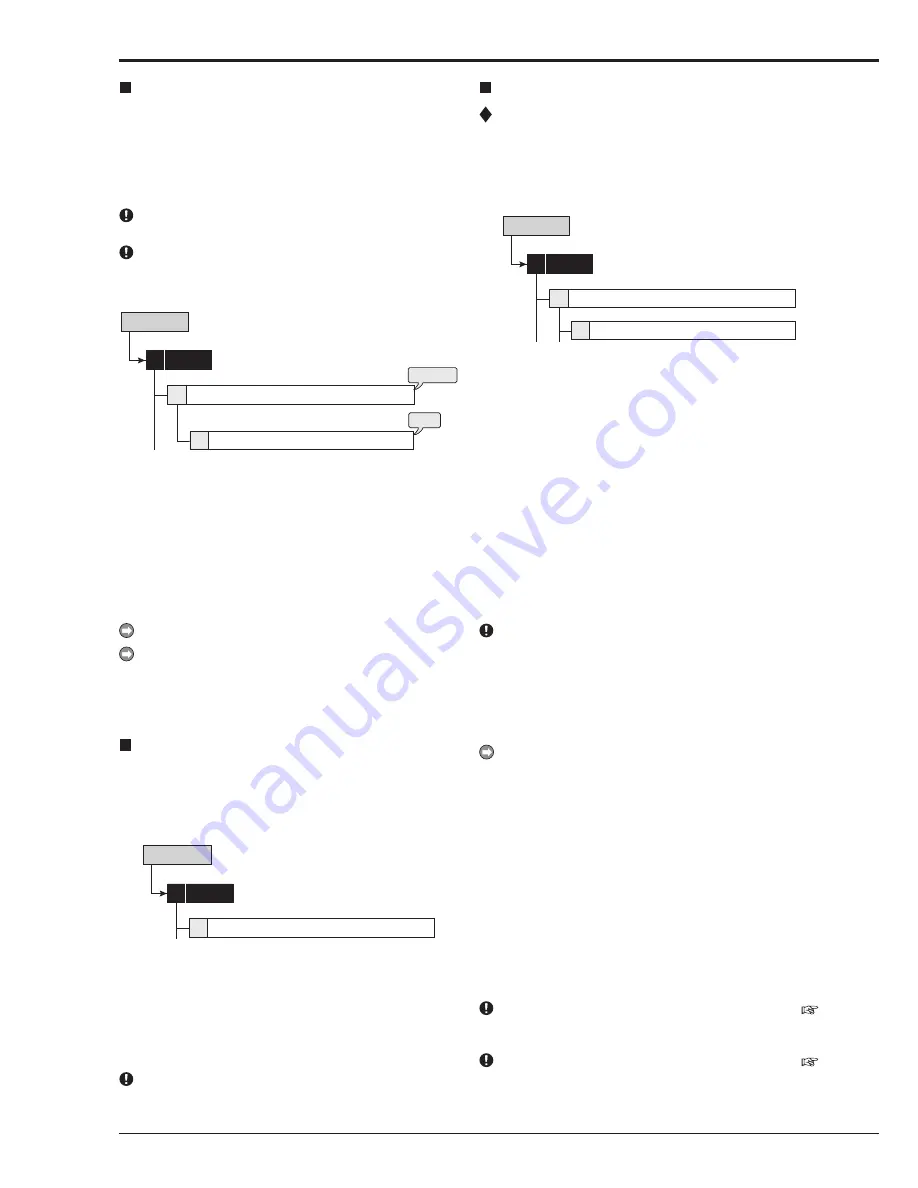
58
Rear Terminal Setting
Mode Out Settings
This item is used to output the status of this unit from
the MODE OUT terminals on the rear panel. There are 4
MODE OUT terminals. Set output signal for each terminal
individually.
1
System
4
3
Mode Out Settings
Setup Menu
Rear Terminal Setting
[Mode Out 1 to 4]
step
1.
Set the mode out terminal settings from 1 to 4.
Recording:
Outputs signal during recording.
Playing:
Outputs signal during playback.
Low Memory:
Outputs signal when the remaining
HDD capacity reaches the value specified in “Low
Memory Alarm Setting.”
Power:
Outputs signal when the power of the unit
turns on.
Alarm:
Outputs signals during alarm recording.
LAN:
Controls the output of signal via the PC
connected.
Off:
Does not output signal.
• By using “Polarity,” the output condition of
MODE OUT can be changed.
Open:
Opens output when the mode out is active.
Close:
Closes output when the mode out is active.
When low memory warning from MODE OUT terminal is
active, the unit keeps outputting MODE OUT signal even
when the power is turned off by pressing POWER button.
[Low Memory Alarm Setting]
This item is used to output a warning when the remaining ca-
pacity becomes low during recording. Set the desired device
and remaining capacity for this warning.
A warning is output using the following methods when the
remaining capacity becomes low during recording.
• The recorded capacity of HDD displays in red when
the operational mode is set to be displayed.
• A buzzer sounds when “Buzzer” is set to “Remain.”
step
2.
Set the desired device.
Main-Normal:
Displays a warning of low normal
area capacity.
Main-Alarm:
Displays a warning of low alarm area
capacity.
Main-LPA:
Displays a warning of low LPA area
capacity.
Copy 2:
Displays a warning of low copy 2 device
capacity.
Off:
Does not display a warning of low HDD
capacity.
“Main-Alarm” appears when “Alarm Recording Area” (
page 77 “Change Partition Setting”) is set to other than “0
%.”
“Main-LPA” appears when “Long Pre-Alarm Area” (
page 77 “Change Partition Setting”) is set to other than “0
%.”
System
Setup Menu
Time/Date Setting
This item is used to set the present date, time, and auto day-
light saving. Auto daylight saving function is used to automati-
cally gain the clock of the unit an hour for the specified time
period.
Start/end time of the auto daylight savings can be checked
and if needed, changed.
Before you start recording, accurately set the present
date and time.
The recording and playback are not performed properly
when the clock of this unit does not run. Check that the
clock of this unit is running before operation.
steps
1, 2
step
3
D
System
4
1
Day Light Saving Setting
Setup Menu
Time/Date Setting
step
1.
Set the present month, date, year, hour, minute, and
second.
step
2.
Select the desired setting for daylight saving.
Auto:
Automatically adjust forward or back an
hour for the time period set in the <Day Light
Saving Setting>.
Off:
Auto daylight saving function is not used.
step
3.
Date and time of Auto Day Light Saving Setting can
be adjusted as needed.
The time is indicated using the 24-hour system.
T h i s u n i t u s e s 4 d i g i t s t o d i s p l a y t h e y e a r. T h e
available display range is 37 years between 1/1/2001
to 31/12/2037. The unit is also equipped with a
function to automatically calculate leap years. The year
returns to 2001 after 31/12/2037.
Menu Language Selection
This item is used to select the language of the menu screen
display from 3 languages. As “ENGLISH” is selected for the
initial setting, follow the procedure below if you want to select
a language other than “ENGLISH.”
System
4
2
Setup Menu
Menu Language Selection
step
1.
Set the desired language.
• S e l e c t “ E x e c u t e ” w h e n y o u c h a n g e t h e
language.
• When the language is changed, this unit
automatically restarts after turning off the power.
After restart, the menu is displayed in the
selected language.
You cannot change the language during recording.
Содержание DX-TL4516U series
Страница 131: ...872C415A4 PRINTED IN MALAYSIA ...
















































