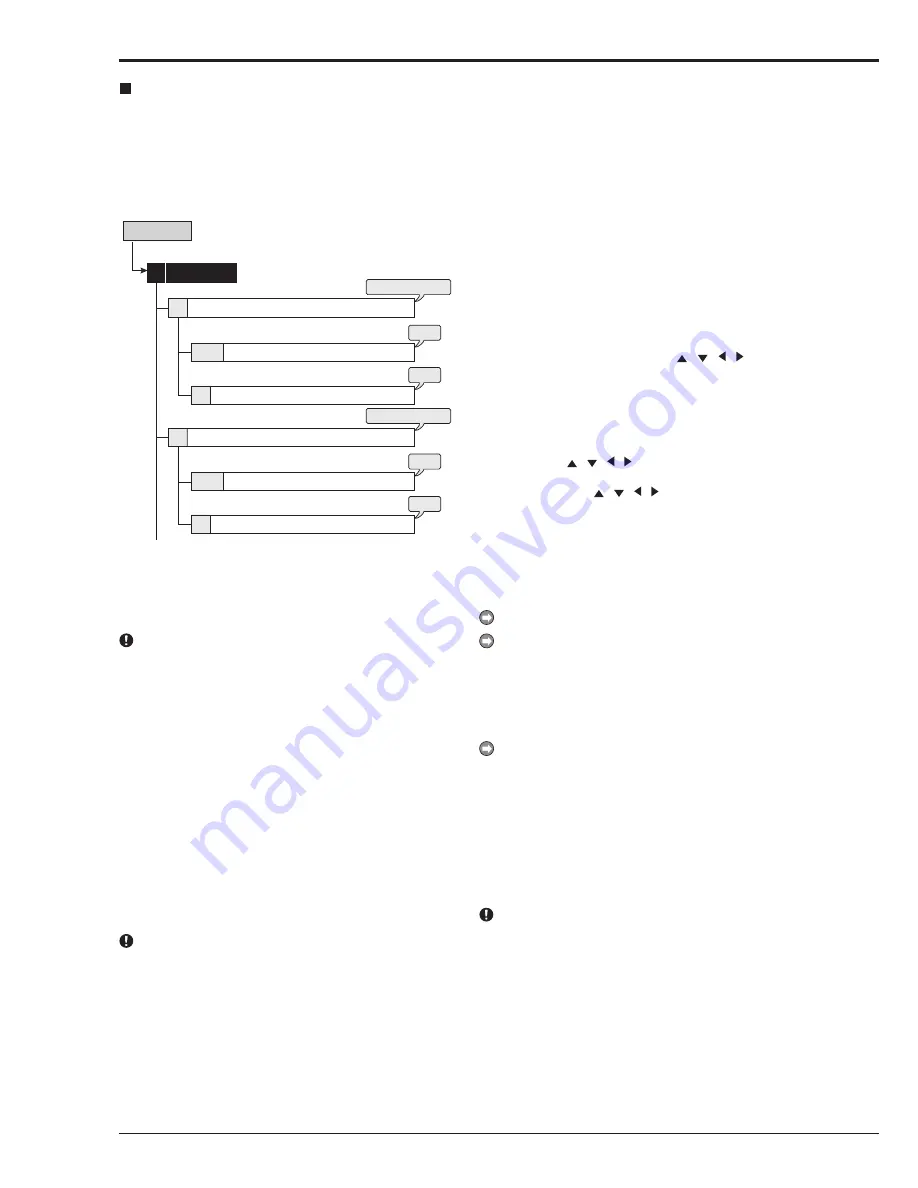
56
[When setting by the mouse:]
• To set the area one by one, left-click the desired
area. The area switches between active and
inactive each time you click the mouse.
• To set the multiple areas at a time, right-click the
start point of the active area (to cancel to set the
start point, left-click on the start point), and then
right-click again on the end point. The frame of
the designated area displays in yellow and the
areas being set become colorless. The area
switches between active and inactive each time
you left-click the mouse in the selected area.
The setting is completed with right-clicking on
the area outside of the designated areas after
determining active/inactive.
[When setting by the front panel buttons:]
• To set the area one by one, press MD AREA
SET UP (camera number 13) button and select
the desired area using , , , buttons,
and then press the MD DOT ON/OFF (camera
number 9) button. The area switches between
active and inactive each time you press the
button.
• To set the multiple areas at a time, press MD
AREA SET UP button and select the start point
using , , , buttons, and then press MD
AREA SET UP button again. To select the end
point, use , , , buttons and then press
MD AREA SET UP button. The frame of the
designated area displays in yellow and the area
switches between active and inactive each time
you press the MD DOT ON/OFF button. The
setting is completed by pressing the MD AREA
SET UP button again after determining active/
inactive.
It is possible to set multiple areas for one camera.
The background picture displays the picture supplied from
the selected camera.
step
3.
Set the sensitivity of detecting the changes of
loaded picture.
• The sensitivity is divided into 5 levels of
difference in the change of brightness.
When the sensitivity is set to “High,” the motion detection
may become too sensitive and it may detect even flicker-
ing of the fluorescent lighting.
step
4.
Set the motion threshold.
• Set the minimum number of areas for starting
the motion detection operation from the number
of active areas within the detection area.
• Motion detection function operates when
detecting the change that exceeds the number
of areas set on this step.
Set “Motion Threshold” to the number less than that of the
active areas in the detection area. The motion detection
function does not operate when setting “Motion Thresh-
old” to a value exceeds that number.
step
5.
Set the reference interval time.
• This item is used to set the detecting interval. By
setting this item, the motion detection works for
the objects which move both fast and slowly. Set
the longer interval for the object which moves
slower and the shorter interval for the object
moves faster.
Set Motion Detection Pattern A/Set Motion
Detection Pattern B
This menu is used to set the conditions of the motion detec-
tion function which starts alarm recording when detecting mo-
tion in the picture supplied from the connected camera. You
can set 2 types of motion detection settings (Motion Detection
A and Motion Detection B).
Motion Det
3
step
2
step
6
steps
1, 3, 4, 5, 7
step
2
step
6
steps
1, 3, 4, 5, 7
1
13
A+12
2
A+12
13
Set Motion Detection Pattern A
Setup Menu
Test Mode
Motion Mask Settings
Set Motion Detection Pattern B
Test Mode
Motion Mask Settings
step
1.
Set the camera number for which motion detection
settings are made.
• The motion detection settings can be made for
each camera individually.
Motion detection function does not perform while the mo-
tion detection setting screen is displayed.
step
2.
Set the motion mask setting.
• Set the active area for the motion detection
function.
• Any of the 418 detection areas of individually
loaded picture for each connected camera can
be set.
• Active areas are indicated in red, inactive areas
are indicated in blue, and when setting the
multiple areas at a time, areas being set are
colorless.
Set to default:
Sets the motion mask setting area
to the default setting (the center part of the screen
is active).
Enable all:
Sets all the areas to be activated.
Disable all:
Sets all the areas to be inactivated.
Manual:
Sets the motion mask setting areas
manually (or uses the previous manual setting).
When you want to change the detection area which has
been set previously, select “Manual.” Otherwise, the de-
tection area is reset to the respective default settings.
Motion Det
Setup Menu
Содержание DX-TL4516U series
Страница 131: ...872C415A4 PRINTED IN MALAYSIA ...
















































